Raphic, Qualizer – Turtle Beach 5.1 Channel Surround Sound Riviera User Manual
Page 26
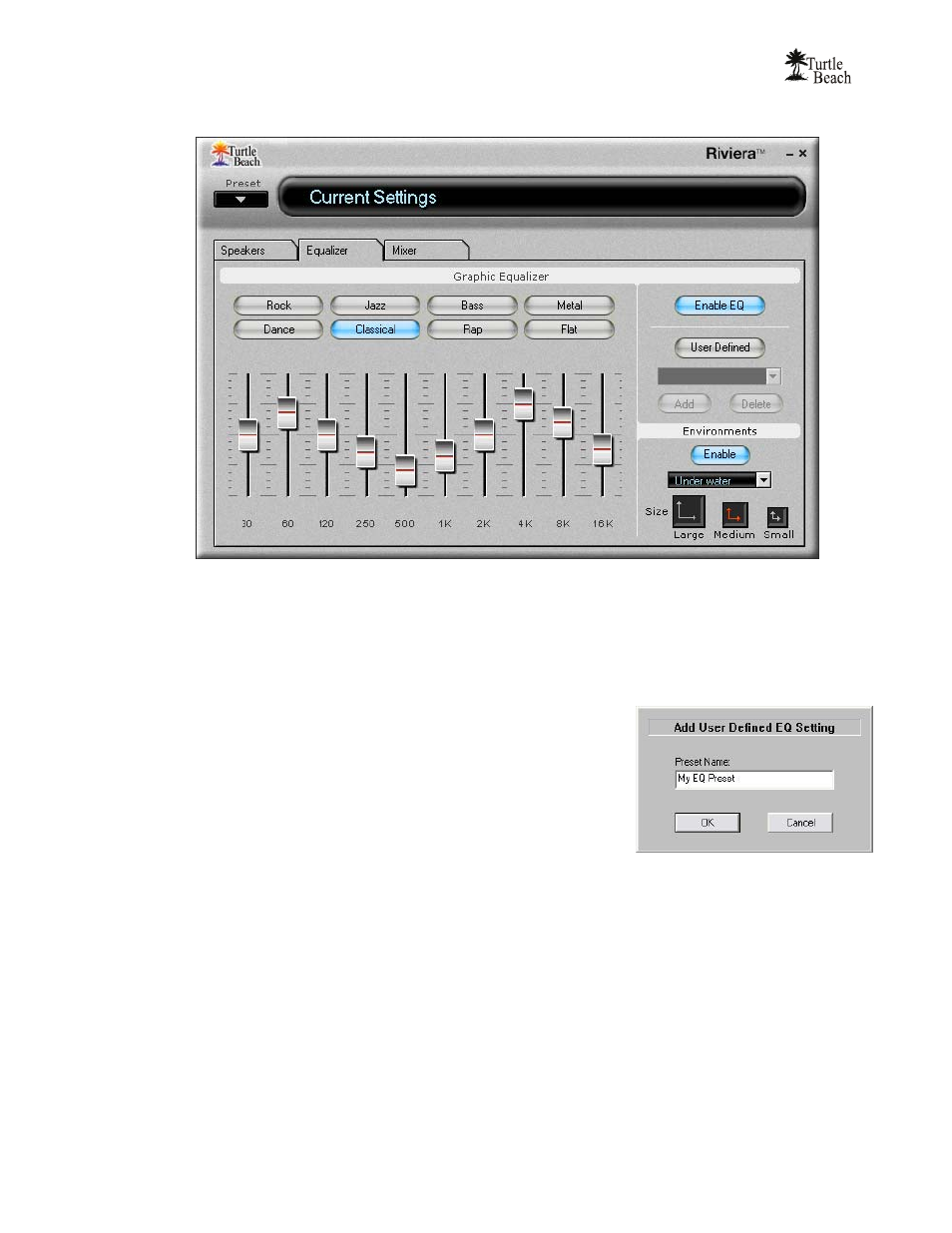
User’s Guide
22
G
RAPHIC
E
QUALIZER
T
AB
G
RAPHIC
E
QUALIZER
The Graphic Equalizer provides 10 frequency bands that can be boost or cut to tailor the system frequency
response, or tone. Two rows of buttons at the top of the slider bank provides quick access to eight equalizer
presets. The Flat setting returns the sliders to their zero (i.e unmodified) positions.
U
SER
D
EFINED
P
RESETS
Once you’ve set your own arrangement of sliders, the setting can be
saved as a User Defined Preset by clicking the Add button, entering a
name for the preset then clicking OK. The name will then be added to
the list in the pull-down menu.
To retrieve a preset from the list, click the User Defined button,
then select a preset from the pull-down menu.
To delete a preset from the list: Select the preset from the list, press
the Delete Button and you will be prompted whether or not you
would like to delete the current preset. The selected preset will then be removed from the list.
E
NVIRONMENTS
When the Environments Enable button is on, clicking on the pull-down menu lets you select from a list of
reverberation settings. The Environment Size buttons set the depth of this effect. These settings can be very
effective when listening to stereo music in multi-speaker mode by creating reverb in the surround channels.
