Turtle Beach 5.1 Channel Surround Sound Riviera User Manual
Page 11
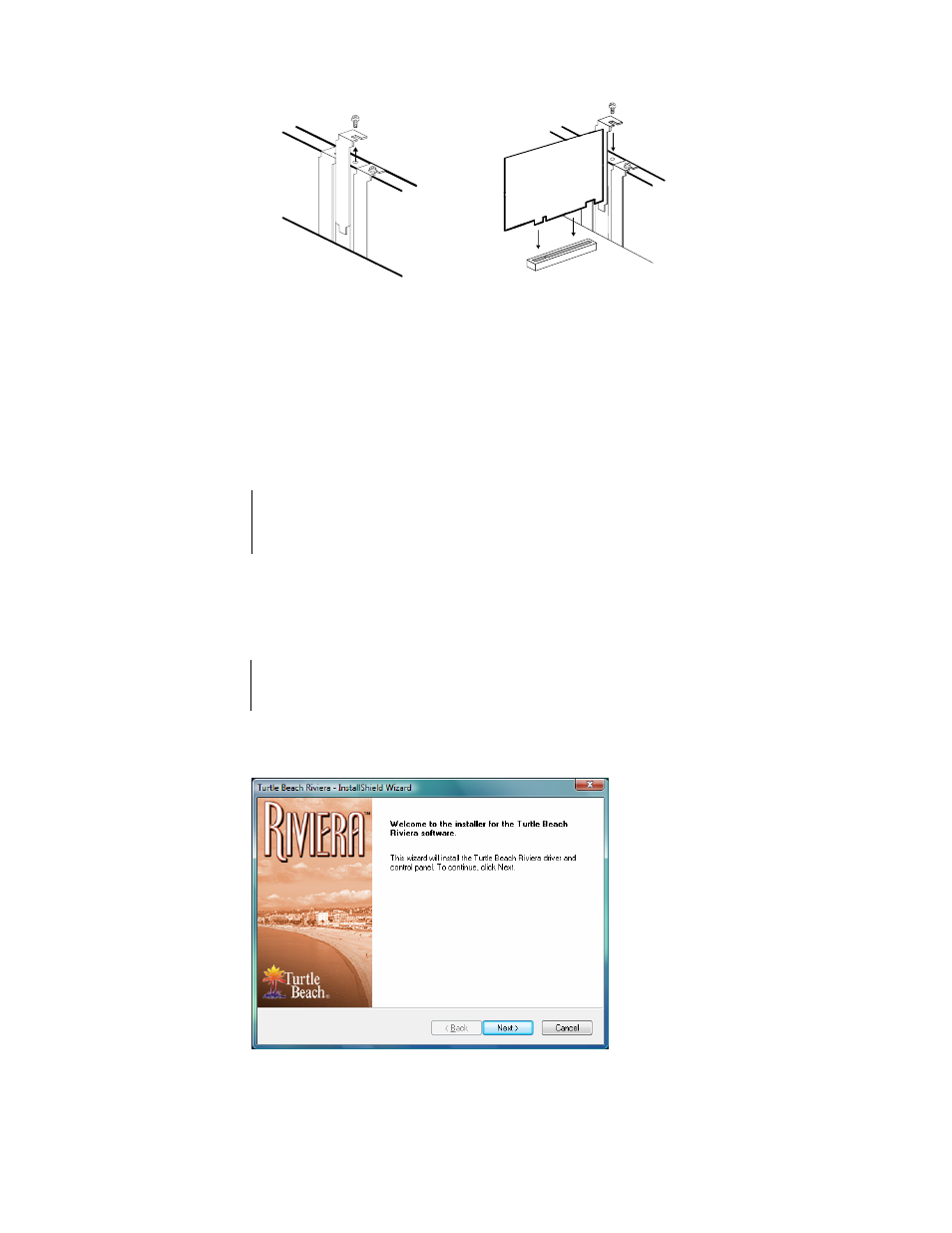
WWW
.
TURTLEBEACH
.
COM
7
Riviera
6. Replace the PC’s cover, reconnect the power cord and peripherals. Connect your powered
speakers, microphone, and any other audio peripherals to the appropriate inputs and outputs
on the sound card.
I
NSTALLING THE
D
RIVERS AND
S
OFTWARE
After inserting Riviera into a free PCI slot, install the drivers and software by following these
instructions:
Â
The Riviera CD will launch automatically only if the Auto-Insert Notification option is enabled for
your CD-ROM drive. If the installation menu does not appear after inserting the CD into your CD
ROM drive, browse to the drive letter that contains the CD, run ‘SETUP.EXE’, then return to the
installation instructions.
1. Connect your powered speakers, microphone, and any other audio peripherals to the
appropriate inputs and outputs on the Riviera.
2. Turn on the PC. After Windows has booted, if the “Add New Hardware Wizard” is
displayed, click on the Cancel button to end this process.
Â
It is important that you click on Cancel at this screen to properly install your sound card drivers.
3. Insert the Turtle Beach Installation CD into the CD ROM drive. If the installation menu
does not appear within 30 seconds, click on the “My Computer” icon, double-click on the
CD-ROM drive icon to open it, and run ‘SETUP.EXE’.
When the Riviera installation screen appears, click Next to proceed, then follow the on-screen
instructions.
Remove the rear bracket
Gently install the sound card
