Using the on-screen menu, Navigating the on-screen menu, Changing the input source – Vizio E420VP User Manual
Page 18
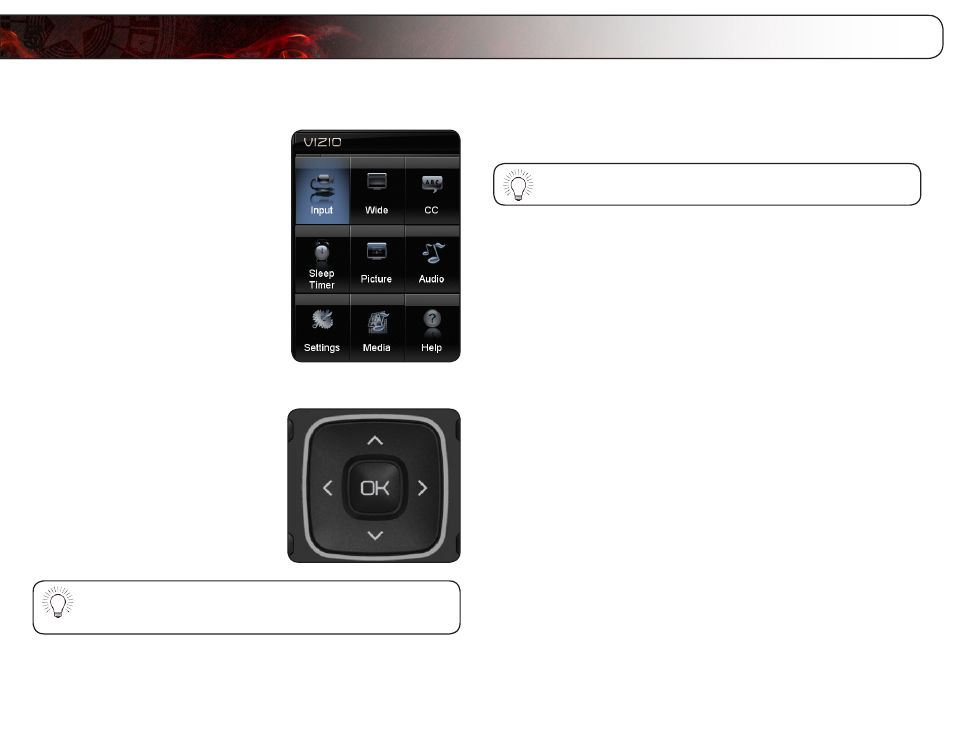
5
10
Your TV features an easy-to-use on-screen menu.
To open the on-screen menu, press the
MENU button on the remote.
From this menu, you can:
• Change the input source
• Change the screen aspect radio
• Set up closed captioning
• Activate the sleep timer
• Adjust the picture settings
• Adjust the audio settings
• Change TV settings
• Access the help menu
Navigating the On-Screen Menu
To open the on-screen menu, press the
MENU button on the remote.
Use the
Arrow buttons to highlight a menu
option, and press the
OK button to select
that option.
While navigating the on-screen menu, you can press the BACK
button at any time to return to the previous menu screen. The EXIT
button will close the on-screen menu.
Changing the Input Source
External devices such as DVD players, Blu-Ray Players, and video game consoles
can be connected to your TV. To use one of these devices with your TV, you must
first change the input source in the on-screen menu.
To open the Input menu quickly, press the
INPUT button on the
remote control.
For instructions on connecting external devices, see
To change the input device:
1. Press the
MENU button on the remote. The on-screen menu is displayed.
2. Use the
Arrow buttons on the remote to highlight the Input icon and press
OK. The Input menu is displayed.
3. Use the
Up/Down Arrow buttons on the remote to highlight the input
source you wish to display. Press
OK, then press EXIT.
Using the On-Screen Menu
