On-screen menu - channel – Venturer STB7766G User Manual
Page 13
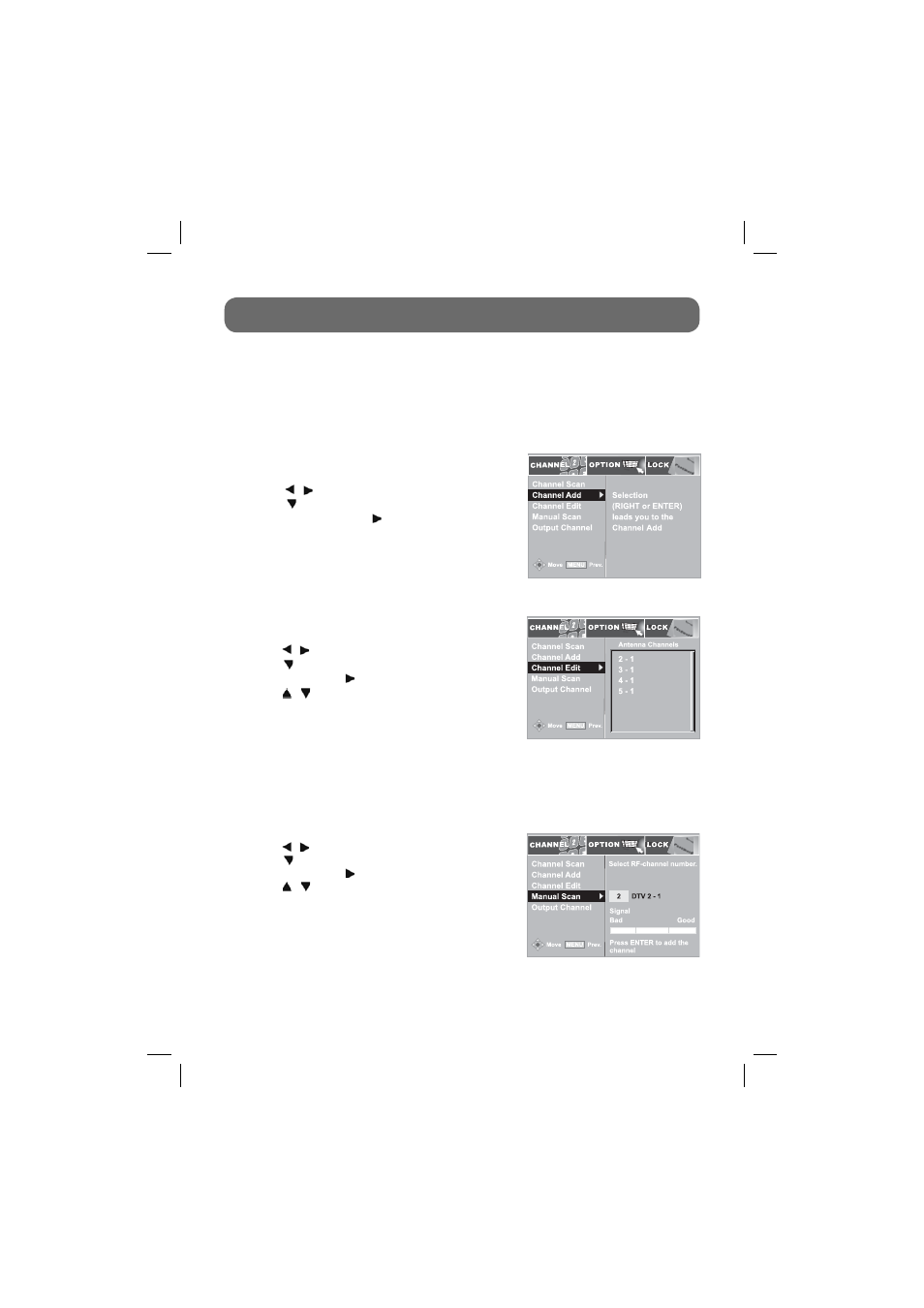
- 12 -
Channel Edit
1. Press
the
MENU button on the remote control.
2. Use
the / buttons to select the CHANNEL menu.
3. Use
the button to select Channel Edit then press the
ENTER button or the button.
4. Use
the / buttons to select the channel number then
press the ENTER button.
ON-SCREEN MENU - CHANNEL
Manual Scan
In the case of Terrestrial TV with an indoor/outdoor antenna, Channel Scan may not fi nd all existing
channels because a certain channel may require the antenna to be adjusted to different orientation.
You can add such a channel by entering the channel number manually.
1. Press
the
MENU button on the remote control.
2. Use
the / buttons to select the CHANNEL menu.
3. Use
the button to select Manual Scan then press the
ENTER button or the button.
4. Use
the / buttons to select the channel number then
press the ENTER button.
Use the menu confi guration to set detailed options for each function. Press the MENU button on the
remote control to open the menu screen.
• To return to the previous menu press the MENU button on the remote control.
• To exit the menu screen press the EXIT button on the remote control.
Channel Scan
See “Searching for Channels Automatically” for details.
Channel Add
1. Press the MENU button on the remote control.
2. Use the / buttons to select the CHANNEL menu.
3. Use the button to select Channel Add then press
the ENTER button or the button.
Note: Valid channels which are already stored before you
use Channel Add will be skipped during the channel scan
process.
811-776691W012.indd 12
811-776691W012.indd 12
12/18/2008 10:40:33 AM
12/18/2008 10:40:33 AM
