ViewEra V152 User Manual
Page 19
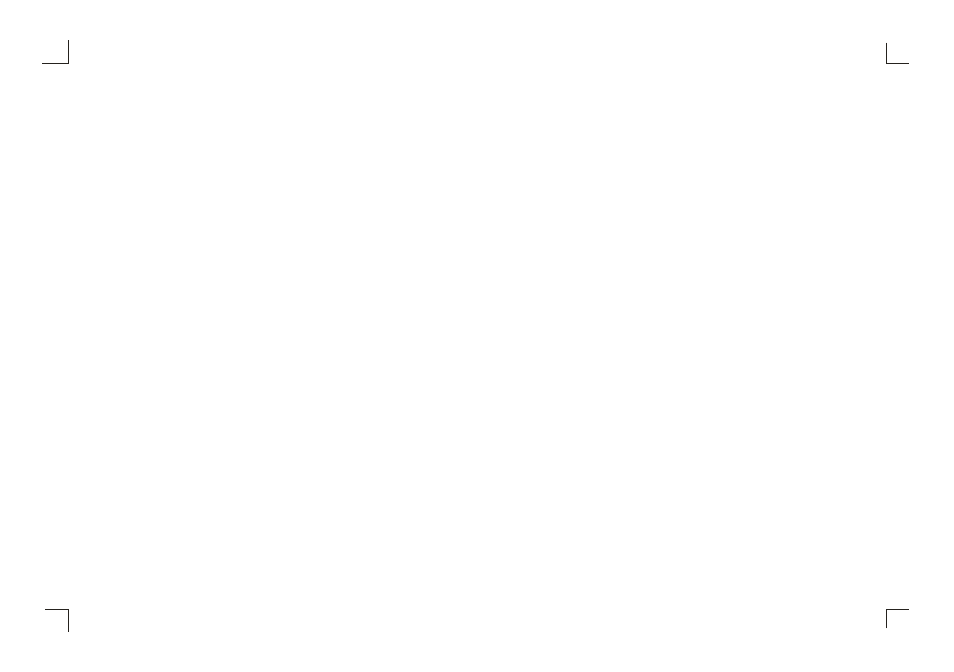
7) Out of Rang
The first thing you need to ch eck is the scr een resoluti on. Usually
ut of Range
is caused by improper resolution s ettin g. You c an
recover the prop er screen re s olution as t he following s teps for Win dows: (Assu med that the optimal resolution and fr equency set t ing
is 1 280x1024@ 60Hz.)
Boo t the comput e r into
(F8) [re peatedly] at startup.
Go t o
dou ble click on
, click on the
TAB, and click on the
butto n.
The n Click on the
TAB, click
and chang e the scree n resolution t o 1280x102 4. (You can
sele ct 16 bit or 3 2 bit color wh ich depends on your vide o card capa b ility.)
Sele ct
Click on
an d
.
Afte r clicking
butt on, a messa ge will be dis played
our desktop ha s been reconf igured. Do y ou want to
kee p these settin gs
Click
an d
. Th en click
OK
on the D isplay Proper ties window.
Res tart your PC
Afte r you restart , go back to
List All Mod es
to adjus t your screen refresh rate to 60 Hertz.
The
Out of Ran ge
may ha ppen if you s witch monito r A to monito r B for your P C. Whenever you chang e the monito r for your PC ,
you r PC may det ect it as a ne w hardware a nd automat i cally install a proper driv er for the mo n itor. So, you will have bo th monitor A
and monitor B dr ivers on you r PC. Sometimes the two m onitor drive rs may conf l ict each othe r and cause
Out of Ran ge
. You ca n
reso lve
ut of R ange
by un installing bo th monitor drivers and reb oot your PC . The Window s will autom atically detec t the new
hard ware and in s tall a proper driver for the monitor. He re is a quick way to unins tall the mon i tor drivers:
Righ t click on
, select
and click o n
. Click on
, se l ect
and click on
+
in front of
Monitor
. T hen you can see one of t he monitor d rivers called
. A quick w ay
is to uninstall all the monitor d rivers and th en let Windo ws automatically detect t he new hard ware. (Right click on the m onitor driv er
and select
Uninstall
). Re s tart your PC .
→
“
”
“
”
“
”
“
”
“
”
“
”
“
”
“
”
“
”
“
”
“
”
“
”
“
”
“
”
“
”
“
”
“
”
“
”
“
”
“
”
“
”
“ ”
“
”
“
”
“
”
VGA M ode
Control Panel
Display
S ETTINGS
ADVA NCED
Adapter
Li st All Modes
1280 by 1024, High Color (16 bi t), Default R efresh
OK
APPLY
A PPLY
Yes
OK
M y Compute r
Properties
Hardwar e
Device Ma nager
Monito r
Plug and Play Monito r
→
→
“
”
→
“
”
→
→
LCD mo nitor has a n ative resolut ion which pix els are prod uced by cells in fixed pos itions. When a resolution different fro m the native
resolution is chosen, the LCD mo nitor uses va rious interpo lation metho ds to achiev e the pseudo resolution. To achie ve t he optimu-
m viewing quality, ch oose the nat ive resolutio n of the pane l is recomme nded.
Use
A uto Tuning
function to a djust image quality on th e OSD menu or you can h old button 2 for 3 second s to do auto tuning.
4) Display position is in correct
Use
A uto Tuning
function to a djust image position on t he OSD men u or you can hold button 2 for 3 secon ds to do auto tuning.
5) Speake rs have no so und
Make su re the audio cable is tigh tly connecte d from the au dio output ja c k on the PC to the audio input jack on the monitor.
6) Residue image
If an ima ge remains on the scree n for an exten ded period o f time, it ma y be imprinte d in the scre en and leave a residue im age. It is
charact eristic of liqu id crystal an d is not malfu nction or de terioration of the liquid crystal. The re s idue image w ill disappea r after a
period o f time. It is re commended to set up the screen sav er for your LC D monitor.
17
