VIEWSONIC Smart Display VSD220 User Manual
Page 45
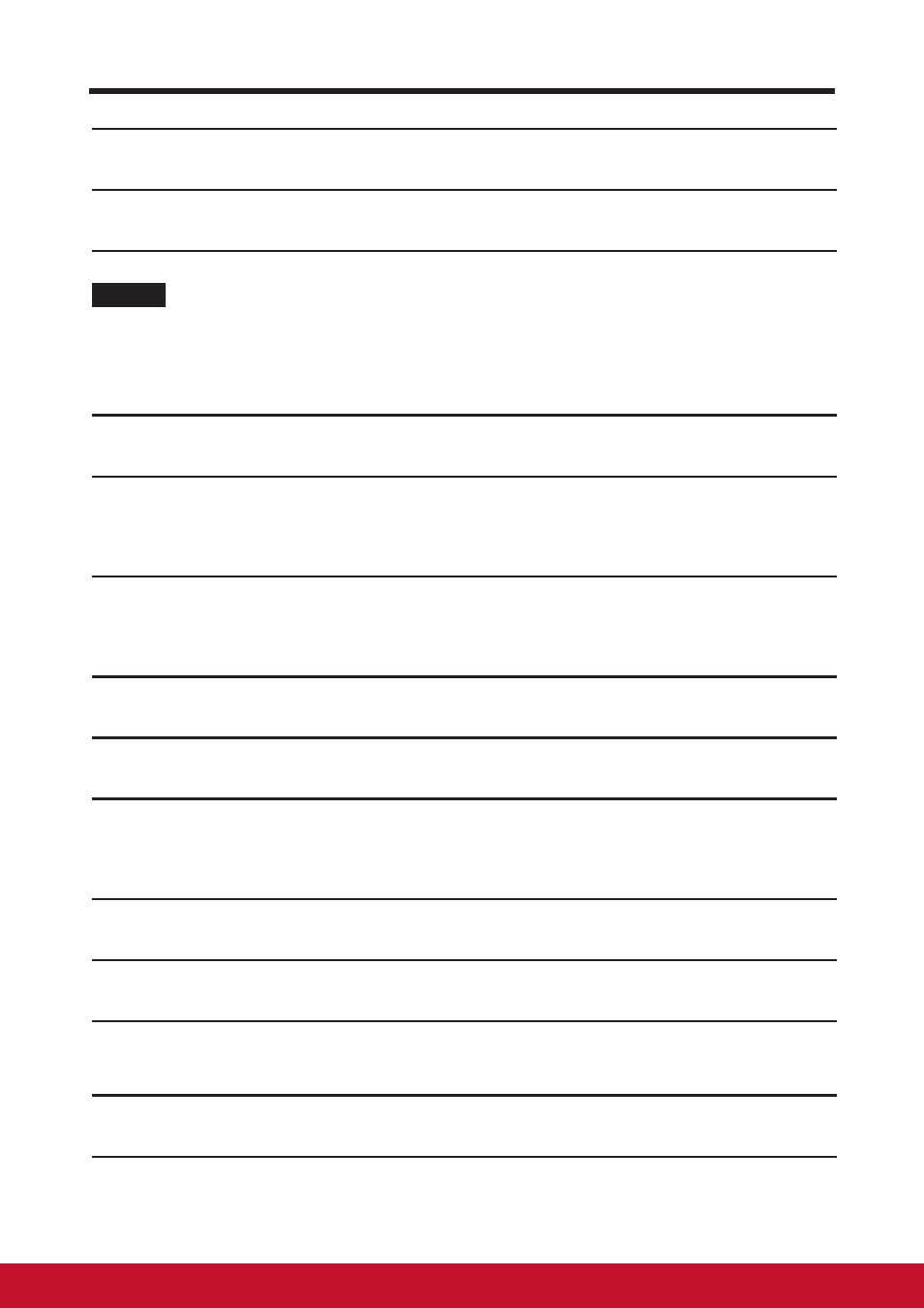
Protecting Your VSD220 Smart Display
35
1
The device records the pattern if it is correctly drawn. Touch
Continue.
2
Draw the pattern again as prompted, and then touch
Confirm.
NOTE
• If you want to change your unlock screen pattern, you need to draw the old pattern to
confirm before creating a new pattern.
7.1.2 Change unlock pattern settings
1
Touch the
Home button │ Apps button │ Settings │ Security.
2
Once the pattern setting is enabled; under the
Screen lock, Unselect
Make pattern visible check box if you do not want the lines of the
unlock pattern to display on the screen when you draw it.
7.2 Disable the screen unlock security
1
Touch the
Home button │ Apps button │ Settings │ Security.
2
Select
None to disable screen unlock security.
7.3 Protect Your Device Data with a PIN
1
Touch the
Home button │ Apps button │ Settings │ Security.
2
Touch
Screen Lock section → PIN.
3
On the Choose your PIN screen appears, enter a PIN in the textbox.
Your PIN must be 4 characters at least.
4
Touch
Continue to proceed.
