2 pop-up menu – VIEWSONIC Smart Display VSD220 User Manual
Page 28
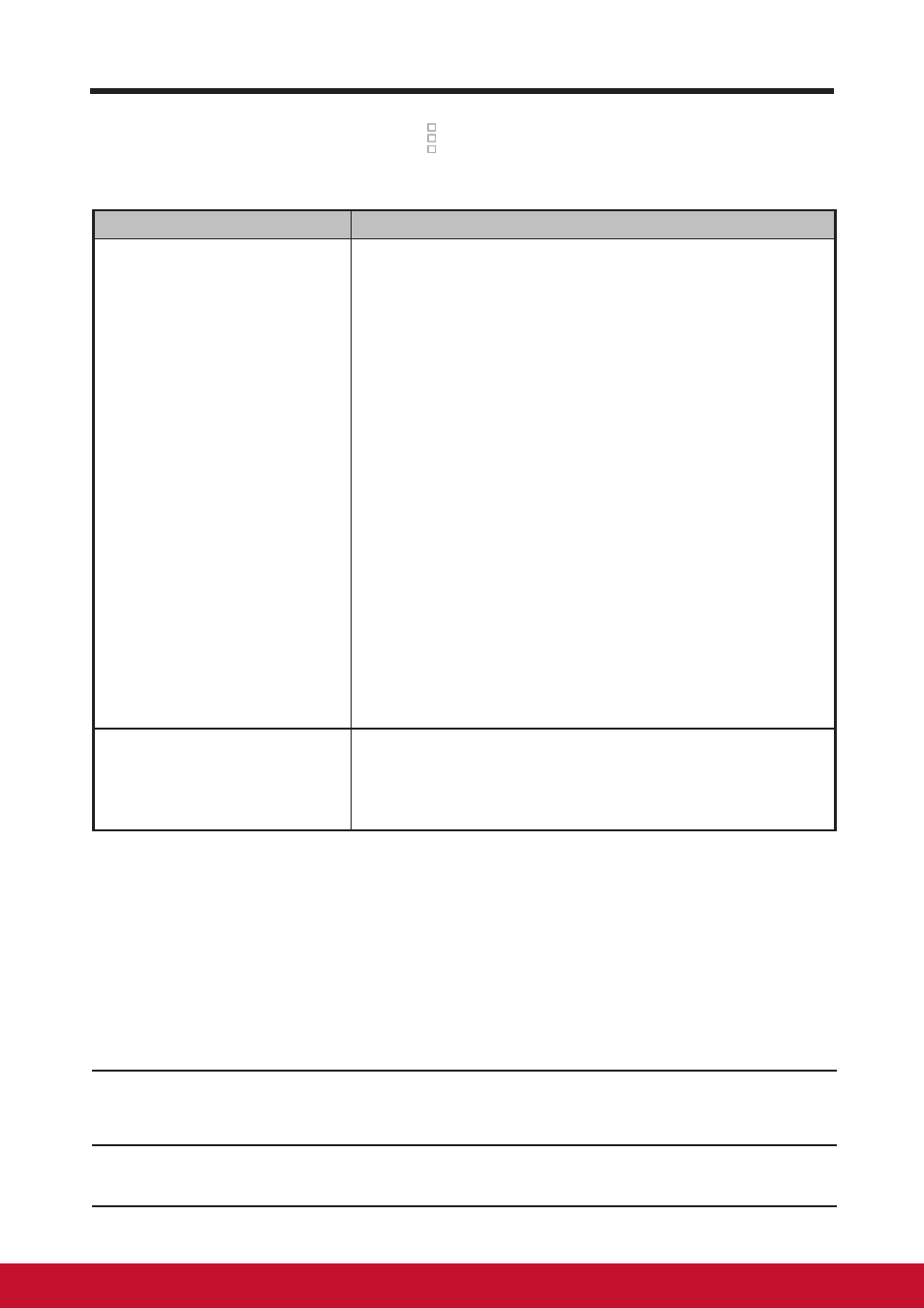
Using Your VSD220 Smart Display
18
In People , touch the
Menu button on the device or the Menu button on the
screen.
Settings
Descriptions
Accounts
NOTE: If you want to
synchronize individual
data manually, clear
Auto-
sync, and then from your
account, touch a data item
to start synchronization of
that data.
While data is syncing, the
sync icon appears on the
option of the data being
synced.
Contacts stored on your device can besynchronized
with a computer using Mobile Sync; contacts stored
on your personal e-mail account such as Gmail can
be synchronized through an Internet connection.
• To select the data to synchronize:
1 Select Background data to make all the sync
options available.
2 Select Auto-sync to let the deviceautomatically
synchronize the selected data in your Twitter
account or e-mail account, which may include
Twitter contacts and data, or Calendar, Contacts,
Gmail, and Picasa WebAlbums data.
• To select the data to sync from your e-mail
account:
1 Touch your e-mail account to open the Data &
synchronization list.
2 Select the data that you want the device to
synchronize automatically, such as Sync Calendar,
Sync Contacts, Sync Gmail, Sync Picasa Web
Albums.
Import/Export
You can import contacts from SD card to your
device, export Contacts from your device to your SD
card, and share visible contacts in multiple ways,
such as Bluetooth or Gmail.
4.2 Pop-up Menu
Touch the Menu button on the device or the Menu button on the screen to
open or close the pop-up menu that lists available options for the current ap-
plication, or actions that you can perform on the current screen.
Select an option or item on the pop-up menu
1
Touch the Menu button on the device or the Menu button on the screen
to open the pop-up menu.
2
Touch the desired item on the pop-up menu.
