Vivitar DVR 610 User Manual
Page 24
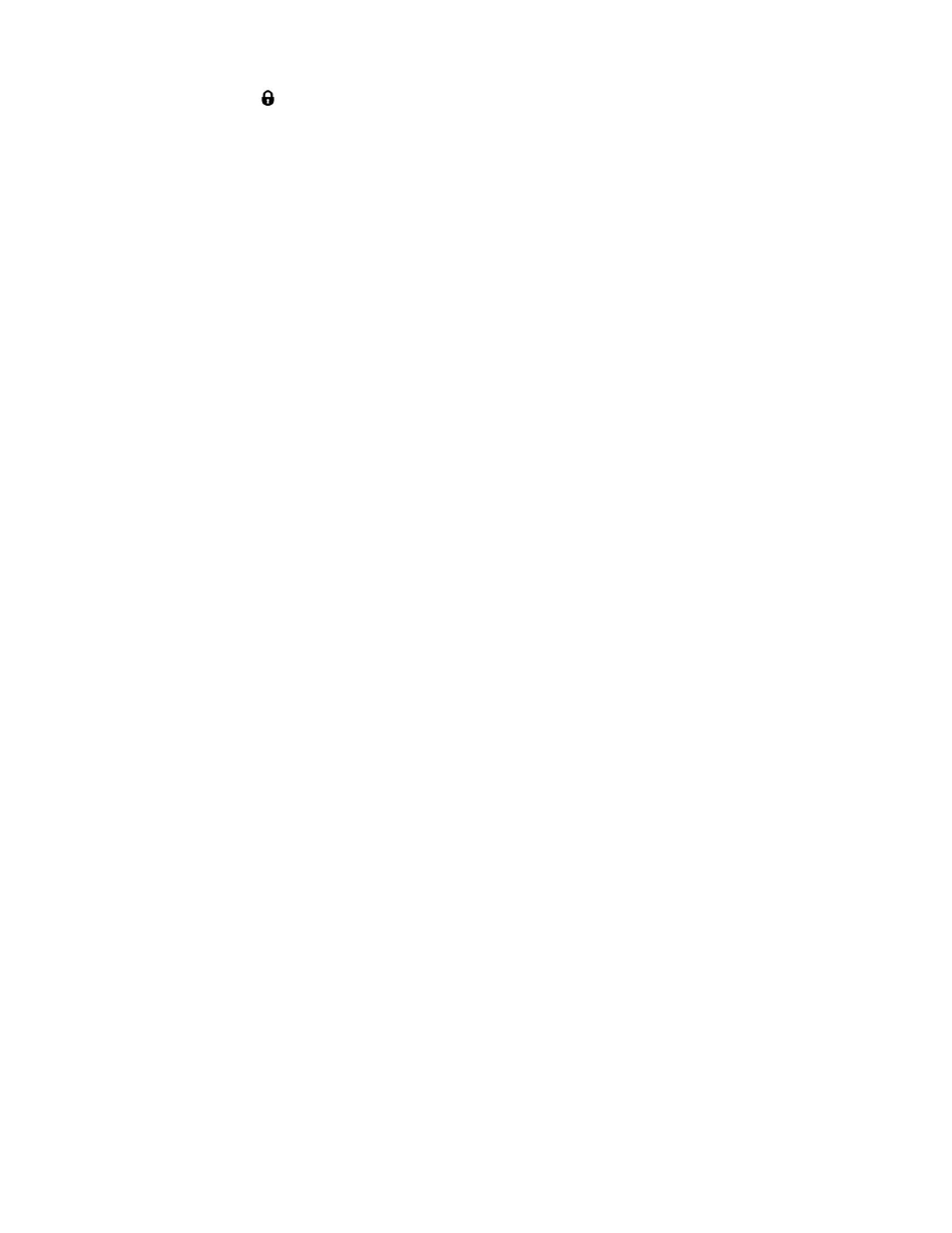
23
Protect/Lock Menu
Pictures and Videos taken with your camera can be protected or “locked” to prevent any deletion
or alteration being made to the files.
1. View the image you would like to protect/lock.
2. Press the SET button to open the menus for the current mode.
3. Press the RIGHT or LEFT direction control buttons to scroll and select the Protect/Lock
menu.
4. Press the UP or DOWN direction control buttons to scroll through the menu options.
5. Press the SET button to select and save the desired option.
6. Press the MODE (M) button to exit the menu and return to your previous mode.
7. Any image that is locked will display a lock symbol on the LCD screen when viewing that
image in the playback mode. Photos that are not locked will not display the lock symbol.
Remember: Protected/Locked videos cannot be deleted.
