Controlling music playback, Using playlists for songs, Create a playlist – Vizio VBR100 User Manual
Page 22: Playing songs
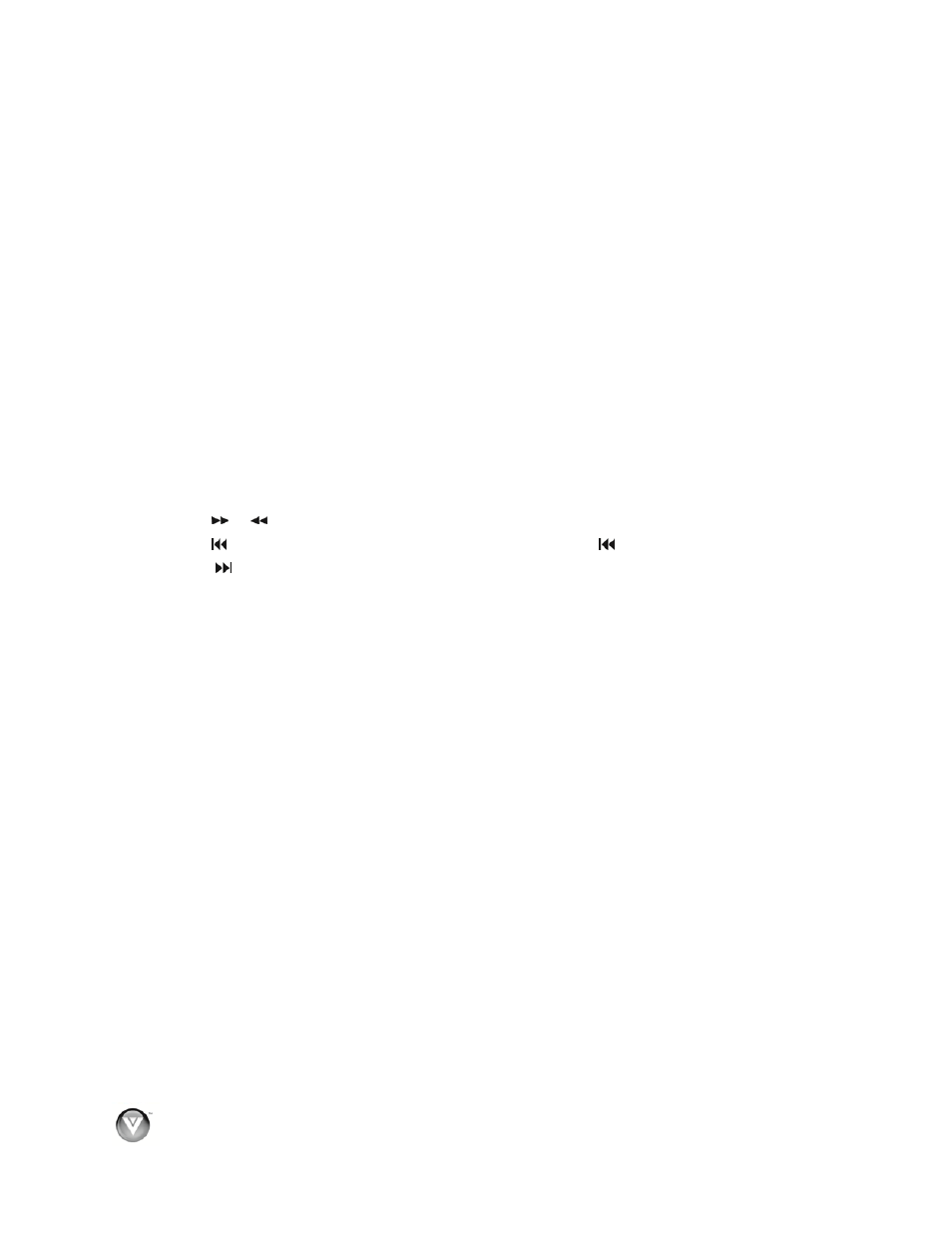
VIZIO VBR100 User Manual
Playing Songs
1. Turn on your player.
2. Insert a disc or connect a USB device containing music files to your player. If a DVD movie is not
in the disc tray, the Settings menu will be displayed. If a DVD movie is in the disc tray, press
SETUP to display the Settings menu.
3. Press
!
or
"
on the remote control to select Music, and then press SELECT.
4. Press
!
or
"
to select the device containing your files, and then press SELECT. Choose USB1
or Optical Disc. If you have created a Playlist, you can choose that option instead.
5. Press
!
or
"
to select the music file. Information about the song such as title, artist, and album,
is displayed.
6. Press SELECT. A sub-menu is displayed.
7. Press
!
or
"
to select Play File.
8. Press SELECT to begin playing the song. Information about the song is displayed.
Controlling music playback
! Press
$II to pause playback. Press it again to resume playback.
! Press
!
to stop playback and return to the song menu.
! Press or
to fast forward or fast reverse. Press
$II to resume playback.
! Press once to go to the beginning of the current file. Press twice to go to the previous file.
! Press to go to the next file.
! Press RETURN to go back to the previous menu.
Using Playlists for Songs
Create a Playlist
You can add songs to a playlist from any of the devices you have connected to your player. Songs that
are in the playlist will have a white shadow behind them.
1. Turn on your player.
2. Insert a disc or connect a USB device containing music files to your player. If a DVD movie is not
in the disc tray, the Settings menu will be displayed. If a DVD movie is in the disc tray, press
SETUP to display the Settings menu.
3. Press
!
or
"
on the remote control to select Music, and then press SELECT.
4. Press
!
or
"
to select the device containing your files, and then press SELECT. Choose USB1
or Optical Disc. Thumbnails of the pictures on that device are displayed.
9. Press
!
or
"
to select the music file. Information about the song such as title, artist, and album,
is displayed.
5. Press SELECT. A sub-menu is displayed. Press
!
or
"
to select Add to Playlist and then press
SELECT.
OR
From the Music menu press
#
, press
!
or
"
select Add all to playlist, and then press SELECT
to add all of the songs on the selected device to the playlist.
22
www.VIZIO.com
