Transferring images to a computer – Vivitar ViviCam 3340 User Manual
Page 23
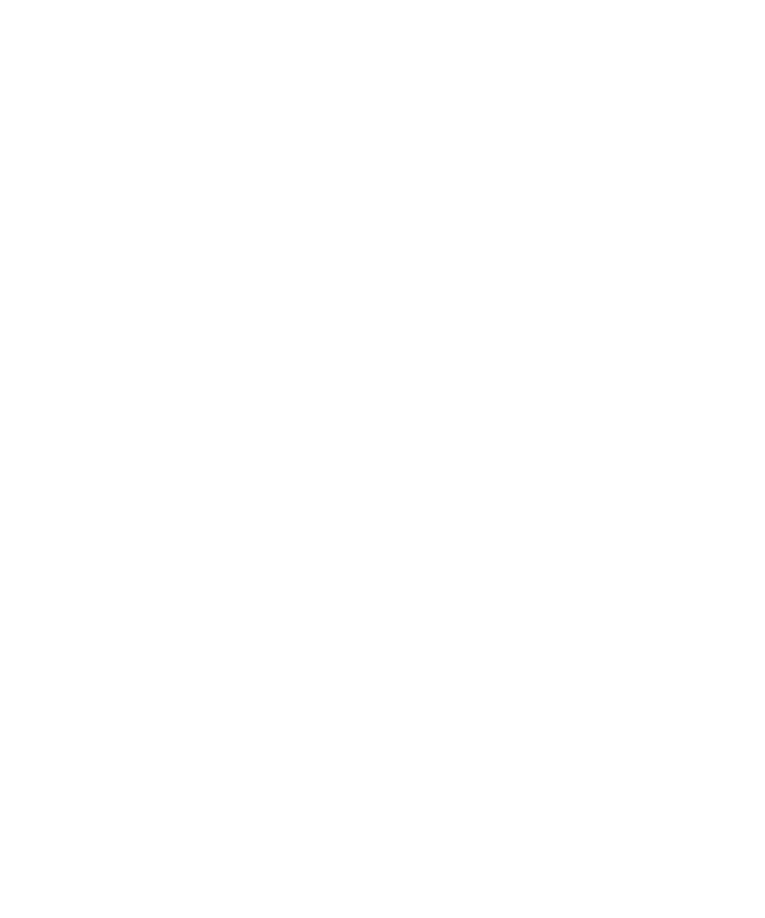
6. TRANSFERRING IMAGES TO A COMPUTER
6.1 Connecting Your Computer
Method 1: USB Mass Storage Device (all users) -
Your digital camera functions with your computer as if it
were a storage device (like a card reader, CD, or floppy
disk) device. Follow these steps to use your camera as a
mass storage device:
4. Install the driver (if required) as described in the
previous chapter.
5. Turn on the camera and make sure the USB mode is
set to “HDD”.
6. Use the USB cable included with the camera to
connect to your computer.
7. After your system completes the configuration, you
will find a “Removable Disk” drive under “My
Computer” icon on your desktop.
8. Double click on the removable disk drive icon and
then double click on subsequent folders to locate your
images and movies. You can drag & drop or cut &
paste the image files from the removable disk
(camera memory) to a folder in your hard disk.
Method 2: Using TWAIN (PC users only) -
PC users may also use a process known as TWAIN to
transfer images from camera to PC, as follows:
9. Set your camera to HDD mode and connect your
camera to your PC by USB cable.
