My stuff, Contacts – UTStarcom VM8915 User Manual
Page 26
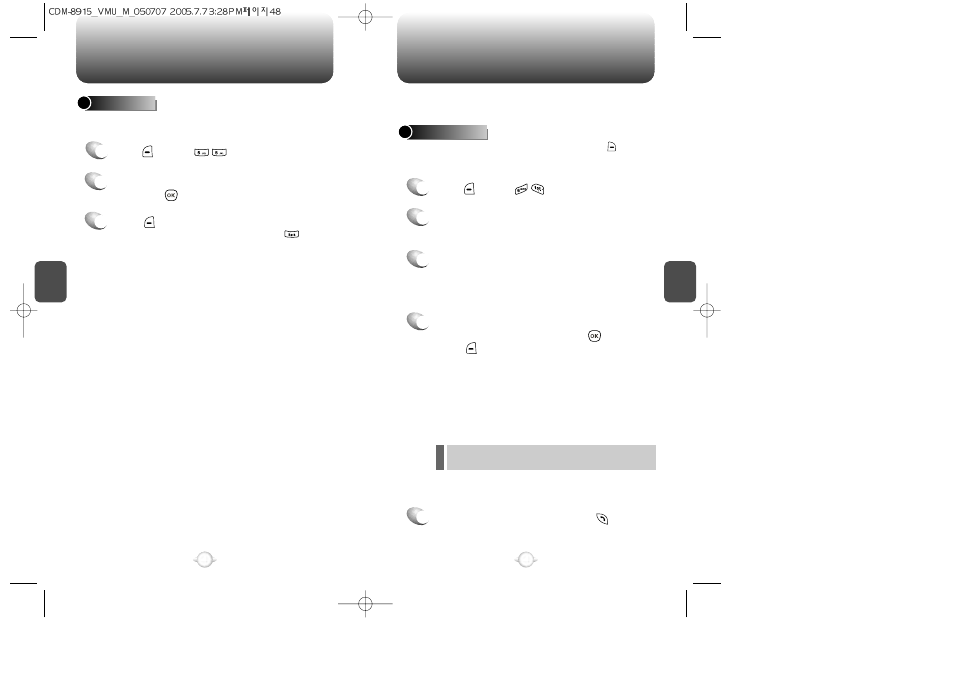
C
H
4
49
C
H
4
48
MY STUFF
48
CONTACTS
MY SOUNDS
1
Press [MENU] .
2
Use the Navigation Key to select the sounds,
then press [PLAY].
3
Press to “Play”.
To return to the previous page, press .
You can save all received sound attachments in the My Sounds folder
on your phone.
Stores up to 300 entries, each of which can be assigned to a group.
Entries can be retrieved by name or group.
Retrieves an entry by name and calls by simply pressing [CONTACTS].
You can review all the entries stored in your Contacts list or find an entry
quickly by entering a name or its character string.
FIND BY NAME
1
2
3
4
5
Press [MENU] .
Enter a name or its character string or scroll
through the list with the Navigation Key.
Please refer to page 31 for more details on
entering letters, numbers & symbols.
The list of names in your Contacts is displayed
alphabetically.
All matching entries will be displayed. Highlight
an entry. To edit the entry, press [OK].
Press [OPTIONS] to view options like: 1. Add
Speed Dial #, 2. Erase and 3. Prepend.
If the contact has a mobile phone number your
options will be: 1. Send text, 2. Send picture msg,
3. Add speed dial #, 4. Erase or 5. Prepend.
If only an email or web address is saved for the
contact, your options will be 1. Send text, 2. Send
picture msg and 3. Erase.
Please refer to page 97 or page 98 for more
details on “Send text msg” & “Send picture msg”.
To call the selected number, press .
If the entry is set to secret, you will be asked for your password.
(Refer to page 83 for password information.)
l
