Map menu screen -7 – NISSAN 2011 Titan - Navigation System Owner's Manual User Manual
Page 15
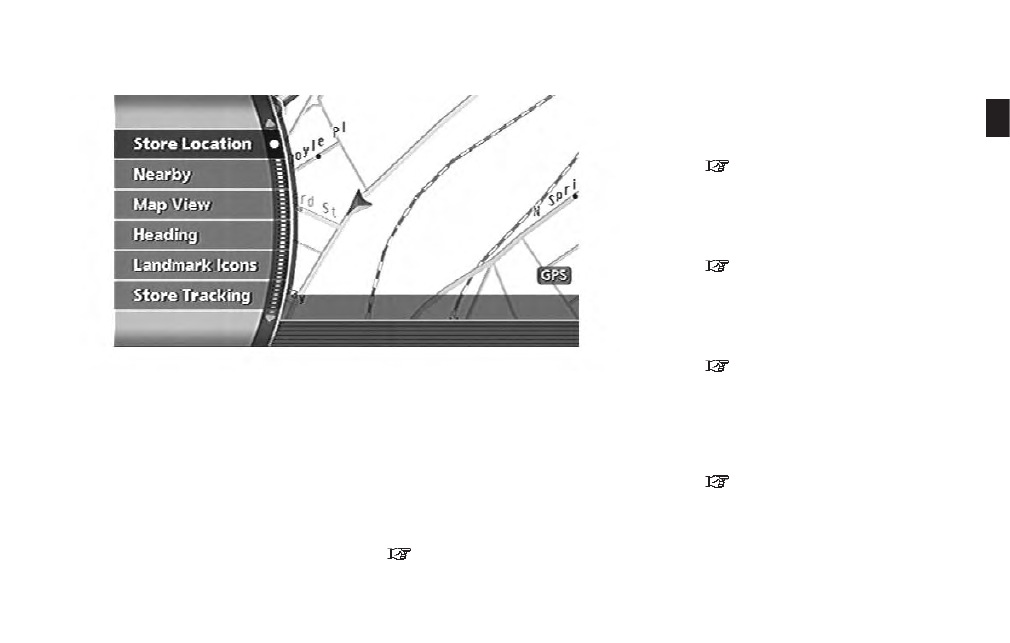
NAV2705
MAP MENU SCREEN
Push
screen or a scrolled map screen is displayed to
display the menu corresponding to that screen.
This menu allows you to quickly use helpful
functions, such as setting a destination easily
and searching for Points of Interest nearby.
To select a menu item, use the method
described in “Menu screen types and how to
operate”.
Current location map screen
If
location map screen is displayed, the following
options are available.
. Store Location:
Allows you to store the current vehicle
location in the Address Book. The stored
location can be retrieved as necessary to set
it as a destination (waypoint).
“STORING A LOCATION” (page 6-2)
. Nearby:
Allows you to search for points of interest
near the current vehicle location, such as
restaurants and gas stations, etc.
“SETTING A NEARBY PLACE” (page
4-42)
. Map View:
Switches the map type. It is used to switch
between Plan View and Birdview
TM
and set
the left screen display.
“SWITCHING THE MAP VIEW” (page
3-4)
. Heading:
Switches the orientation of the map. “North
Up” or “Heading Up” are the available
options.
“SETTINGS OF HEADING/LONG
RANGE MAP VIEW” (page 3-15)
. Landmark Icons:
Allows you to display certain points of
interest near the current vehicle location on
the map, such as restaurants and gas
stations, etc.
“DISPLAYING LANDMARK ICONS”
(page 3-22)
Getting started
2-7
