USRobotics Wireless Cable/DSL Router User Manual
Page 3
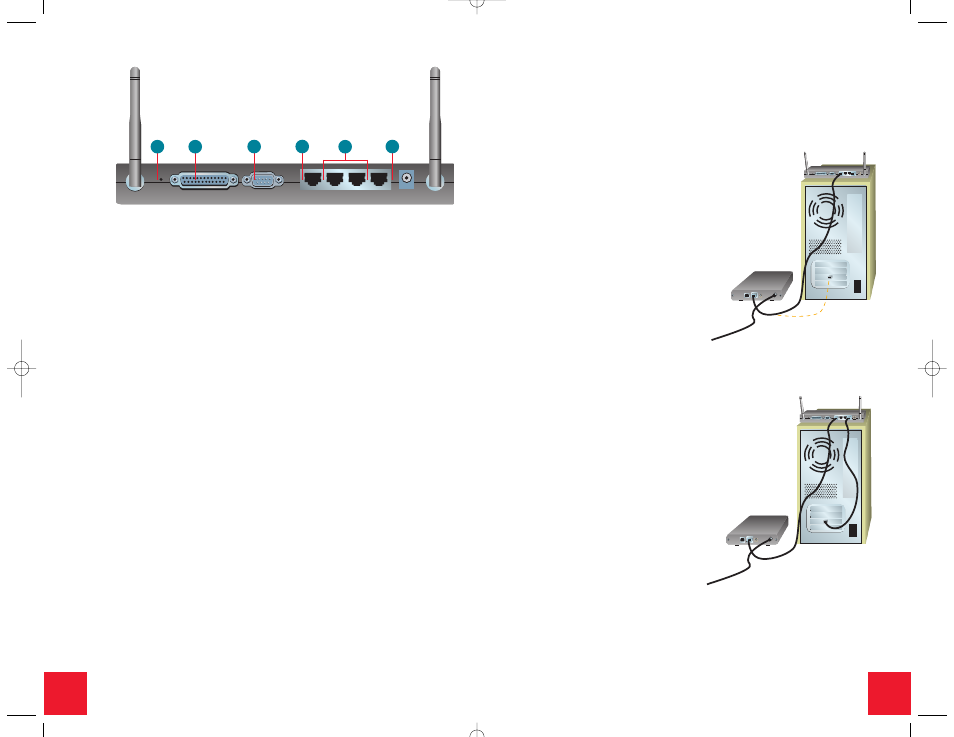
3
2
Back View
1. RESET Button:
Press in and hold the RESET button. While holding the
RESET button, unplug then plug back in the power
supply. When the Wireless Cable/DSL Router has
power again, continue to hold the RESET button for
about five seconds to reset the Wireless Cable/DSL
Router to the factory default settings.
2. PRINTER:
This parallel port is used to attach a printer to the
local area network.
3. COM:
This serial port can be used to connect an analog modem.
4. WAN:
The RJ-45 WAN port is used to connect the Wireless
Cable/DSL Router to a broadband modem.
5. LAN Ports 1 - 3: The LAN ports are used to connect devices to the local
area net work. The green Link/Act LEDs flash when the
specific LAN port is sending or receiving data. The
green 10/100 LEDs are lighted to indicate a speed
of 100 Mbps and not lighted to indicate a speed
of 10 Mbps.
6. 12VDC:
This connection port is for the power supply of the
Wireless Cable and DSL Router.
The U.S. Robotics Wireless Cable/DSL Router can be easily connected to
any Ethernet-based cable modem or DSL modem, or an RS-232-based
analogue or ISDN modem. You can verify compatibility by checking to see
if your cable or DSL modem is connected to the network adapter in your
computer using an Ethernet cable. If you have an analog or ISDN Internet
connection, proceed to the “Connecting an Analog or ISDN modem to the
Wireless Cable/DSL Router” section of this Guide.
RESET
PRINTER
COM
WAN
3
2
1
12VDC
1
2
3
4
5
6
Connecting a cable or DSL modem to the
Wireless Cable/DSL Router
1. Connect your modem to the
Wireless Cable/DSL Router
Turn off your PC and your cable or DSL modem.
Locate the Ethernet cable from your cable or DSL
modem that is connected to your PC’s Ethernet
adapter. Disconnect that Ethernet cable from
your PC’s Ethernet adapter, and connect it to the
WAN port on the rear of the Wireless Cable/DSL
Router.
Note:
If your cable or DSL modem is connected to
your PC using a USB cable, disconnect the USB
cable from both your PC and from your cable or
DSL modem.
2. Connect your Wireless Cable/DSL
Router to your computer
To make an Ethernet connection: Connect one
end of the supplied Ethernet cable to your PC's
Ethernet adapter. Connect the other end to one
of the LAN ports on the Wireless Cable/DSL
Router.
To make a Wireless connection: Make sure each
Wireless Card that will be connecting to the net-
work is set to Infrastructure mode. If necessary,
refer to your Wireless Card manual to determine
how to change this setting.
Note:
Each Wireless Access PC Card or PCI Adapter
in the wireless network must have the
Infrastructure mode selected within the
Configuration Utility. Refer to your Wireless Access
PC Card or PCI Adapter documentation for information on selecting
Infrastructure mode.
RESET
PRINTER
COM
WAN
3
2
1
12VDC
USB
ENET
PWR
RF
RESET
PRINTER
COM
WAN
3
RESET
PRINTER
COM
WAN
3
2
1
12VDC
USB
ENET
PWR
RF
