Window and camera control, Selfview, Controlling your camera – TANDBERG Movi 3.0 D1440902 User Manual
Page 4: Keeping movi on top, Fullscreen video, Presentation sharing, How to share, What to share, How to share what to share
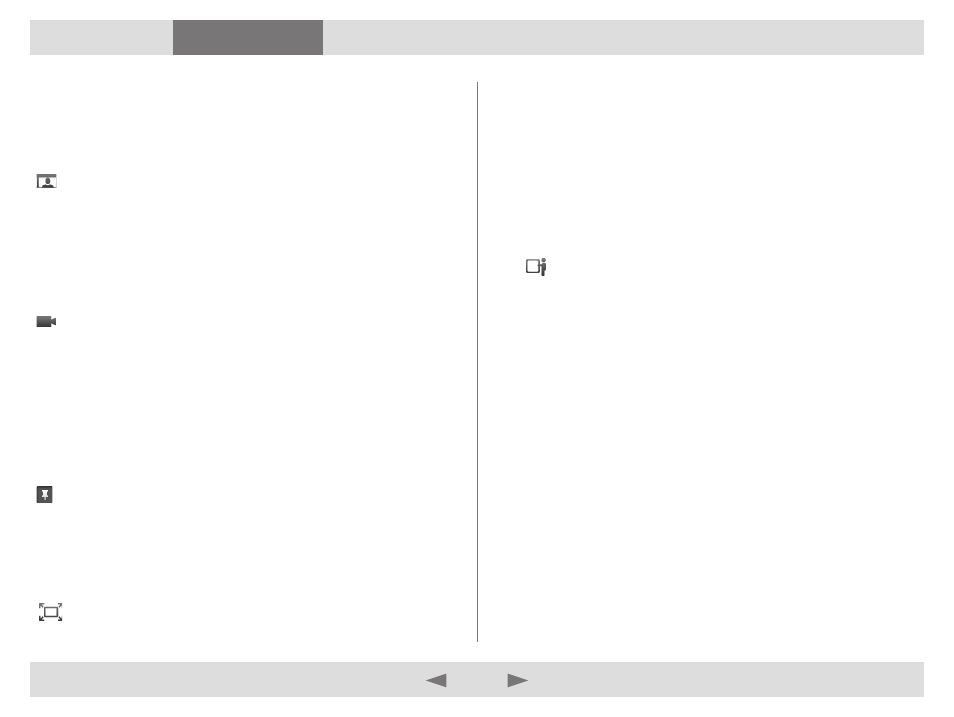
D1440902
TANDBERG MOVI USER GUIDE
4
Contents
Troubleshooting
Window and camera control
Selfview
Selfview is the option to see your own camera image.
in the Movi control window opens the video window in selfview
mode even when a call is not active. You may for example want to
check that your camera angle is correct before initiating a call.
During a call, selfview will appear to you as a picture-in-picture (PiP)
inside the video window. Double-click a PiP to focus it, or click and
drag to move it around inside the window.
Controlling your camera
on the video pop-up toolbar switches your camera on and off.
Should you switch off the camera during a call, Movi will continue to
show the last video frame as a still image to other call participants.
If you switch the camera off before the recipient answers your call,
there will be no image of you available. You may still turn the camera
on during the call.
Note:
This setting does not affect the cameras of other participants.
Keeping Movi on top
in the top right corner of your Movi windows will keep the window
visible on top of any other applications that may be active.
This is particularly useful when sharing a presentation, as you can
keep the video window visible while working in a different application.
Fullscreen video
on the video pop-up toolbar toggles fullscreen video. You can
also do this by double-clicking inside the video window.
Presentation sharing
During a call, you can share one of your application windows,
such as a PowerPoint presentation.
How to share
There are two ways to share an application window:
a.
Turn on fullscreen or slideshow view in an application during
a call, and Movi will ask you whether you want to share that
window. When you exit fullscreen view, Movi will stop sharing.
b.
brings up a list of your open application windows. Select
any of them to start sharing. To stop, click the same button
again, then click S
top
ShAring
prESEntAtion
.
Tip:
If bandwidth or system resources are limited, turning off your
camera during a presentation will improve presentation quality.
What to share
Participants will see everything that happens in the shared window
as it occurs. This feature has many potential uses. Here are a few
examples:
•
Share your word processor and let call participants see your
meeting notes as you type.
•
Share pictures from your computer as a slideshow.
•
Draw as you go, share an image editor or other visualization
tool.
•
Share your web browser, e-mail inbox, calendar ...
Notes:
•
You cannot share the Movi windows or your Windows desktop.
•
Conference participants will not see your mouse cursor in the
shared window.
•
Your shared window will appear to you as a picture-in-picture
(PiP) inside the video window. Double-click a PiP to focus it.
