T-Mobile GALAXYS 4G User Manual
Page 16
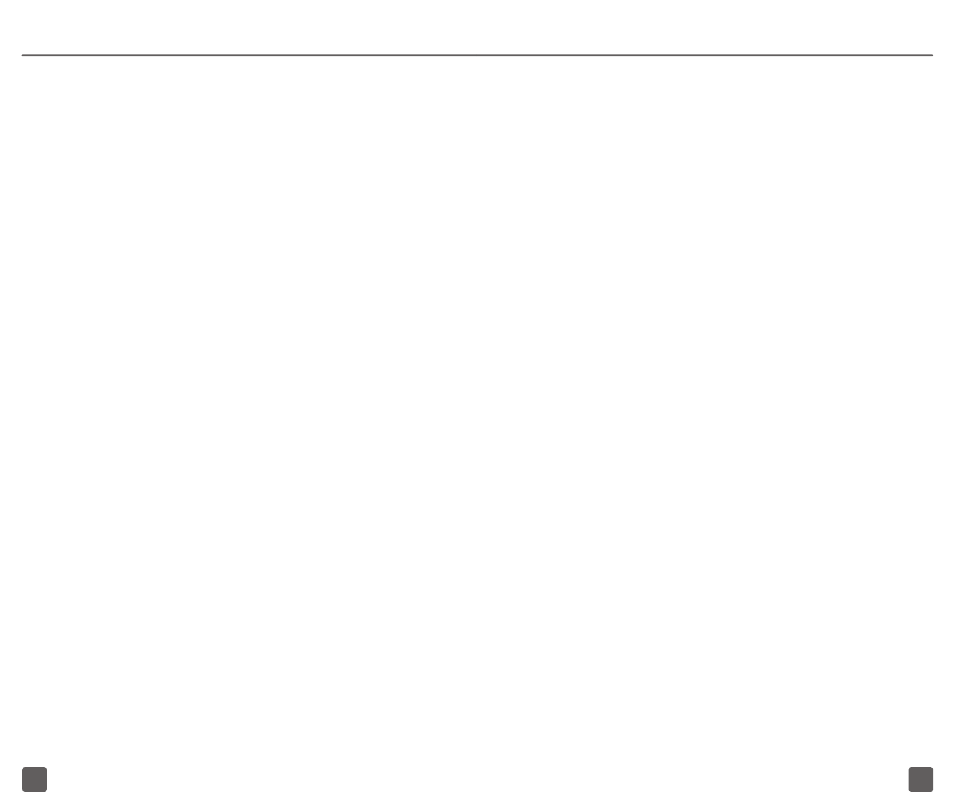
25
26
Set up Corporate/work e-mail
Contact your company’s IT department if
you need more help. This feature works with
Microsoft
®
Exchange e-mail servers only.
1. From any Home screen, tap
Applications.
2. On the Application screen, tap E-mail.
NOTE: If you have already set up an
e-mail account, tap the Menu key, tap
Accounts, tap the Menu key again, and
then tap Add account.
3. At the Email address field, enter your
e-mail address.
4. Tap the Password field and enter your
password.
5. Tap Manual setup.
6. Tap Microsoft Exchange ActiveSync.
7. At the Domain\Username field,
enter your domain and username.
8. Tap the Exchange Server field and
enter the Exchange server address.
9. Scroll down and tap Next.
10. Read the Activation message and tap
OK.
11. Adjust the e-mail checking frequency,
synchronization schedule, e-mail size,
and so on if desired.
12. Scroll down and tap Next.
13. Enter a name for your account (optional)
and tap Done.
Create a Gmail™ e-mail account
1. From any Home screen, tap
Applications.
2. On the Application screen, tap Gmail.
3. Tap Next.
4. Tap Create.
NOTE: If you already have a Google
account, tap Sign in and enter your
login information.
5. Enter your first name, last name, and the
username you want on your account.
6. Tap Next.
TIP: Tap the Back key to close the on-
screen keyboard.
7. Enter a password.
8. Tap the Confirm password field and
re-enter the password.
9. Tap Next.
10. Tap the Security question drop-down
menu and tap the desired question.
11. Tap the Answer field and enter your
answer.
12. Tap the Secondary Email field and
enter a backup e-mail address
(optional).
13. Tap Create.
