Text messaging, E-mail – T-Mobile GALAXYS 4G User Manual
Page 15
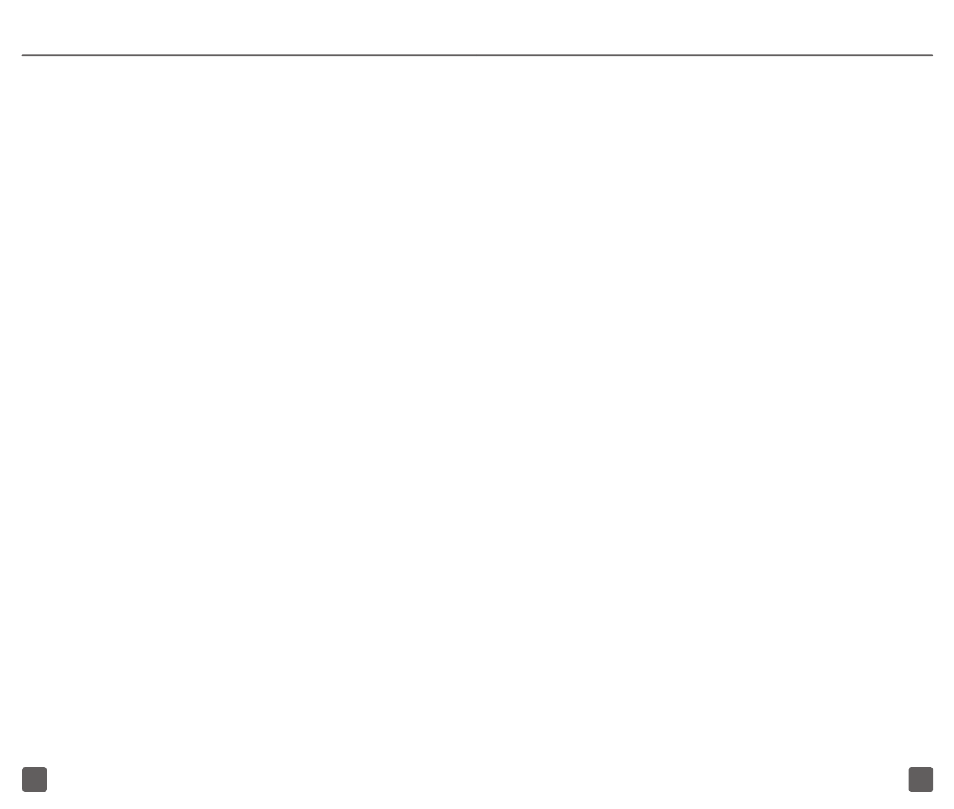
23
24
Your phone starts sharing its wireless
network data connection with your computer
via the USB connection.
Turn on Wi-Fi Sharing
1. From any Home screen, tap the Menu
key.
2. Tap Settings.
3. Tap Wireless and network.
4. Tap Mobile AP.
5. Tap to select the Mobile AP check box.
6. Tap OK.
Your phone starts broadcasting its
Wi-Fi network name (SSID) so you can
connect to it with up to five computers
or other devices. Your phone’s default
SSID is AndroidAP.
7. Tap Mobile AP settings.
8. Enter a new name for the SSID.
9. Tap the Security drop-down menu.
10. Tap WPA2 PSK.
11. Tap the Password field.
12. Enter your password.
13. Tap Save.
14. On your computer, connect to your
phone (SSID) via Wi-Fi Sharing.
TEXT MESSAGING
Access messaging
From any Home screen, tap Messaging.
Delete a message or message thread
1. While viewing your message or while in
your message inbox, touch and hold the
message.
2. Tap Delete message or Delete thread.
3. Tap OK.
Set up Internet e-mail
1. From any Home screen, tap
Applications.
2. On the Application screen, tap E-mail.
3. At the Email address field, enter your
e-mail address.
4. Tap the Password field and enter your
password for the e-mail account.
5. Tap Next.
6. Tap OK.
7. Enter a name for your account
(optional).
8. Enter a name that will be displayed on
outgoing messages.
9. Tap Done.
