Displaying on-screen information, Setting the off timer, Auto power off – Toshiba Color Television 34AS42 User Manual
Page 26
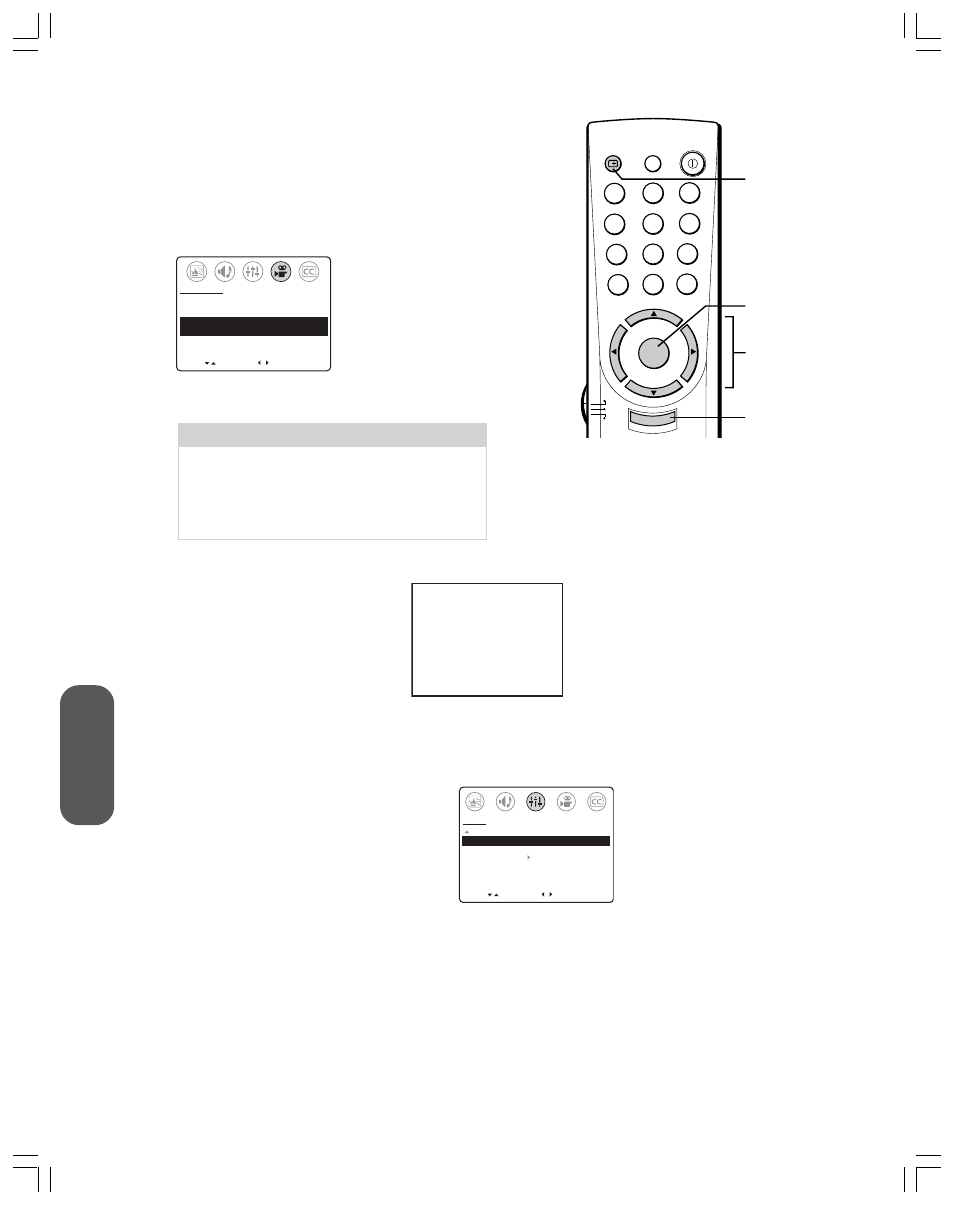
26
Using the T
V’s
F
eatur
es
Adjusting the picture preference
You can select from four picture modes—Sports, Standard, Movie, and
Memory.
To adjust the picture preference:
1. Press MENU.
2. Press
x
or
•
to highlight the PREFERENCE menu.
3. Press
y
or
z
to highlight PICTURE PREFERENCE.
MOVE
[ ]
[ ]
COLOR TEMPERATURE
[COOL] MEDIUM WARM
PICTURE PREFERENCE
[SPORTS] STANDARD MOVIE MEMORY
PREFERENCE
SELECT
4. Press
x
or
•
to highlight the mode you prefer, as described in the
following table:
Mode
Sports
Standard
Movie
Memory
Picture Quality
Bright and dynamic picture (factory-set)
Standard picture quality (factory-set)
Movie-like picture setting (factory-set)
Your personal preferences (set by you; see
Adjusting the picture quality” on previous page)
Displaying on-screen information
Press RECALL to display the following
information on-screen:
• Audio status (stereo or SAP)
• Rating of current program (if rated)
• Channel number or video mode
Setting the off timer
The off timer automatically turns off the TV after a set amount of time.
To set the off timer:
1. Press MENU.
2. Press
x
or
•
to highlight the SETUP menu.
3. Press
y
or
z
to highlight TIMER.
4. Press
•
to increase (or
x
to decrease) the amount
of time until the TV turns off automatically (in
10-minute increments, to a maximum of 180).
5. Press EXIT to exit the menu and return to
normal TV viewing.
To cancel the off timer:
Set the off timer to 0 (zero) minutes in step 4 above, or turn off
the TV.
Auto power off
The TV turns off automatically after approximately 15 minutes if it is
tuned to a vacant channel or a station that stops broadcasting for the day.
Note: The auto power off feature does not work in VIDEO mode.
TV
CABLE
VCR
MENU/
ENTER
CH RTN
RECALL
MUTE
CH
CH
VOL
VOL
1
4
7
2
5
8
3
6
9
0
ENT
100
POWER
o
EXIT
MENU
yz x •
RECALL
MOVE
[ ]
[ ]
MORE
TIMER: 30
MIN
DEMO: START
[STOP]
FAVORITE CH
SET UP
START
EXIT
TV 6
S T E R E O
T V - P G
L V
