Troubleshooting – Transcend Information RDS1/S2/S5/S6 User Manual
Page 15
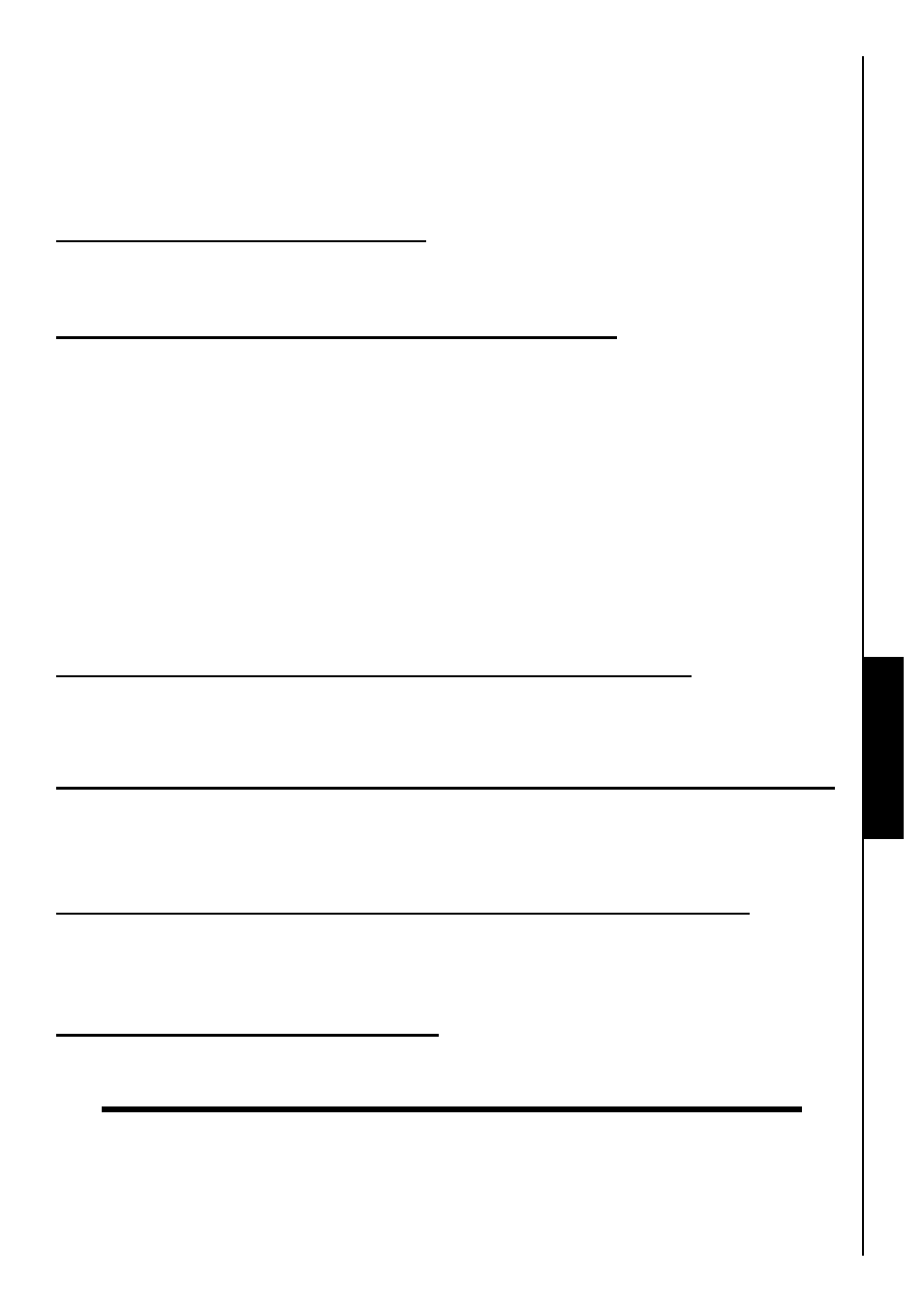
13
Troubleshooting
If a problem occurs with your
Compact Card Reader, please first check the information listed below
before taking your
Compact Card Reader for repair. If you are unable to remedy a problem from the
following hints, please consult your dealer, service center, or local Transcend branch office. We also have
FAQ and Support services on our websites.
Driver CD cannot auto-run in Windows
®
Go to the
Device Manager in the Control Panel and enable the Auto-Insert function for the CD-ROM
drive.
Operating system cannot detect the Compact Card Reader
Check the following:
1.
Is your
Compact Card Reader properly connected to the USB port? If not, unplug it and plug it in
again.
2.
Is your
Compact Card Reader connected to the Mac keyboard? If yes, unplug it and plug it into an
available USB port on your Mac Desktop.
3.
Is the USB port enabled? If not, refer to the user’s manual of your computer (or motherboard) to enable
it.
4.
Is the necessary driver installed? If your computer is using Windows
98SE, you must insert the Driver
CD into the CD-ROM and refer to the “
Driver Installation for Windows
®
98SE
” section to complete
the driver installation before using your
Compact Card Reader. A driver is not required for Windows
ME/2000/XP/Vista
™
, Mac
™
OS 9.X, or later and Linux
™
Kernel 2.4, or later.
Why won’t the Compact Card Reader recognize my Memory Card?
First check that the Memory Card is compatible with the Card Reader, then check that you inserted the
Memory Card correctly with the appropriate side facing up/down.
When I plug my Compact Card Reader into a Mac
™
the Reader does NOT appear?
Check the following:
A compatible Memory Card must be inserted into the Compact Card Reader before the Reader will appear
on the Mac’s screen.
Cannot find the file that was just copied using the Compact Card Reader
You should always open a transferred file in its new location to ensure it transferred successfully. Re-copy
the file and refer to the “
Disconnecting from a Computer
” section to remove the Reader after the copying
process is completed.
A File that was just deleted still appears
Re-delete the file and refer to the “
Disconnecting from a Computer
” section to remove the Reader after
the delete process is completed.
T
ro
u
b
le
s
h
o
o
ti
n
g
