Advance sound control – Technicolor - Thomson DPL590 User Manual
Page 26
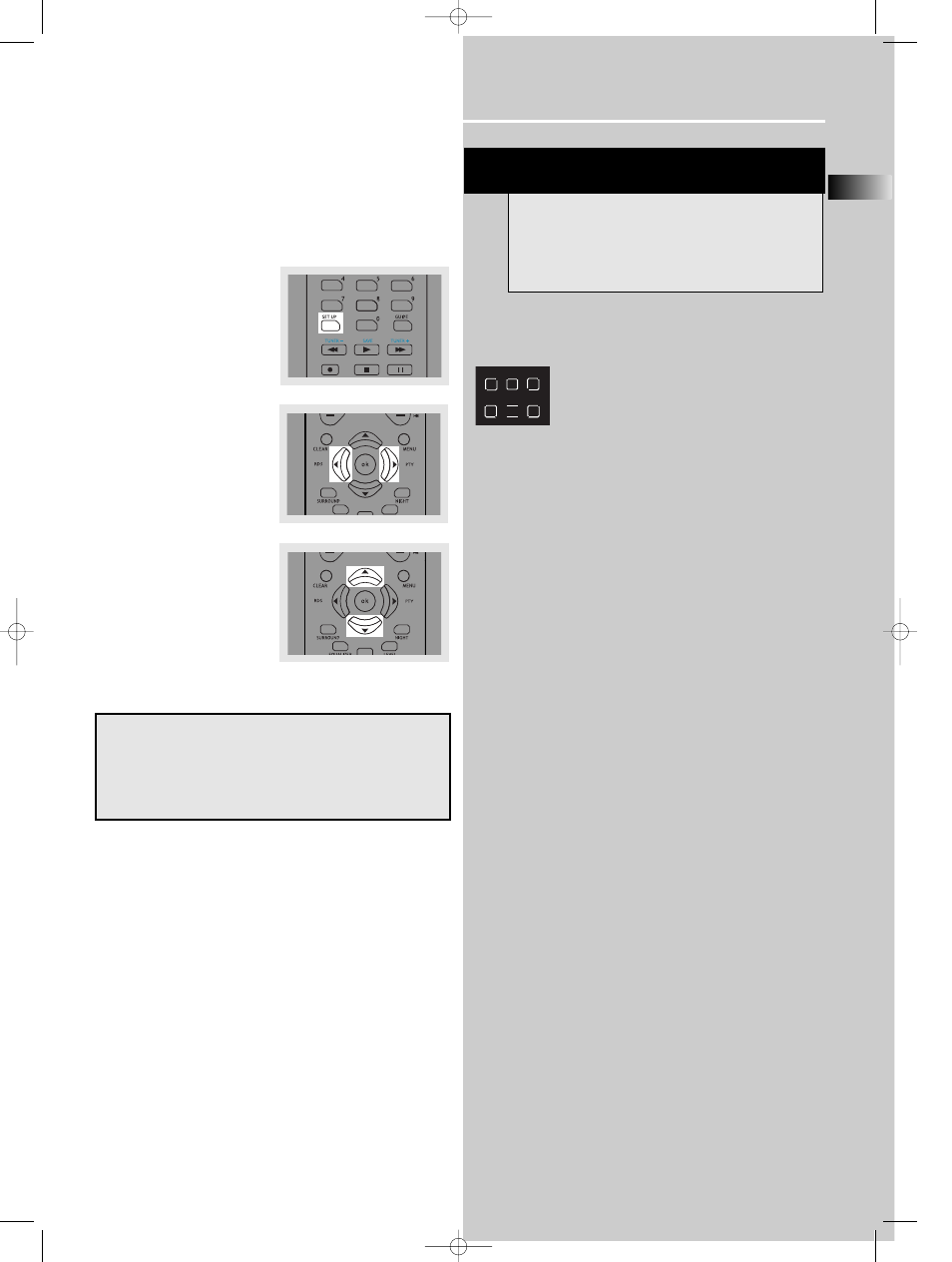
EN
23
Advance Sound Control
Speaker Configurations
You can also change the setup of the speakers.
Use a subwoofer to enjoy optimum sound.
• Speaker distance: For optimum surround experience
measure the distance between the speaker and your
favorite listening position.
1. Press the SETUP button to
show setup options.
2. Press the Left or Right
adjustment buttons until
the speaker you want to
change is displayed.
3. Press the Up or Down
arrow buttons to change
the speaker settings.
Your selection will be
stored automatically.
4. Repeat step 2 and 3 to set up the next speaker
5. When set up is done, wait for 5 seconds to
automatically save your settings or press any key to
save your selection and set up mode.
Displaying Program Formats
When a digital source starts playing, the
receiver automatically switches to the
proper surround mode and provides
setting information via the speaker icons
located on the right-hand side of the
display.
It is important to note, however, that not all Dolby
Digital sources are encoded with the full complement of
five channels plus LFE*. Speaker icons show how many
and which speaker you have enabled (See “Fine Setting
of the Speakers”) and the letters inside the speaker
icons show which channel is present in the source
information. For example, the diagram shown means
you have all five speakers and subwoofer enabled and
the digital sources you played have five channels plus
LFE complemented.
* LFE stands for Low Frequency Effect. The indication
“LFE” appears if the digital source contains LFE
information. In this case, the bass signal will be
delivered to the subwoofer, offering more dynamic deep
bass sound effects. If the letter is flashing, the signal is
either too weak or just gone.
LS
RS
LFE
R
C
L
Center Speaker selection (CTR)
YES / NO
Surround Speaker selection (SURR)
YES / NO
Front Speaker distance (FRNT)
1 -10 m
Centre Speaker distance (CNTR)
0 -10 m
Rear Speaker distance (SURR)
0 -10 m
NOTE
By default, the Center and Surround Speakers
are set to YES. If you decide not to use them, set
the ones you do not intend to use to NO so the
sound performance is not affected.
DPL590 EN 12/16/04 3:59 PM Page 27
