Locking video inputs, Off : unlocks all video input sources, E ) 30hf83 – Toshiba 30HF83 User Manual
Page 40: Enter yzx
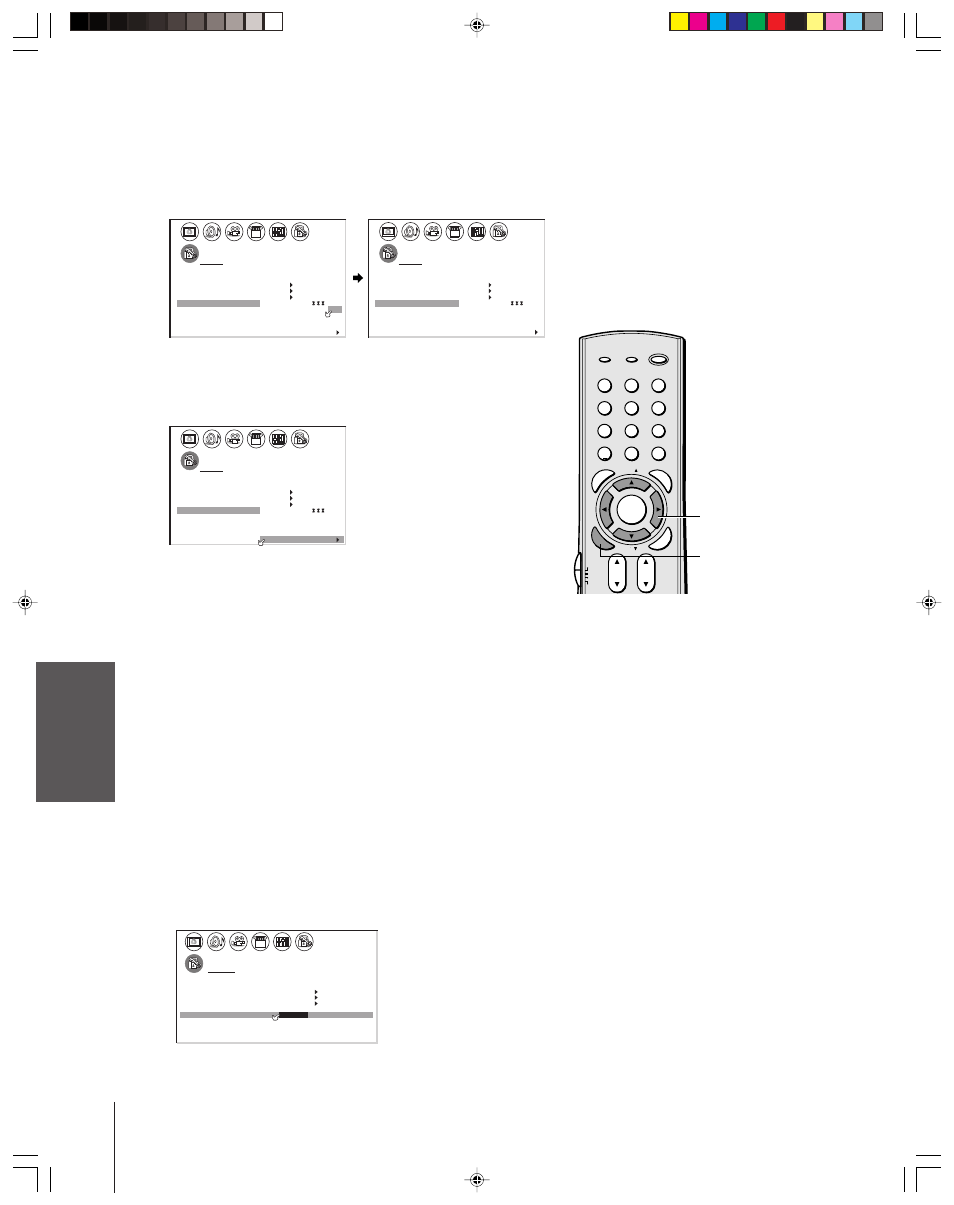
Intr
oduction
Connecting
y
our T
V
Using the
Remote Contr
ol
Setting up
y
our T
V
Using the T
V’s
F
eatur
es
Appendix
Index
40
(E) 30HF83
To unlock individual channels:
1. From the LOCKS menu, select CH LOCK.
2. Press
x or • to display the CH LOCK menu.
3. Press
yzx • to highlight the channel you want to unlock, then
press ENTER.
1
1
2
3
4
5
6
7
8
9
10
11
12
13
14
15
16
17
18
1
2
3
4
5
6
7
8
9
10
11
12
13
14
15
16
17
18
2 3 4 5 6 7 8 9 10 11 12 13 14 15 16 17 18 19 20 21 22 23 24 25 26 27 28 29 30 31 32 33 34 35
1 2 3 4 5 6 7 8 9 10 11 12 13 14 15 16 17 18 19 20 21 22 23 24 25 26 27 28 29 30 31 32 33 34 35
LOCKS
V CHI P
–
V
CH
I
LOCK
LOCK
DEO
2
1
3
3
8
1
6
2
0
TV
CABLE
0
0
0
0
ENABLE
TV
RAT
MPAA
I NG
RAT I NG
BLOCK I NG
BLOCK I NG OPT I ON
ON
I
CH
NPUT
C L E A R A L L
NEW
FRONT PANEL LOCK
GAME TIMER
P I N CODE
1
1
2
3
4
5
6
7
8
9
10
11
12
13
14
15
16
17
18
1
2
3
4
5
6
7
8
9
1
1
1
1
1
1
1
1
1
2 3 4 5 6 7 8 9 10 11 12 13 14 15 16 17 18 19 20 21 22 23 24 25 26 27 28 29 30 31 32 33 34 35
1 2 3 4 5 6 7 8 9 10 11 12 13 14 15 16 17 18 19 20 21 22 23 24 25 26 27 28 29 30 31 32 33 34 35
LOCKS
V CHI P
–
V
CH
I
LOCK
LOCK
DEO
0
TV
CABLE
0
0
0
0
0
12
18
33
ENABLE
TV RAT
MPAA
I NG
RATI NG
BLOCK I NG
BLOCK I NG OPT I ON
ON
I
CH
NPUT
C L E A R A L L
NEW
FRONT PANEL LOCK
GAME TIMER
P I N CODE
4. Repeat step 3 for other channels.
To unlock all locked channels at once:
Press
y or z to highlight CLEAR ALL, and then press x or •.
1
1
2
3
4
5
6
7
8
9
10
11
12
13
14
15
16
17
18
1
2
3
4
5
6
7
8
9
10
11
12
13
14
15
16
17
18
2 3 4 5 6 7 8 9 10 11 12 13 14 15 16 17 18 19 20 21 22 23 24 25 26 27 28 29 30 31 32 33 34 35
1 2 3 4 5 6 7 8 9 10 11 12 13 14 15 16 17 18 19 20 21 22 23 24 25 26 27 28 29 30 31 32 33 34 35
LOCKS
V CHI P
–
V
CH
I
LOCK
LOCK
DEO
0
TV
CABLE
0
0
0
0
0
0
0
0
ENABLE
TV
RAT
MPAA
I NG
RAT I NG
BLOCK I NG
BLOCK I NG OPT I ON
ON
CH
NPUT
C L E A R A L L
I
CH
NPUT
C L E A R A L L
NEW
FRONT PANEL LOCK
GAME TIMER
P I N CODE
Locking video inputs
With the VIDEO LOCK feature, you can lock out the input sources
(VIDEO 1, VIDEO 2, VIDEO 3, ColorStream HD1, ColorStream
HD2, DVI/HDCP) and channels 3 and 4.
You will not be able to select the input sources with the TV/VIDEO
button or Channel buttons unless you clear the setting.
To set up the video lock:
1. From the LOCKS menu, select VIDEO LOCK.
2. Press
x or • to highlight the level of video locking you want
(Video, Video+, or Off ), as follows:
VIDEO : Locks VIDEO 1, VIDEO 2, VIDEO 3, ColorStream
HD1, HD2, and DVI/HDCP.
VIDEO+ : Locks VIDEO 1, VIDEO 2, VIDEO 3, ColorStream,
HD1/HD2, DVI/HDCP, and channels 3 and 4. This
option should be used if you use the antenna terminal
to play a video tape.
Note:
Make sure the POP is not on channel 3 or 4.
OFF
: Unlocks all video input sources.
1
1
2
3
4
5
6
7
8
9
10
11
12
13
14
15
16
17
18
1
2
3
4
5
6
7
8
9
10
11
12
13
14
15
16
17
18
2
3
4
5
6
7
8
9 10 11 12 13 14 15 16 17 18 19 20 21 22 23 24 25 26 27 28 29 30 31 32 33 34 35
1
2
3
4
5
6
7
8
9 10 11 12 13 14 15 16 17 18 19 20 21 22 23 24 25 26 27 28 29 30 31 32 33 34 35
LOCKS
V CH I P
–
V
CH
I
LOCK
LOCK
DEO
V I
/
DEO
V I
+
DEO
/ OFF
ENABLE
TV
RAT
MPAA
I NG
RAT I NG
BLOCK I NG
BLOCK I NG OPT I ON
ON
NEW
FRONT PANEL LOCK
GAME TIMER
P I N CODE
OFF
1
2
3
4
5
6
7
8
9
ENT
100
0
POWER
RECALL
CHRTN
FAV
FAV
TV / VIDEO
+10
PIC SIZE
EXIT
INFO
STOP
POP DIRECT CH MUTE
SLEEP
TV/VCR
PAUSE
FF
REW
SKIP / SEARCH
SPLIT
SWAP
POP CH
LIGHT
REC
CH SCAN
FREEZE
SOURCE
PLAY
TV
CBL/SAT
VCR
DVD
VOL
CH
FAVORITE
ENTER
DVDMENU
MENU
TO
P
ME
NU
GU
IDE
CL
EA
R
E
NT
ER
ENTER
yzx •
