Loop playback reverse play about fader start play, English, Loop playback – Pioneer DVJ-X1 User Manual
Page 41: Reverse play, About fader start play
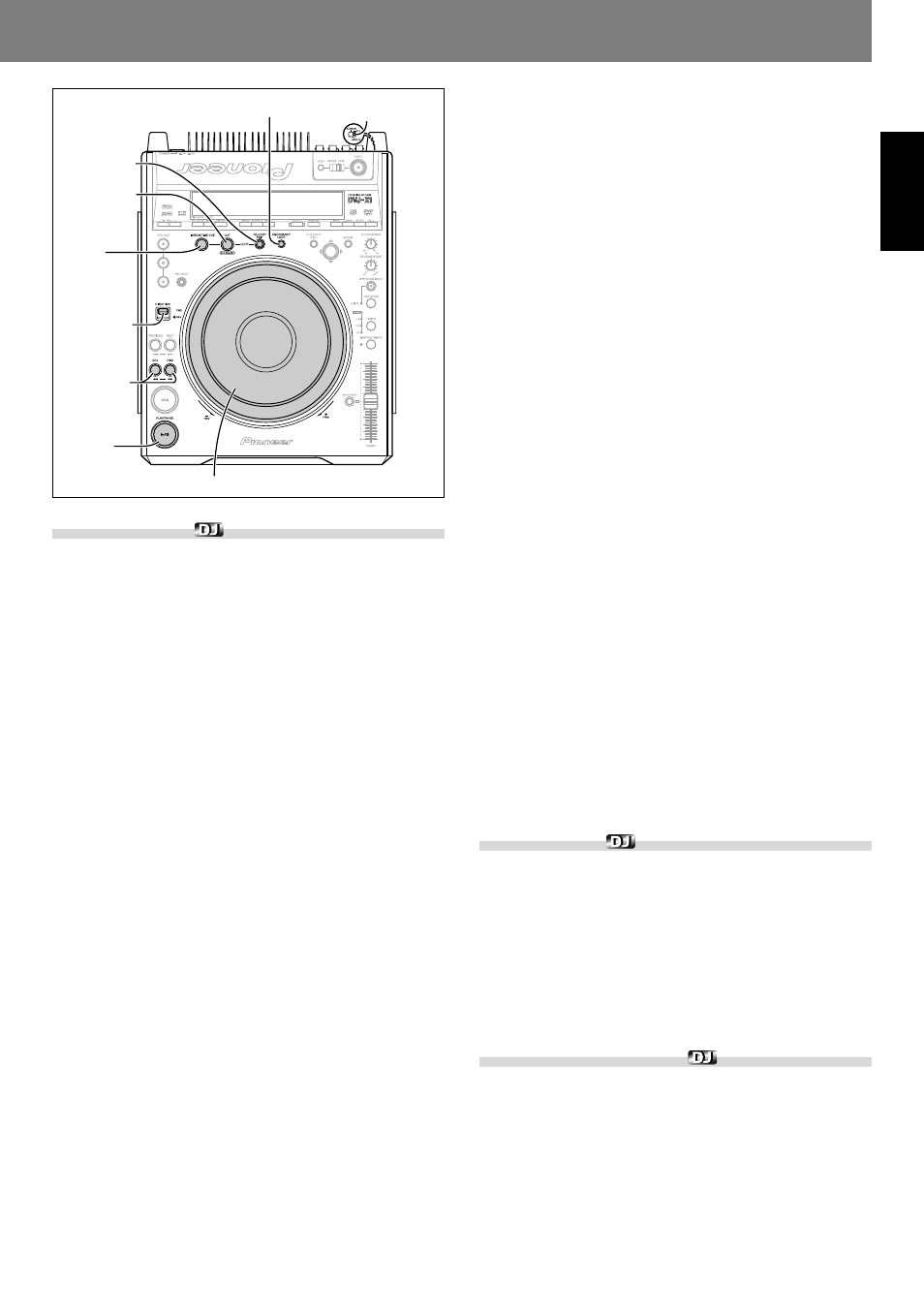
Advanced Operations
English
39
Loop playback
★ This function is not supported when the rear panel mode select
switch (MODE NORMAL/DJ) is set to the NORMAL position.
■ To create a loop
1. Press the PLAY/PAUSE (
3/8) button to begin playback.
2. During playback, press the LOOP IN/REALTIME CUE but-
ton.
¶ This step is unnecessary if you wish to use a previously recorded
cue point as the loop-in point.
¶ During the time required for writing the loop-in point, the LOOP
IN/REALTIME CUE button will flash for about 2 seconds.
3. During playback, press the LOOP OUT/OUT ADJUST but-
ton at the point you wish to use as the loop-out point.
¶ Repeat play (loop play) will begin without break between the se-
lected loop-in and loop-out points.
¶ The frame search function can be used to set more accurate out
points.
¶ If an alternate viewing angle or audio channel is selected before
setting a loop-out point, it may not possible to designate a loop-
out point.
¶ Loop-out points cannot be set during reverse play.
¶ In the case of MP3, looping is possible only within the same track
where the cue point was set.
■ To cancel loop play
During loop playback, press the RELOOP/EXIT button.
¶ The loop will be canceled and playback will continue normally past
the loop-out point.
■ To change a loop-out point
1. During loop playback, press the LOOP OUT/OUT ADJUST
button.
¶ The display will show the loop-out point time, and the LOOP OUT/
OUT ADJUST button will flash rapidly, while the LOOP IN/
REALTIME CUE button indicator turns off.
2. Press the manual search buttons (REV
1, FWD¡) or
rotate the jog dial.
¶ The loop-out point will change in one-frame units.
¶ The loop-out point cannot be moved to a location before the loop-
in point.
¶ To cancel the adjust mode and return to loop play, press the LOOP
OUT/OUT ADJUST button or wait 30 seconds.
¶ The loop-out point cannot be adjusted during reverse play.
¶ In the case of MP3, the loop-out point can be adjusted only within
the same track where the cue point was set.
MODE
NORMAL/DJ
REV
1,
FWD
¡
LOOP IN/
REALTIME
CUE
PLAY/PAUSE
6
DIRECTION
FWD/REV
EMERGENCY LOOP
LOOP OUT/
OUT ADJUST
RELOOP/
EXIT
Jog dial
■ To return to a loop (reloop)
After cancellation of a loop, press the RELOOP/EXIT button
during normal playback.
¶ Playback will return to the loop-in point of the previously set loop, and
loop play will resume.
¶ In the case of MP3, reloop can be performed only within the same
folder.
■ Automatic loop-out setting
4-beat loop (emergency loop)
During playback, press the EMERGENCY LOOP button.
¶ The normal loop playback indicators will appear (flashing LOOP OUT/
OUT ADJUST button and LOOP IN/REALTIME CUE button), and
the EMERGENCY LOOP indicator will flash.
¶ The point at which the button is pressed will become the loop-in point,
and a loop-out point will be set automatically as described below;
loop playback will then continue between the two points.
· If the immediately preceding BPM value is known, a point four beats
afterwards will become the loop-out point.
· If the immediately preceding BPM value is not known, the loop-out
point will be set four seconds after the loop-in point.
· If either of the above two conditions come after the track end, the
track end will be made the loop-out point.
¶ When the EXIT/RELOOP button is pressed, the loop play will end
and normal playback will resume.
¶ Emergency loop is not supported during reverse play.
1-track loop (chapter/track repeat)
During playback, hold the EMERGENCY LOOP button de-
pressed for 1 second or more.
When the EMERGENCY LOOP button is held depressed for 1 second or
more during playback, 1-track loop is enabled, thus repeating playback of
the currently playing chapter or track.
¶ The indicator “CHP LOOP” (during DVD playback) or “TRK LOOP”
(during CD or MP3 playback) will appear in the display, and the unit
will search to the beginning of the currently playing chapter or track,
and set the loop-in point there.
¶ The normal loop playback indicators (LOOP OUT/OUT ADJUST and
LOOP IN/REALTIME CUE buttons) will flash, and the chapter end or
track end will be automatically set at the loop-out points and playback
will resume.
¶ If the EXIT/RELOOP button is pressed, the loop play will be canceled
and normal playback will resume.
¶ Chapter/track repeat cannot be designated during reverse playback.
¶ When recording to a memory card, record after playing the track to
the end.
Reverse play
★ This function is not supported when the rear panel mode select
switch (MODE NORMAL/DJ) is set to the NORMAL position.
Set the DIRECTION FWD/REV select switch to the REV posi-
tion (forward).
The REV indicator lights and playback occurs in reverse.
¶ The jog dial’s operation to accelerate/decelerate playback is reversed.
¶ During reverse playback, loop points cannot be set nor loop-out points
modified.
¶ When track search or loop play are performed, the jog dial’s audio/
video memory status display will flash for 1-2 seconds and scratch/
reverse operations may not respond.
About fader start play
★ This function is not supported when the rear panel mode select
switch (MODE NORMAL/DJ) is set to the NORMAL position.
When the supplied accessory control cord is used to connect the CON-
TROL connector of this player to the CONTROL connector of a DJ mixer
DJM-300, DJM-500, DJM-600, DJM-3000, DJM-909, or DJM-707, rais-
ing the DJ mixer’s channel fader lever simultaneously releases the player
from cue standby, automatically starting instant playback. Fader start
can also be started by using the cross fader operation; when the fader
lever is returned to its original position, the player also returns to its cue
point (back cue) and enters cue standby. (For connection instructions
consult page 13).
