Isplay and sound menus, Sound logic, Virtual surround – Technicolor - Thomson DRC600N User Manual
Page 15: Setup menu language sound menu
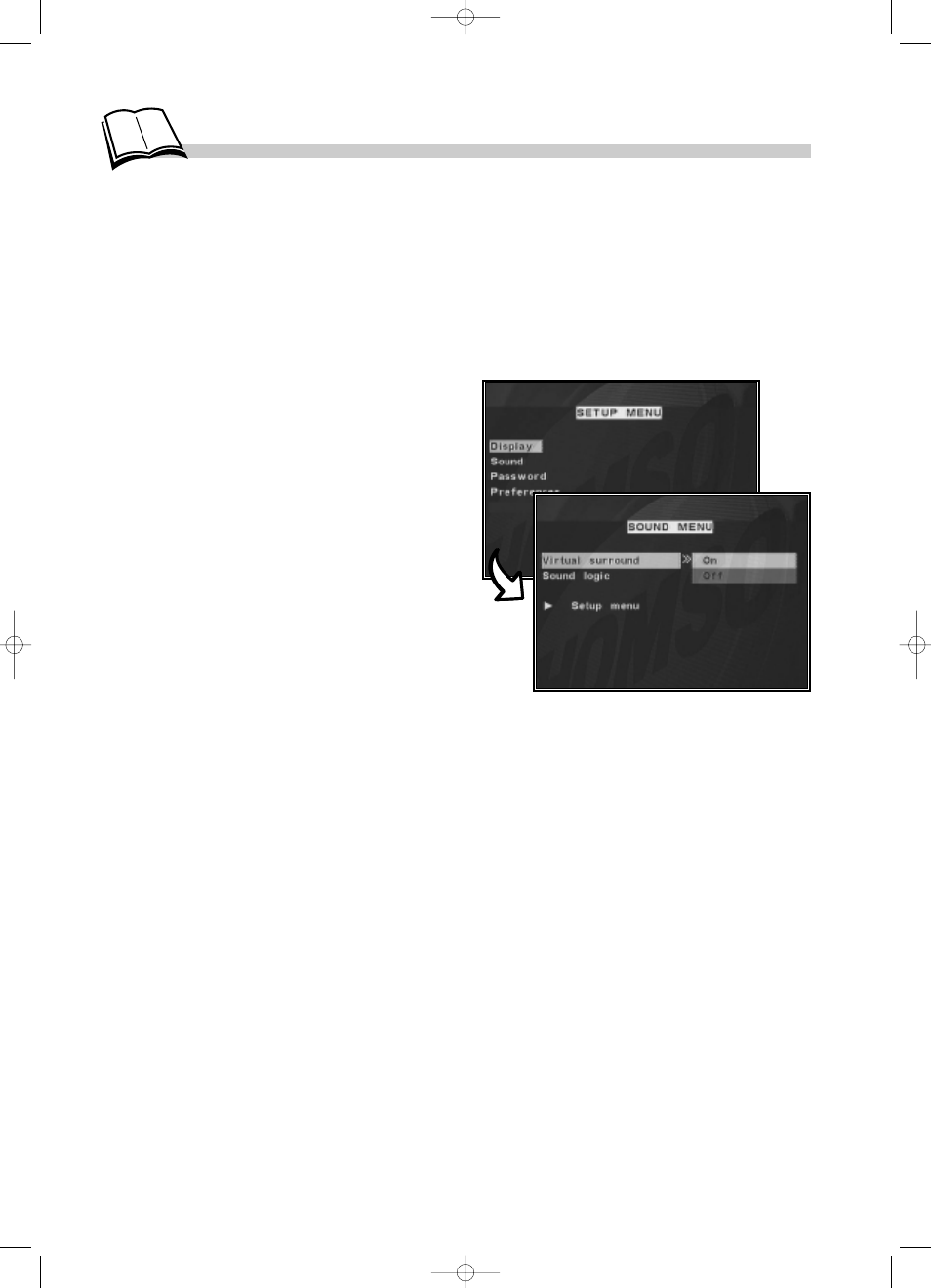
13
1.
Display the
SETUP MENU by means of the
setup
key.
2.
The
Display item is highlighted.
3.
Use the
Navigation
keys to select the
Sound
item.
4.
Press the B (playback) key to display the
SOUND MENU.
Sound Logic
This function is designed for night listening if you wish to avoid disturbing your neighbors when your
player is connected to a “Home Cinema installation”. The player then adjusts the differences in
sound levels through dynamic compression. It then becomes easier to hear the soft sounds while the
louder sounds are softened.
• Select
Sound then Sound Logic and switch the function to On.
• Quit the setup menus by pressing the
setup
key.
Virtual Surround
This function simulates the effects of multichannel sound from the 2 speakers situated under your
player’s built-in screen. Activating this function will give fuller depth to the DVD’s sound track.
• Select
Virtual Surround then highlight On.
Your player gives you several languages to choose from when displaying the various setup menus.
• Use the
Navigation
keys to select your desired language.
• Quit the setup menus by pressing the
setup
key.
Setup menu language
Sound menu
D
isplay and Sound menus
Graphics contained within this publication are for
representation only. Your unit might differ.
DTH600_US 8/8/02 10:22 AM Page 13
