3 writing messages, 4 message settings, Menu navigation – THB Bury LT 9100 User Manual
Page 17
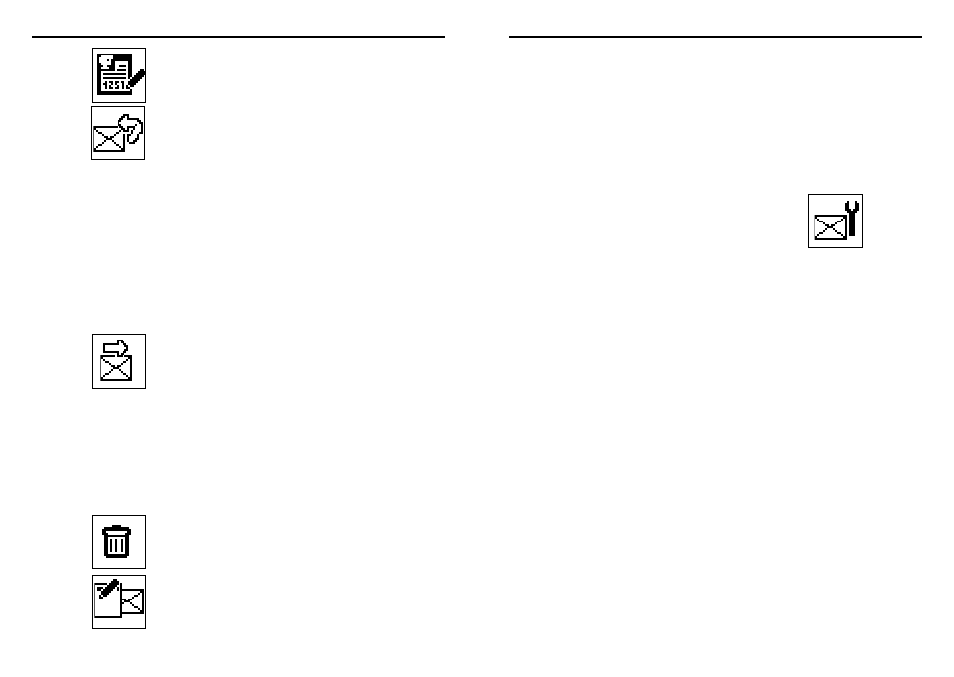
30
Menu navigation
31
With the second option Add number to phone book, you can save
the sender’s number either in the internal or in the external phone
book.
The third option is Reply. If you confirm this with the OK key, the dis-
play will prompt Message text. You can now enter a text using the
number keys.
Press the OK key to send the written reply. In the bottom of the display,
it will read Dial or choose phone book. When you confirm this
prompt with the call answering key, a reply will be sent to the displayed
number. If you want to send your reply to a different person, open the
phone book by pressing the shift key and then select first either the
internal or external phone book and then the recipient.
If your SMS has not been sent, the display will, for a few moments, read
Message sending error. Check whether sufficient reception is provi-
ded and that you entered the correct number. Then try again.
Please note that it is not possible to automatically reply if the sender’s
number was not transmitted.
With the fourth option Forward, you can forward any selected recei-
ved SMS to a chosen number. Confirm this option with the OK key. The
SMS to be forwarded will be displayed below the Message text hea-
der.
If you wish to do so, you may also edit the message text. Please note
that the number keys must be activated for this (see icon in the bottom
left corner of the display). If the icon shows arrows, press the shift key
once in order to activate the number keys.
If you want to enter a number from the internal or external phone
book, open the phone book with the shift key and select the respective
contact.
With the fifth option Delete SMS, you can delete a selected received
SMS.
16.3 Writing messages
Open this menu with the OK key to write an SMS. The text can be en-
tered with the number keys of the SWRC. Press the call answering key
to send the SMS. The Recipient number will now be shown in the top
of the display while the entry field is empty. In the bottom, the display
will read Dial or choose phone book. You can now enter the required
number with the number keys, to which you want to send your SMS.
If you want to enter a number from the internal or external phone
book, you can open the two phone books with the shift key and select
a contact.
16.4 Message settings
In this menu, the following four submenus are available: Service cen-
tre, Delivery report, Validity time and SMS language, which can
be selected with scroll keys 2 and 8 and confirmed with the OK key.
Service centre
With this option, you can display the Service centre number of your
network operator. You can quit this menu by pressing the call answe-
ring key.
Note:
No SMS can be sent without the correct service centre
number. Delete the individual digits of the number from
right to left and/or from below upward by pressing the call
termination key. Your network operator will provide you with
the correct number.
Delivery report
Here, you can select whether you want to receive a delivery report on
the SMS sent from your mobile. The delivery report acts as a confirma-
tion that the message was received by the recipient’s phone.
Validity time
Here, you can choose how long the network is supposed to try to send
your SMS. The device will try to send your SMS for a maximum of one
week. If this validity time period expires and your SMS was not sent
during this period, you will receive a delivery report with the message
Undelivered. Press the call termination key to quit the menu.
SMS language
In this menu, one of the following languages can be selected: GSM,
Deutsch, English, Français, Polski.
The Twin-Phone uses two types of SMS coding. With the first, you can
write SMS with a text consisting of up to 160 characters. This is used
for the selectable SMS languages: German, English and GSM.
