Connections and initial set up – Technicolor - Thomson DTH311 User Manual
Page 9
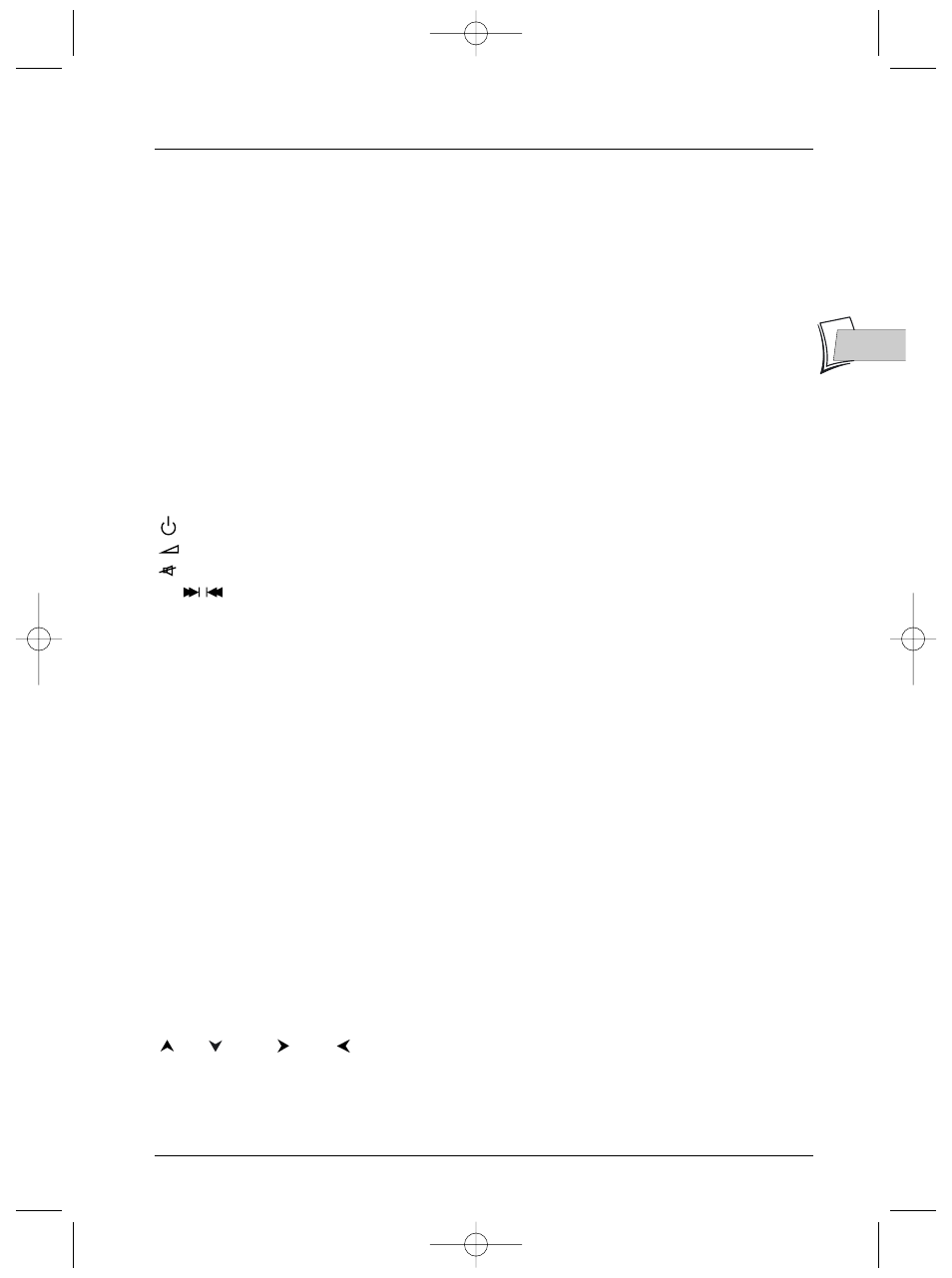
Connections and initial set up
9
EN
EN
Using the remote control unit to control your TV set or VCR
The remote control unit supplied with your DVD player can also be used to control most recent
TV sets and video players made by THOMSON (Saba, Brandt, Ferguson and Telefunken).This page
describes the keys that enable you to control your TV set or VCR providing they are equipped
with the same functions.
Controlling a VCR
VCR
Sets the remote control unit in VCR mode (by pressing once) and then enables you to control
your VCR.
Note: colour keys
LOCK
,
TIMER
,
INFO
make it possible to use the programming functions on your VCR.
The cassette running control keys -
PLAY
,
FWD
,
REV
,
PAUSE STOP
and the
RECORD
key have the
same functions as the buttons on your VCR.
Controlling a TV set
TV
Sets the remote control unit in TV mode (by pressing once) and enables you then to control
your TV set.
Switches the TV set or the VCR on or off.
Volume control.
Switches sound off or on again.
PR
Switches channel or selects an AV socket.
AV
Selects an AV socket.
0 to 9
Keys enter digital values or change channel.
ZOOM
Enlarges (zooms in on) the picture on some TV sets.
MENU
Displays the main menu of the TV set or VCR.
RETURN
Returns to the previous menu.
CLEAR
Removes menu or other information displayed on the screen.
GUIDE
Displays TV programme guide - Displays the Naviclick page (if available) (VCR).
INFO
Displays information about the channel or running the VCR.
OPEN.CLOSE
To eject a disk.
Note: colour keys enable one to use the teletext function on THOMSON TV sets.
Using the remote to Navigate through On-Screen Menus
No matter what on-screen display you’re using (the DVD player’s menu, the Info Display that
appears during playback, or a disc’s menu), you’ll use the same buttons on the remote control to
navigate through the on-screen display: the four arrow buttons and the
OK
button.
Use the the arrow buttons on the remote to move through on-screen menus in the direction of
the arrow button (to move right, press the right arrow button; to move left, press the left arrow
button, etc.).The arrow buttons are used to highlight an option. Once highlighted, press the
OK
button to select the option that is highlighted.
To move:
up,
down,
right,
left.
OK
key to validate.
Note : Use the arrow buttons to highlight on-screen options. Use the
OK
button to select an option that is
highlighted.
2_DTH311_EN 25/08/03 14:45 Page 9
