Chapter 2. hardware installation, 1 the front panel, 2 the back panel – TP-Link TD-8816 User Manual
Page 9: Chapter 2, Hardware installation, The front panel, The back panel
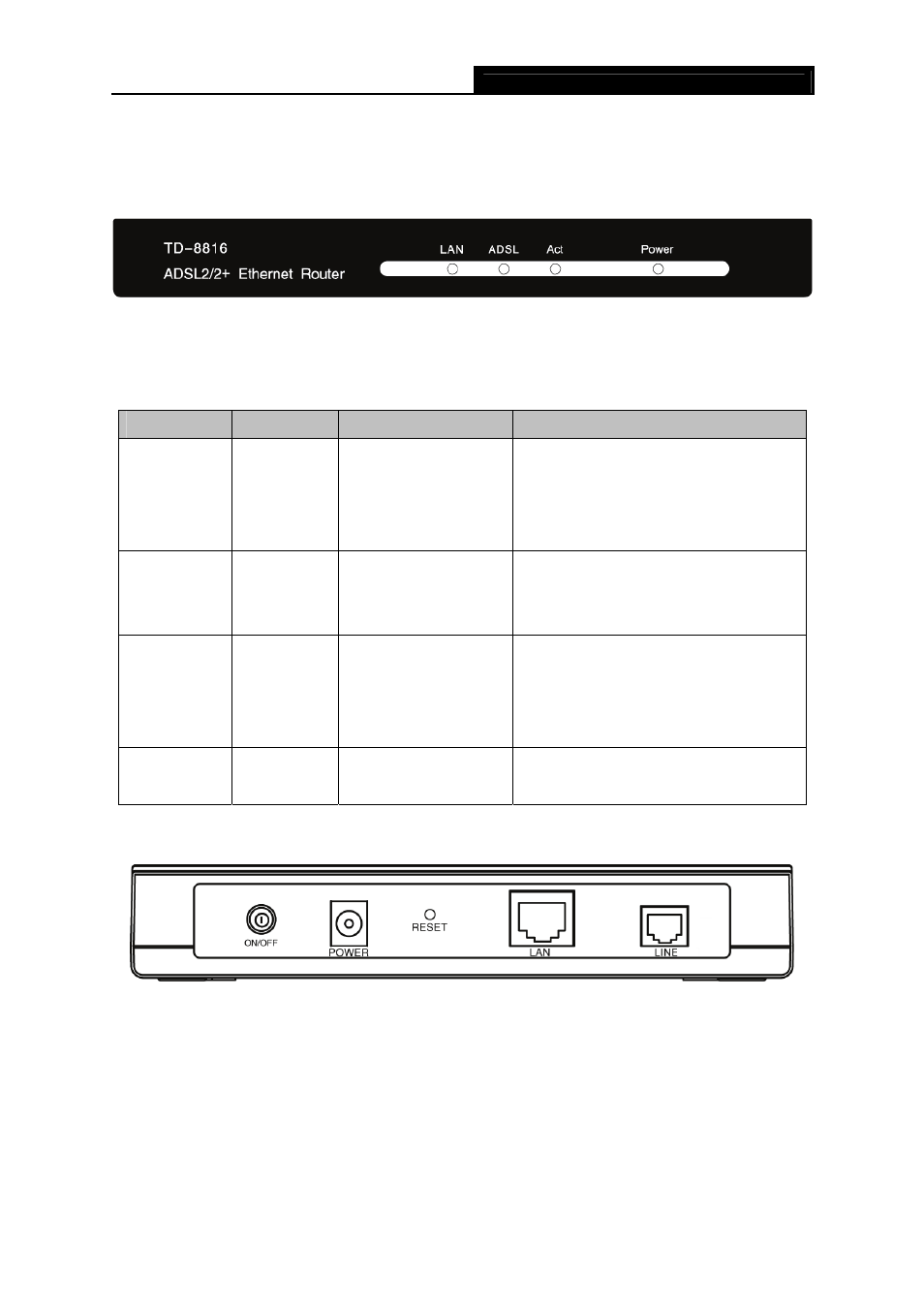
TD-8816
ADSL2/2+ Ethernet Router User Guide
3
Chapter 2. Hardware Installation
2.1 The Front Panel
Figure 2-1
The LEDs locates on the front panel, they indicate the device’s working status. For details, please
LED Explanation:
Indicator
Description
Status
Function Details
LAN Ethernet
On
Off
Flash
LAN port normal
Connection on LAN port abnormal
Data transmitting or receiving on LAN
port
ADSL
ADSL
status
Slow flash
Quick flash
On
Self-detecting when power up
Connecting to the telecom network
Connection to telecom network is OK
ACT Data
Flash
Off
There is data transmitting or receiving
on WAN port
No data transmitting or receiving on
WAN port
Power Power
On
Off
Power OK
Power fail
2.2 The Back Panel
Figure 2-2
¾
On/OFF: The switch for the power.
¾
POWER: The Power plug is where you will connect the power adapter.
¾
RESET: There are two ways to reset the Router's factory defaults.
Method one: When the device is working, please press the reset button of the Router, keep
the reset button pressed down for about fifteen seconds.
Method two:Restore the default setting from “Maintenance-SysRestart” of the Router's
Web-based Utility.
