Changing the drive letter assignment – Targus External Cardbus Drive User Manual
Page 15
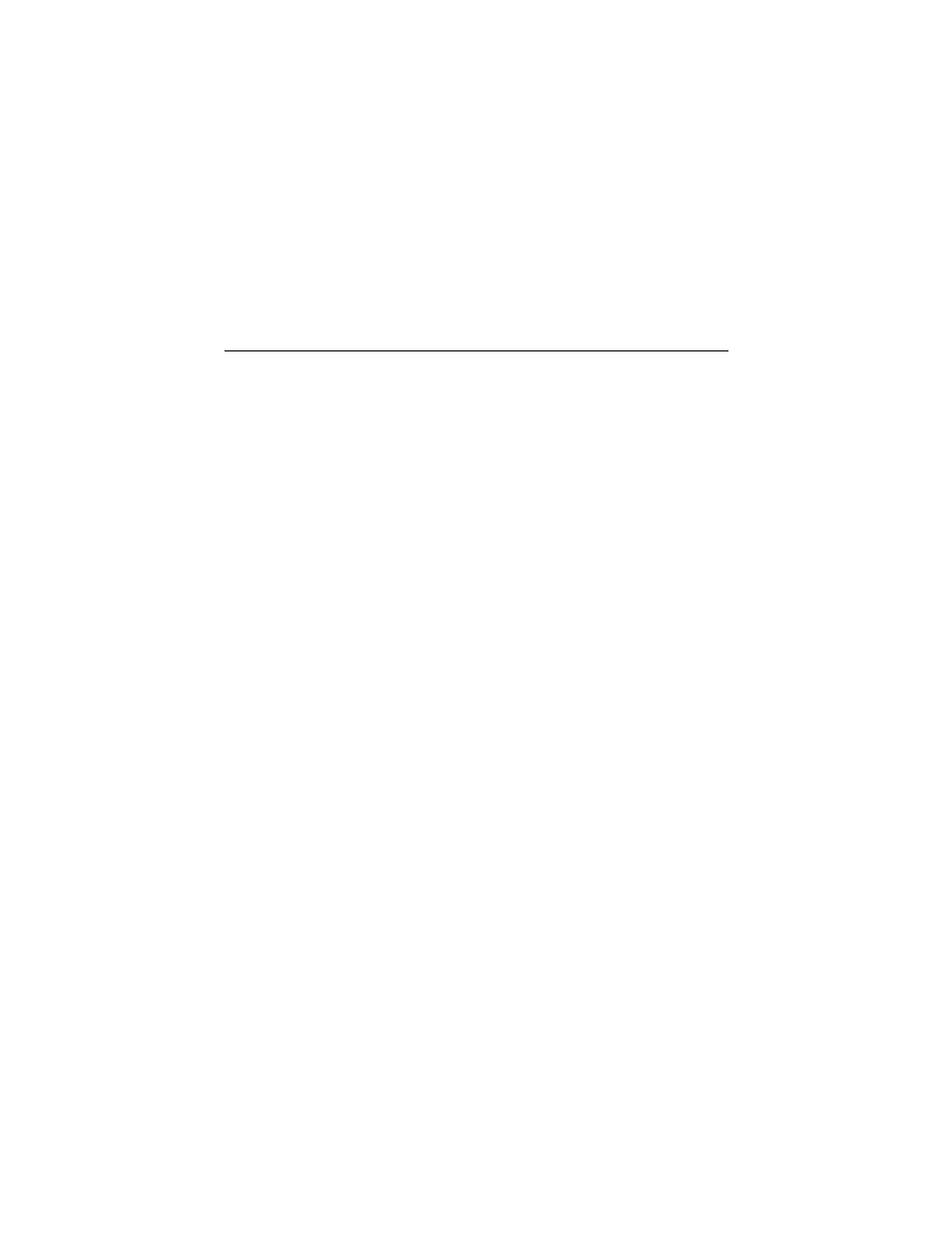
15
Targus External Cardbus Drive
• Make sure the cable is firmly attached to the drive and that the PC Card is fully inserted into
the PC Card slot of your computer.
• Remove the driver software and reinstall it. To do this:
1 Insert the driver software diskette into your computer’s diskette drive.
2 From your desktop, double-click the My Computer icon.
3 Select the diskette drive, double-click the DriverRemove.exe file and follow the on-screen
instructions.
If there is no sound when using the cardbus drive, check that:
• The disc you are using is an audio disc or supplies audio output.
• The headphones/speakers are correctly connected.
• The cable is in good condition.
• The volume is turned up.
• The audio software is installed.
Changing the Drive Letter Assignment
The following steps describe how to change the drive letter for the cardbus drive under the
Windows
®
95/98/Me operating system.
1 Click Start, Settings, and then Control Panel.
2 Click System and select the Device Manager tab.
3 Click either DVD-ROM or Drive, then cardbus drive.
4 Click Properties, then Settings.
The current drive letter assignment and the reserved drive letters appear.
5 Under Reserved Drive Letter enter the letter you want to represent the cardbus drive.
6 Click OK and restart your computer so that the changes take effect.
