Settings (introduction) – Teac MCDV600 User Manual
Page 33
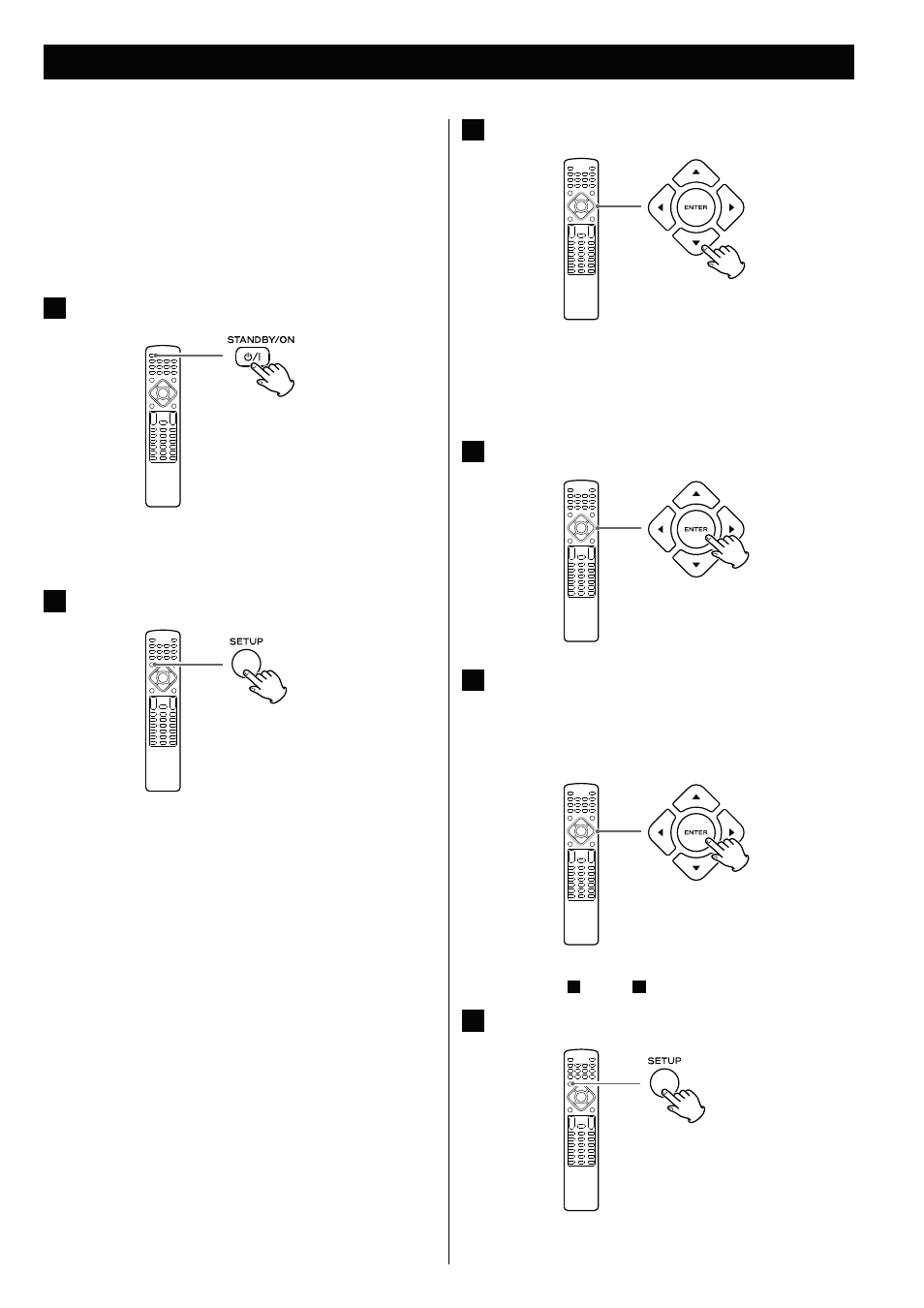
33
Settings (Introduction)
3
Use the Cursor buttons to navigate the menus.
If no cursor is visible on the screen, use the left and right
(g/t) buttons to select a page.
Use the up and down (5/b) buttons to highlight menu items
within the selected page.
Press the left (g) button to return to the upper menu.
4
Enter the menu item with the ENTER button.
5
Use the up and down Cursor (5/b) buttons to select the
options within the menu item, and press the ENTER
button to confirm the entry.
< To adjust the setting value, press the left and right (g/t)
buttons, then press the ENTER button.
Individual menu functions are described from the next page.
Repeat steps
3
through
5
as required.
6
Press the SETUP button to exit the setup mode.
This chapter describes how to use the SETUP menu. Most settings and
adjustments are required to be set when you first use the system.
Using the SETUP menu, you can adjust the picture size, set a preferred
language for audio, the OSD (On Screen Displays), and limit playback
by children, etc.
For the detail of each menu, see following pages.
1
Turn on the unit, and the connected TV or monitor.
< The SETUP menu is available only in the DISC Source mode or
the USB Source mode. If another source is selected, press the
DVD or USB button to select the DISC Source or the USB Source.
2
Press the SETUP button.
The setup menu appears on the screen.
< If the item is shown in gray, the item cannot be used.
< To exit the setup mode, press the SETUP button again.
< Although it is possible to enter the setup menu while playback
is continuing (or in resume mode), not all menu functions will be
available. To expand the number of available functions, press the
Stop (H) button twice.
