Controls and input connections – Toshiba X3030 User Manual
Page 8
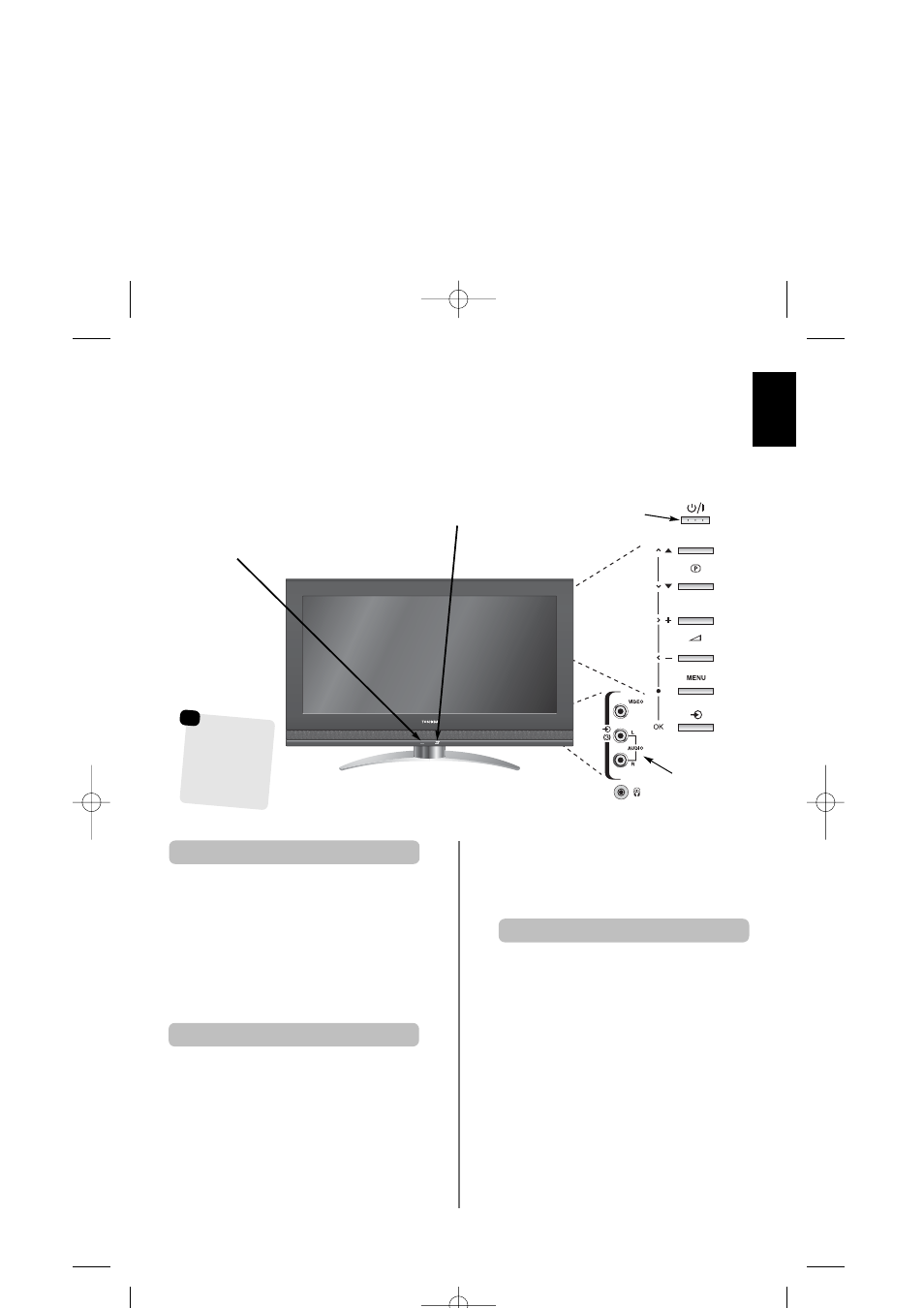
English
9
Controls and input connections
If the RED LED is unlit check that the mains plug is
connected to the power supply. If the picture does not
appear press
i
on the remote control, it may take a few
moments.
To put the television into Standby press
i
on the remote
control, the GREEN active standby LED will appear
(see ‘Software Upgrade’ section) next to the RED for a few
moments then disappear. To view the television press
i
again. The picture may take a few seconds to appear.
A wide variety of external equipment can be connected to the input sockets on the side of the television.
Whilst all the necessary adjustments and controls for the television are made using the remote control, the
buttons on the television may be used for some functions.
To alter the volume press —
j
+
.
To alter the programme position press
e
e
F
f
f
.
Press MENU and S, R, Q or P to control the sound
and picture options.
Press MENU twice to finish.
When connecting sound equipment to EXT3, connect
the audio output of the equipment to the phono sockets
on the television.
To select the Input, press
B
until the display shows
EXT3 as described on page 33. The television will
automatically sense the type of signal.
Please always refer to the owner’s manual of the
equipment to be connected for full details.
Please note: Inserting the headphone plug will mute the
sound from all speakers.
Switching on
Using the controls and connections
Standby
GREEN LED – Active standby (digital only)
GREEN LED – Timer (analogue only)
RED LED – Standby
GREEN LED – Power on
INPUT 3
(EXT3)
Press the MENU button on the remote control to see
the menus.
In digital mode the menu bar at the top of the screens
will show three different topics shown in symbols. As each
symbol is selected by pressing the
z
or
x
button on the
remote control, its respective options will appear below.
In analogue mode the menu appears as a list of five
topics. As each symbol is selected by pressing the
z
or
x
button on the remote control, its respective options will
appear below.
To use the options press the
f
and
e
button on the
remote control to move up and down through them and
OK,
z
or
x
to select the required choice. Follow the on
screen instructions. The functions of each menu are
described in detail throughout the manual.
Using the remote control
Input 3
(side) will take
priority over
EXT3 (back) if
both connections
are used at the
same time.
☛
C3000D Eng Euro OM 28/1/07 8:09 pm Page 9
