Setting up your tv, Starting setup, Changing the on-screen display language – Toshiba 34HF85 User Manual
Page 21
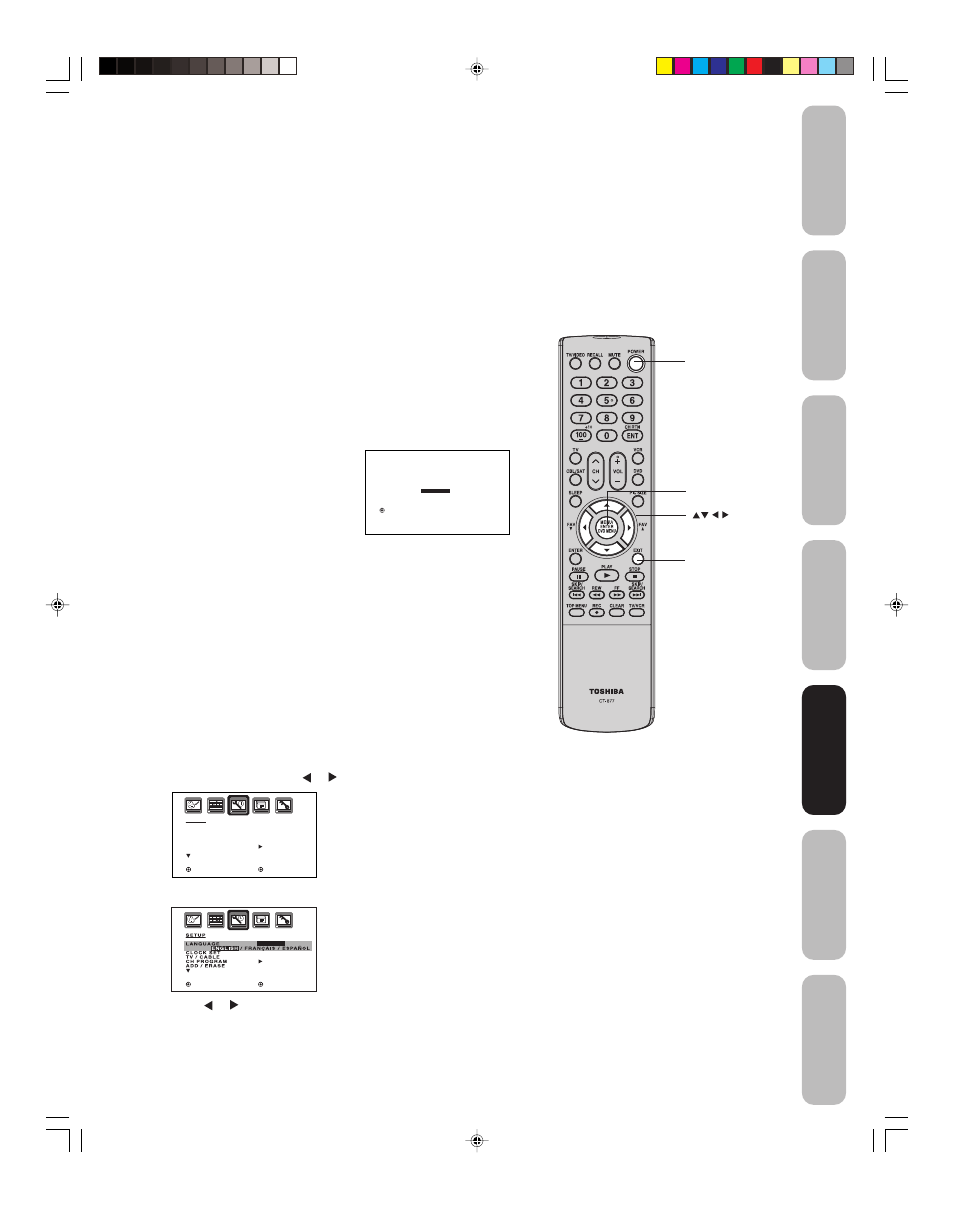
21
Appendix
Using the TV
’s
Features
Setting up
your TV
Using the
Remote Control
Connecting
your TV
W
elcome to
T
oshiba
Important
Safeguards
Setting up your TV
After you have installed the batteries and programmed the remote
control, you need to set some preferences on the TV using the menu
system. You can access the menu system with the buttons on the
remote control.
• When you make a menu selection, your changes occur
immediately. You do not have to press MENU or EXIT to save your
changes.
• After 15 seconds, the menu screen will automatically close if you
do not make a selection. Your changes will still be saved.
• When you are finished programming the menus, press EXIT.
Starting setup
The STARTING SETUP feature appears the first time you turn on the
TV, and helps you select the menu language, specify the TV/CABLE
setting, and program channels automatically.
IMPORTANT: You must connect an antenna or cable TV system
first. See “Connecting your TV” on pages 7-15 for details.
1. Press POWER to turn on the TV.
The starting setup function begins
and the language setup menu
appears on the screen. Press
▲ or
▼ to select your desired language,
then press ENTER.
2. Press
▲ or ▼ to select “TV” or
“CABLE,” then press ENTER.
3. Press
▲ or ▼ to select “START,” then press ENTER. If you select
“CANCEL” and press ENTER, the STARTING SETUP stops and
changes to the TV screen.
4. Now the “AUTO SETUP” starts. After the starting setup is com-
pleted, the TV channel appears on the screen.
• If you press the EXIT button during the “AUTO SETUP” process,
the STARTING SETUP stops and changes to the TV screen.
Changing the on-screen display language
You can choose from three different languages (English, French, and
Spanish) for the on-screen displays of adjustment menus and
messages.
To select a language:
1. Press MENU, then press or until the SETUP menu appears.
2. Press
▲ or ▼ to highlight LANGUAGE.
3. Press or to highlight your desired language.
Menu/Enter
Exit
S E T U P
L A N G U A G E
C L O C K S E T
T V / C A B L E
C H P R O G R A M
A D D / E R A S E
E N G L I S H
1 2 : 0 0 A M
C A B L E
A D D
: S E L E C T
: A D J U S T
: S E L E C T
: A D J U S T
E N G L I S H
1 2 : 0 0 A M
C A B L E
A D D
POWER
: S E L E C T
S E T : E N T E R
L A N G U A G E / L A N G U E / I D I O M A
E N G L I S H
F R A N Ç A I S
E S PA Ñ O L
Note:
The position and size of the on-screen menus
change for some program formats (such as
1080i or 720p.)
Setting up
your TV
J3U00121B(E)_P16-23
9/08/2005, 10:02 AM
21
