Т³гж 8, 13 image control, 14 audio control – Technika LCD32-407B User Manual
Page 8
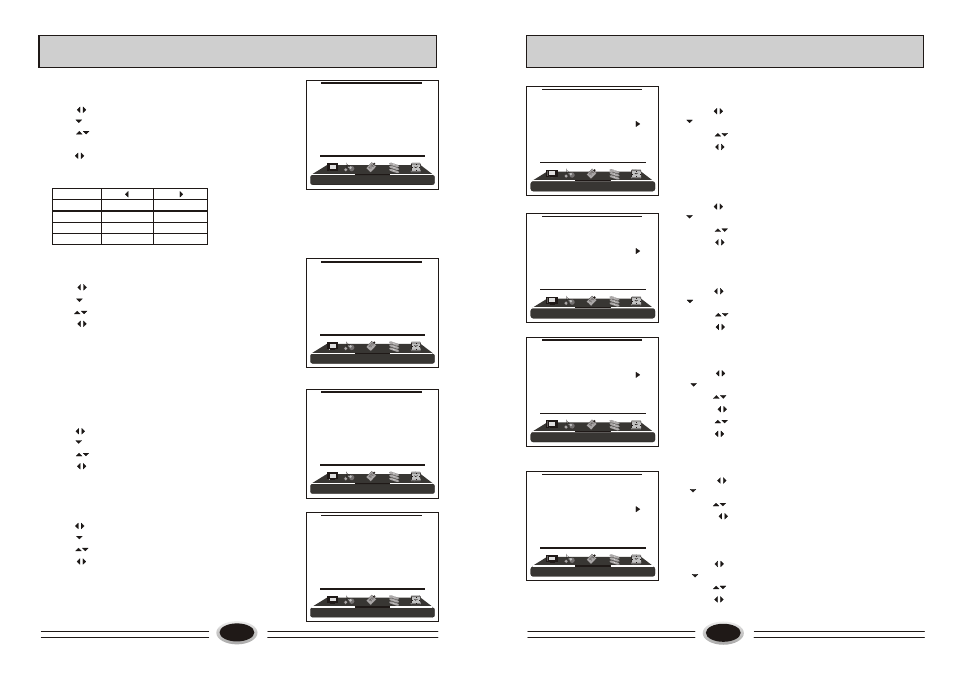
1.Press MENU button for the main menu display.
2.Press button to select PICTURE menu,
press button to enter.
3.Press button to select the item that needs
adjusting.
4.Press button to adjust the selected item, the
detailed adjustment is as per the following table.
The table of picture item adjustment effect
SET YOUR FAVOURITE VIDEO MODE
13
IMAGE CONTROL
VIDEO MODE
1.Press MENU button for the main menu display.
2.Press button to select PICTURE menu,
press button to enter.
3.Press button to select VIDEO MODE item.
4.Press button to select STANDARD, SOFT,
PERSONAL or BRIGHT.
STANDARD: common mode.
SOFT: the image effect is soft.
PERSONAL: set the image effect you like.
BRIGHT: suitable for sport image.
COLOUR TEMPERATURE
1.Press MENU button for the main menu display.
2.Press button to select PICTURE menu,
press button to enter.
3.Press button to select COLOUR TEM. item.
4.Press button to select NORMAL, COOL,
COOLER, WARMER or WARM.
ZOOM
1.Press MENU button for the main menu display.
2.Press button to select PICTURE menu,
press button to enter.
3.Press button to select ZOOM item.
4.Press button to select , ZOOM1, ZOOM2,
FILM, PANORAMA, FULL or 4:3 .
Items
Contrast
Brightness
Colour
Sharpness
Weak
Strong
Dark
Bright
Light
Thick
Blur
Sharp
14
AUDIO CONTROL
AUDIO MODE
1.Press MENU button for the main menu display.
2.Press button to select AUDIO menu, press
button to enter.
3.Press button to select AUDIO MODE item.
4.Press button to select STANDARD, NEWS,
PERSONAL or MUSIC.
BALANCE
1.Press MENU button for the main menu display.
2.Press button to select AUDIO menu, press
button to enter.
3.Press button to select BALANCE item.
4.Press button to adjust the value.
AUTOMATIC VOLUME CONTROL
1.Press MENU button for the main menu display.
2.Press button to select AUDIO menu, press
button to enter.
3.Press button to select AUTO VOLUME item.
4.Press button to select ON or OFF.
EQUALIZER
1.Press MENU button for the main menu display.
2.Press button to select AUDIO menu, press
button to enter.
3.Press button to select EQUALIZER item.
4.Press button to enter.
5.Press button to select different frequency.
6.Press button to adjust.
SURROUND
1.Press MENU button for the main menu display.
2.Press button to select AUDIO menu, press
button to enter.
3.Press button to select SURROUND item.
4.Press button to select OFF or ON.
DIGITAL BASS
1.Press MENU button for the main menu display.
2.Press button to select AUDIO menu, press
button to enter.
3.Press button to select DIGITAL BASS item.
4.Press button to select ON or OFF.
PICTURE
PICTURE
VIDEO MODE SOFT
CONTRAST 45
BRIGHTNESS 45
COLOUR 45
SHARPNESS 50
COLOUR TEM . NORMAL
ZOOM FULL
AUDIO
AUDIO MODE STANDARD
BALANCE 50
AUTO VOLUME ON
EQUALIZER
SURROUND OFF
DIGITAL BASS ON
AUDIO
AUDIO MODE STANDARD
BALANCE 50
AUTO VOLUME ON
EQUALIZER
SURROUND OFF
DIGITAL BASS ON
AUDIO
AUDIO MODE STANDARD
BALANCE 50
AUTO VOLUME ON
EQUALIZER
SURROUND OFF
DIGITAL BASS ON
AUDIO
AUDIO MODE STANDARD
BALANCE 50
AUTO VOLUME ON
EQUALIZER
SURROUND OFF
DIGITAL BASS ON
PICTURE
PICTURE
VIDEO MODE SOFT
CONTRAST 45
BRIGHTNESS 45
COLOUR 45
SHARPNESS 50
COLOUR TEM . NORMAL
ZOOM FULL
PICTURE
PICTURE
VIDEO MODE SOFT
CONTRAST 45
BRIGHTNESS 45
COLOUR 45
SHARPNESS 50
COLOUR TEM . NORMAL
ZOOM FULL
PICTURE
PICTURE
VIDEO MODE SOFT
CONTRAST 45
BRIGHTNESS 45
COLOUR 45
SHARPNESS 50
COLOUR TEM . NORMAL
ZOOM FULL
