Toshiba HD-XE1KY User Manual
Page 32
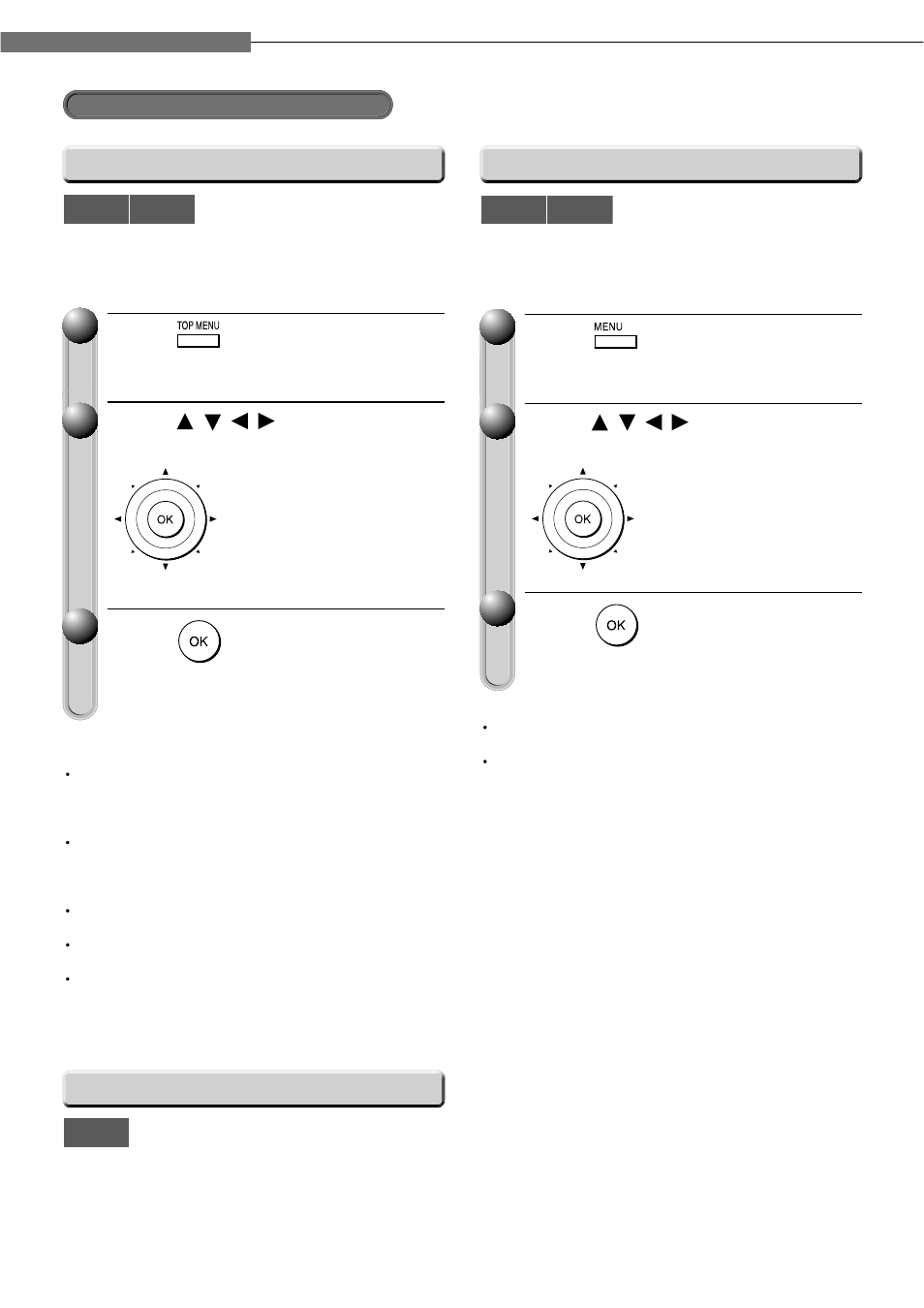
3
Chapter
3
Playback (Basic)
32
Playing a disc (Continued)
HD DVD
DVD-Video
DVD-RW
DVD-R
Some discs may include a top menu, on which you can
view the structure of contents or select a scene.
Discs recorded on personal devices such as DVD
recorders may contain menus, on which items can be
easily selected.
Notes
The instructions above describe basic procedures which
may vary depending on the contents of a disc. If different
instructions appear on the TV screen, follow those
instructions.
If you display the top menu during playback and press
TOP MENU button again without selecting any title, the
player may resume playback from the point where you fi rst
pressed TOP MENU button (depending on the actual disc.)
This method of locating a title is available only on a disc
that contains a top menu.
Instruction notes of discs may refer to the button that
displays the top menu as TITLE button.
Depending on a disc, MENU button may have to be
pressed instead of TOP MENU button to display the top
menu.
Notes
Disc menus vary depending on the disc or the recording
device. Some discs may not contain a disc menu.
Discs recorded in DVD VR mode display the recorded
contents not in thumbnails but in a list. Select an item on
the list and press OK button.
HD DVD
Use these buttons as indicated by the video display
during HD DVD disc playback. Depending on the disc
contents, the functions of each button may differ.
Press
.
A top menu appears.
Press /
/
/ to select the
title you want.
If the titles in the top menu
are assigned a number, you
can directly locate a specifi c
title by pressing its
designated number with the
number buttons.
Press
.
Playback starts from chapter 1 of the selected
title.
1
1
2
2
3
3
Press
.
Recorded contents are displayed.
Press
/
/
/ to select the item
you want.
Press
.
Playback of the selected item starts.
1
1
2
2
3
3
Playing from the top menu
Playing from a menu in a recorded disc
Using A/B/C/D buttons
