Locking video inputs, Enter yzx – Toshiba 34HF81 User Manual
Page 38
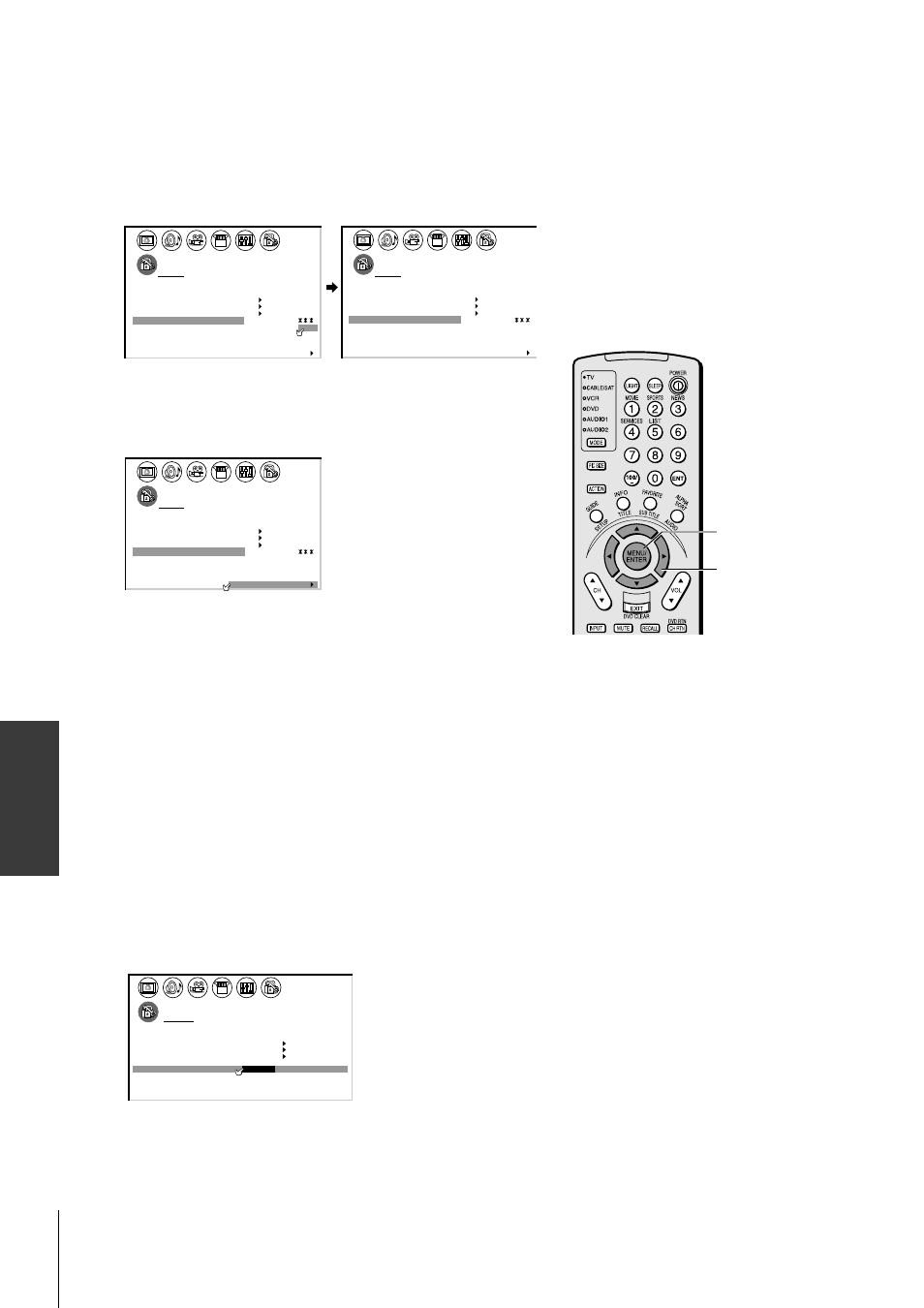
Intr
oduction
Connecting
y
our T
V
Using the
Remote Contr
ol
Setting up
y
our T
V
Using the T
V
’s
F
eatur
es
Appendix
Index
38
To unlock channels:
1. From the LOCKS menu, select CH LOCK.
2. Press
x or • to display the CH LOCK menu.
3. Press
yzx • to highlight the channel you want to unlock, then
press ENTER.
LOCKS
V CH I P
-
V
CH
NEW P I N
I
LOCK
LOCK
CODE
DEO
33
0
0
0
TV
CABLE
0
0
ENABLE
TV
RAT
MPAA
I NG
RATI NG
BLOCK I NG
BLOCK I NG OPTI
I
ON
ON
12
18
26
FRONT PANEL LOCK
CH
NPUT
C L E A R A L L
1
1
2
3
4
5
6
7
8
9
10
11
12
13
14
15
16
17
18
2
3
4
5
6
7
8
9 10 11 12 13 14 15 16 17 18 19 20 21 22 23 24 25 26 27 28 29 30 31 32 33 34 35
1
2
3
4
5
6
7
8
9 10 11 12 13 14 15 16 17 18 19 20 21 22 23 24 25 26 27 28 29 30 31 32 33 34 35
LOCKS
V CH I P
-
V
CH
NEW P I N
I
LOCK
LOCK
CODE
DEO
0
0
0
0
TV
CABLE
0
0
ENABLE
TV
RAT
MPAA
I NG
RATI NG
BLOCK I NG
BLOCK I NG OPTI
I
ON
ON
12
18
33
FRONT PANEL LOCK
CH
NPUT
C L E A R A L L
4. Repeat step 3 for other channels.
To clear all locked channels at once:
Press
y or z to highlight CLEAR ALL, and then press x or •.
1
1
2
3
4
5
6
7
8
9
10
11
12
13
14
15
16
17
18
1
2
3
4
5
6
7
8
9
10
11
12
13
14
15
16
17
18
2
3
4
5
6
7
8
9 10 11 12 13 14 15 16 17 18 19 20 21 22 23 24 25 26 27 28 29 30 31 32 33 34 35
1
2
3
4
5
6
7
8
9 10 11 12 13 14 15 16 17 18 19 20 21 22 23 24 25 26 27 28 29 30 31 32 33 34 35
LOCKS
V CH I P
-
V
CH
NEW P I N
I
LOCK
LOCK
CODE
DEO
0
0
0
0
0
0
0
TV
CABLE
0
0
ENABLE
TV
RAT
MPAA
I NG
RATI NG
BLOCK I NG
BLOCK I NG OPTI
I
ON
ON
FRONT PANEL LOCK
CH
NPUT
C L E A R A L L
Locking video inputs
With the VIDEO LOCK feature, you can lock out the input sources
(Video 1, Video 2, Video 3, ColorStream HD1, ColorStream HD2)
and channels 3 and 4.
You will not be able to select the input sources with the TV/VIDEO
button or Channel buttons unless you clear the setting.
To set up the video lock:
1. From the LOCKS menu, select VIDEO LOCK.
2. Press
x or • to highlight the level of video locking you want
(Video, Video+, or Off ), as follows:
VIDEO : Locks Video 1, Video 2, Video 3, ColorStream HD1
and HD2.
VIDEO+ : Locks Video 1, Video 2, Video 3, ColorStream,
HD1/HD2, and channels 3 and 4. This option
should be used if you use the antenna terminal to play
a video tape.
OFF
: Unlocks all video input sources.
1
1
2
3
4
5
6
7
8
9
10
11
12
13
14
15
16
17
18
1
2
3
4
5
6
7
8
9
10
11
12
13
14
15
16
17
18
2
3
4
5
6
7
8
9 10 11 12 13 14 15 16 17 18 19 20 21 22 23 24 25 26 27 28 29 30 31 32 33 34 35
1
2
3
4
5
6
7
8
9 10 11 12 13 14 15 16 17 18 19 20 21 22 23 24 25 26 27 28 29 30 31 32 33 34 35
LOCKS
V CH I P
-
V
CH
I
LOCK
LOCK
DEO
V I
/
DEO
V I
+
DEO
/ OFF
ENABLE
TV
RAT
MPAA
I NG
RAT I NG
BLOCK I NG
BLOCK I NG OPT I ON
ON
NEW
FRONT PANEL LOCK
P I N
CODE
OFF
ENTER
yzx •
