Side panel controls, Osd control, Osd menu – Tyco Electronics ELO TOUCHSYSTEMS TOUCHCOMPUTER 1520 User Manual
Page 14: Menu
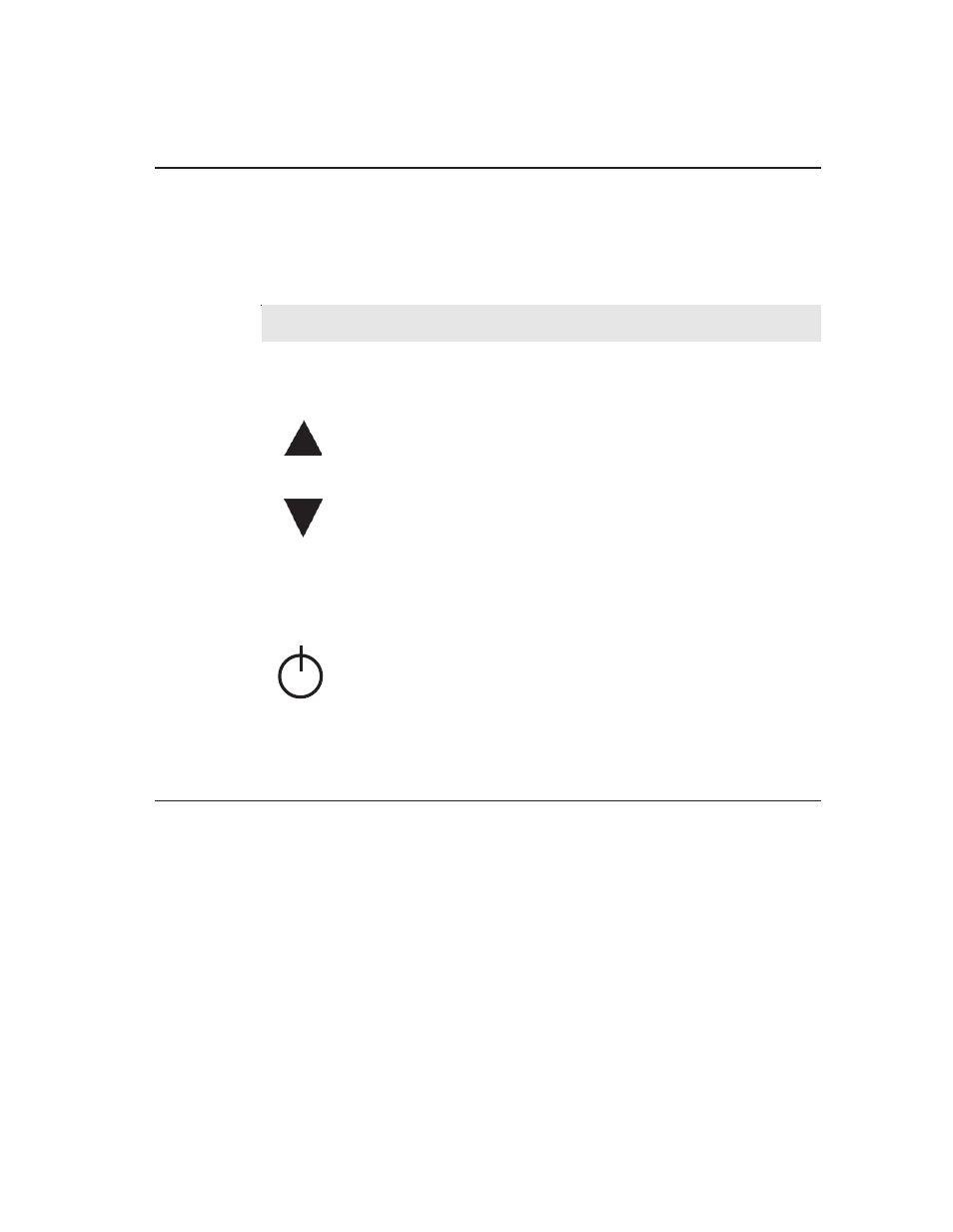
Elo TouchSystems 1520 User Guide 14
Side Panel Controls
All adjustments made to the display via OSD and Power controls are automatically
saved. User settings will remain unchanged after powering off/on or in the case of a
power failure.
OSD Control
OSD Menu
To display the OSD Menu, press the Menu button.
1. Press the UP button or DOWN button to toggle and the SELECT button to
select among the different OSD sub-menus and functions.
2. When the function you want to change is shown, press the SELECT button.
To adjust the value of the function:
1. Pressing the UP button increases the value of the selected OSD control option.
2. Pressing the DOWN button decreases the value of the selected OSD control
option.
Control
Function
1 Menu/Exit
Opens On Screen Display (OSD) / Exits the OSD menu.
2 Up
1. Enter contrast adjustment.
2. Increase value of the selected item.
3. Move OSD selection clockwise.
3 Down
1. Enter brightness adjustment.
2. Decrease value of the adjustment item.
3. Move OSD selection counter-clockwise.
4 Select
1. Auto-Adjust.
2. Selects the adjustment item from the OSD menu.
5 Power
1. Press to turn on the computer.
2. To turn off the computer use the operating system to
shut down the computer. If unable to use the operating
system for shutdown, press and hold the POWER button
for 4-5 seconds.
