Parameters – TC electronic SDN BHD Tap Factory Multi-Tap Delay User Manual
Page 7
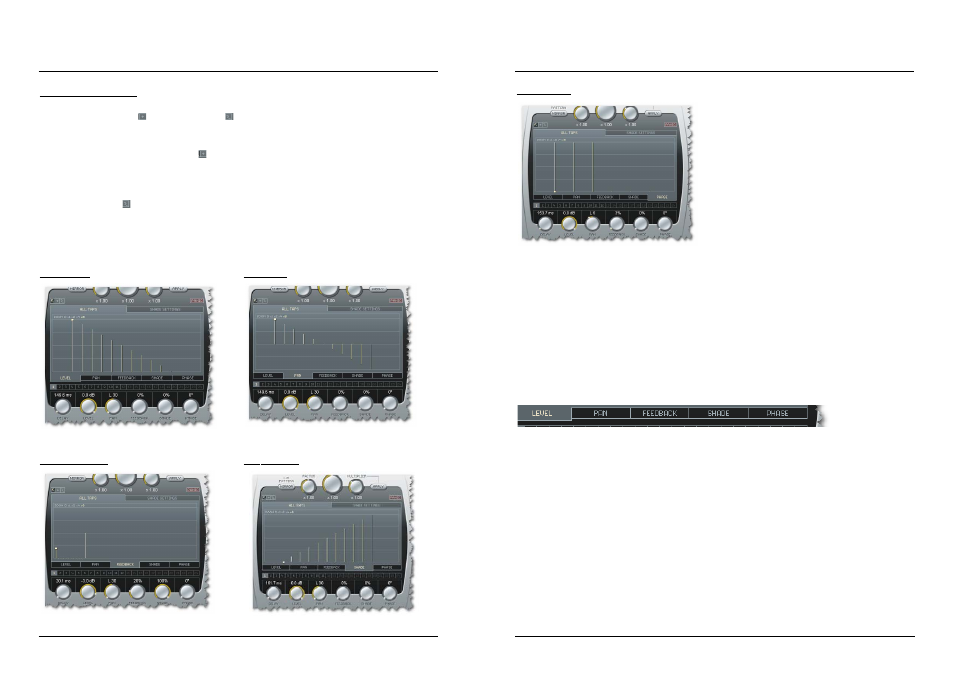
Adjusting several taps:
When you would like to adjust e.g. the Level or the Pan or Feedback for several taps, you
can use the Crosshair
or the Freehand
drawing tools in the area where the
parameter values are displayed.
When you select the Crosshair tool
, you can draw in straight lines while pressing the
left mouse button. This is an excellent tool e.g. for creating a smooth fade-out over the
taps on the levels page.
The freehand tool
only changes the value of the bar it currently touches.
We suggest you try out both tools and get comfortable with this intuitive way of entering
values.
P
Pa
arra
am
me
ette
err P
Pa
ag
ge
e E
Ex
xa
am
mp
plle
es
s
Level page:
Pan page:
Feedback page:
Shade page:
PARAMETERS
PARAMETERS
13
12
Phase page:
114
4 –
– T
Ta
ap
p s
se
elle
ec
ctt
There are 24 Direct Tap select buttons representing the 24 taps. You can also select a tap
simply by grabbing the tap in the grid.
115
5 –
– S
Se
elle
ec
cttiio
on
n T
Ta
ab
bs
s ffo
orr P
Pa
arra
am
me
ette
err P
Pa
ag
ge
es
s
Although all delay tap parameters can be set using the six parameter knobs, you will get a
better overview for each parameter category by selecting the parameter pages. To select
the page for a parameter (e.g. Pan), press the associated page tab right below the page
area.
