Mp3/wma/jpeg/divx, And audio cd operation (continued), Jpeg cd playback – Toshiba 15DLV76 User Manual
Page 42: Slide show playback
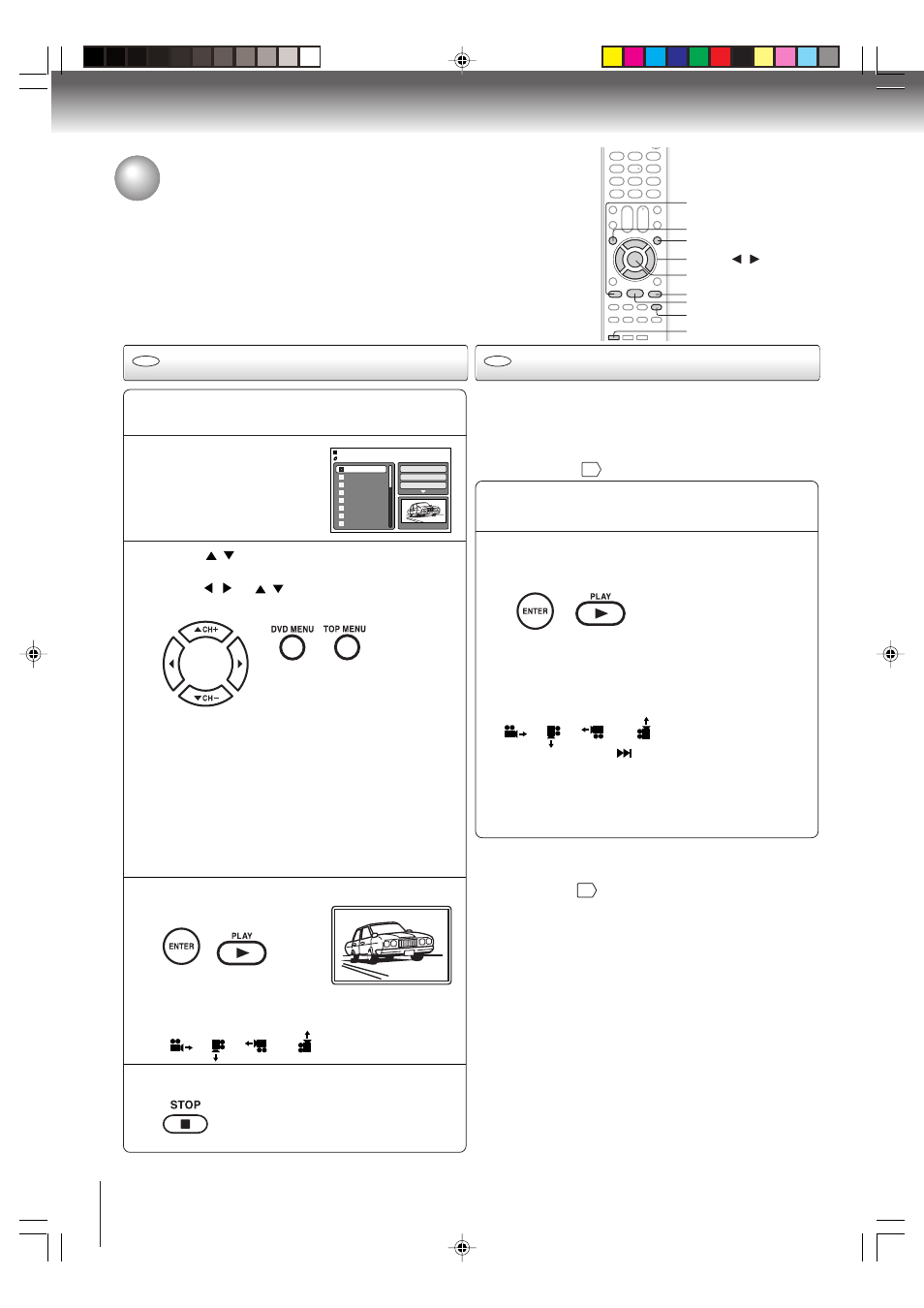
42
Advanced playback
ANGLE
DVD MENU
You can select your desired JPEG file on the file menu and picture menu.
The selected JPEG file is automatically adjusted to the TV screen. (When the
aspect ratio of the JPEG file is different to the TV screen, the black bar will
appear at the top and bottom, or the both sides of the TV screen.)
The slide show enables you to view pictures (files) one after
another automatically.
Preparation:
• Set “JPEG Interval” setting to “5 Seconds”, “10 Seconds”
or “15 Seconds”
49
.
Load a JPEG disc in the slot.
1
A file browser screen
will appear on the
screen.
2
Press
/
to select the file.
To display a thumbnail list, press DVD MENU.
Press
/
or
/
to select the desired file.
(To return to a file browser, press TOP MENU.)
3
Press ENTER or PLAY. The selected picture
appears on the screen.
4
Press STOP to end playback.
The file browser appears on the
screen. If you want to watch the other
file, repeat steps 3 ~ 4.
5
JPEG CD playback
Select your desired starting file for the slide
show in the step 3 on left.
Press ENTER or PLAY to start slide show from
the selected file.
Slide show playback
1
• When PLAY is pressed after displaying the
file browser, playback begins automatically
starting from the first file. In this case, if the first
file is a JPEG file, the first JPEG file is played
back. If the first file is a DivX
®
file, the first
DivX
®
file is played back.
If the first file is an MP3/WMA file, only MP3/
WMA files are played back in order. If there
is no file at a root directory, playback does
not begin automatically.
2
ENTER
STOP
PLAY
TOP MENU
SKIP
¢
PAUSE
CD
CD
MP3/WMA/JPEG/DivX
®
and Audio CD
operation (Continued)
▲ / ▼ / /
Picture-01
Picture-02
Picture-03
Picture-04
Picture-05
Picture-06
Picture-07
Picture-08
JPEG Preview
Select Files
Repeat
:Off
Mode
:Off
W: 2048 H: 1536
/Picture-01.JPG
Rotating an image
You can rotate an image by 90 degrees.
Press ANGLE during playback of the image.
“
”, “
”, “
” or “
” appears on the screen.
•
If you press PAUSE during the slide show, the slide
show stops temporary. “
;” appears briefly on the screen.
If the picture appears upside down or sideways, press
ANGLE repeatedly until it’s right side up.
“
”, “
”, “
” or “
” appears on the screen.
Press PLAY or SKIP
again to resume the slide show.
•
When the slide show playback finished, the file list
appears.
•
To stop the slide show, press STOP. The file list appears.
Notes:
• Zoom function also can be used in viewing JPEG files.
See “Zooming”
34
.
• During JPEG playback, you cannot use Jump and A-B
Repeat functions.
J5X00221A [E] (P41-47)
21/02/2006, 8:44 PM
42
