Locking channels, Using the tv ’s features – Toshiba 24AF45C User Manual
Page 19
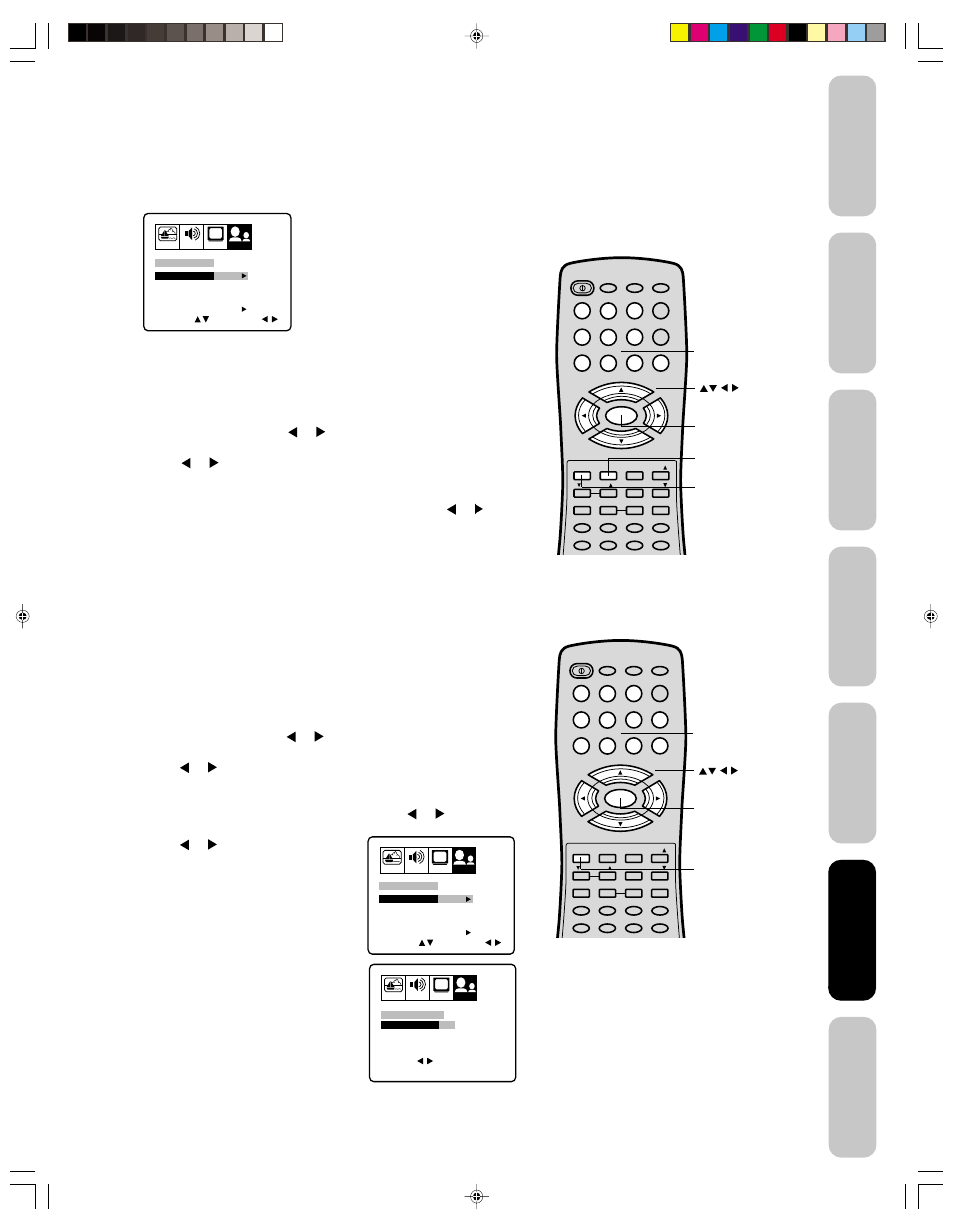
19
Appendix
Using the TV
’s
Features
Setting up
your TV
Using the
Remote Control
Connecting
your TV
W
elcome to
T
oshiba
Important
Safeguards
4. Use the Channel Number buttons (0–9) to enter your PIN code.
If you are accessing the LOCK menus for the first time, select a
four-digit number to be your PIN code. Press ENTER. The
BLOCKING menu appears.
5. You may now enable blocking. See “Locking channels” (below),
“To change your PIN code” (below), or “Locking video input”
(page 20), or “Setting the GameTimer™” (page 20).
To change your PIN code:
1. Press MENU, then press or to display the OPTION menu.
2. Press
▲ or ▼ to highlight LOCK.
3. Press or to display the BLOCKING menu.
4. Use the Channel Number buttons (0–9) to enter your PIN code.
Press ENTER. The BLOCKING menu appears.
5. Press
▲ or ▼ to highlight NEW PIN CODE and press or to
display the NEW PIN CODE menu.
6. Use the Channel Number buttons (0–9) to enter a new code.
Press ENTER.
7. Press EXIT to return to normal viewing.
Note:
If you forget your PIN code, press RECALL
four times within five seconds from the
BLOCKING menu. This allows you to proceed
to the BLOCKING menu and resets your PIN
code.
Using the TV
’s
Features
POWER
1
2
3
4
5
6
7
8
9
0
TV
VCR
CABLE
DVD
100
CH +
CH –
FAV
EXIT
RECALL
TV/VIDEO
CH RTN
CODE
MTS
SLEEP
MUTE
RESET
CAP/TEXT
DVD CLEAR
DVD MENU
TOP MENU
1/2
16:9
MENU/
ENTER
VOL
FAV
VOL
+
–
+10
VOL
DISPLAY
Menu/
Enter
Exit
Channel
Numbers
Recall
PICTURE AUDIO
SETUP
CH
OPTION
CH LOCK
START
SELECT
ADJUST
GAME TIMER
START
NEW PIN CODE
LOCK
OFF
OFF
VIDEO LOCK
Locking channels
With the CH LOCK feature, you can lock specific channels. You will not
be able to tune locked channels unless you clear the setting. You can
choose to lock up to nine TV channels and nine cable channels.
To lock channels:
1. Use the Channel Number buttons (0–9) to display the television
channel you wish to lock.
2. Press MENU, then press or to display the OPTION menu.
3. Press
▲ or ▼ to highlight LOCK.
4. Press or to display the LOCK menu.
5. Use the Channel Number buttons (0–9) to enter your PIN code,
then press ENTER. The LOCK menu appears.
6. Press
▲ or ▼ to highlight CH LOCK and press or to display
the CH LOCK menu.
7. Press or to select the following:
• SET– to set the channel as one to be
locked. Then press ENTER.
• CLEAR– to clear all channels from
the list of locked channels.
Then press ENTER.
8. Repeat steps 1 through 7 to lock other
channels. When you are finished
locking channels, press EXIT to return
to normal viewing.
If you try to tune a locked channel, the
TV will not display it, but will display the
nearest unlocked channel.
Note:
After programming CH LOCK, change
channels before turning off the television.
POWER
1
2
3
4
5
6
7
8
9
0
TV
VCR
CABLE
DVD
100
CH +
CH –
FAV
EXIT
RECALL
TV/VIDEO
CH RTN
CODE
MTS
SLEEP
MUTE
RESET
CAP/TEXT
DVD CLEAR
DVD MENU
TOP MENU
1/2
16:9
MENU/
ENTER
VOL
FAV
VOL
+
–
+10
VOL
DISPLAY
Menu/
Enter
Exit
Channel
Numbers
PICTURE AUDIO
SETUP
CH
OPTION
CH LOCK
START
SELECT
ADJUST
GAME TIMER
START
NEW PIN CODE
LOCK
OFF
OFF
VIDEO LOCK
PICTURE AUDIO
SETUP
CH
OPTION
END
EXIT
SET
ENTER
TV CABLE
SELECT
CH LOCK : CH 12
0
0
0
0
0
0
0
0
0
LOCKED CH
SET/CLEAR
SET CLEAR
J3M60921A(E)_P17-26
18/01/2005, 3:41 AM
19
