2 hardware installation, 3 uninstall software, 1 uninstall the driver software from your pc – TP-Link TL-WN321G User Manual
Page 11: 2 uninstall the utility software from your pc
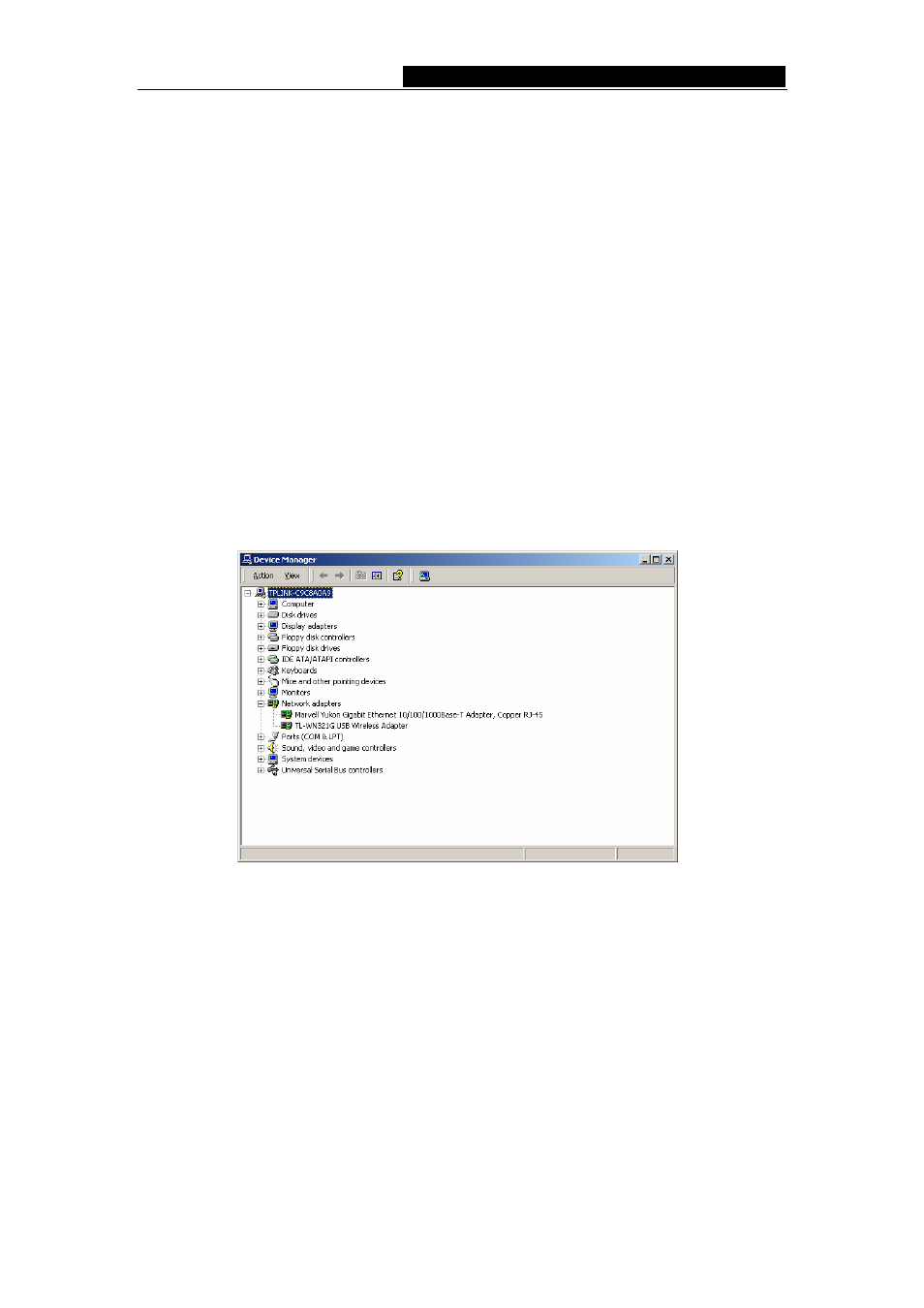
TL-WN321G
54M Wireless USB Adapter User Guide
2.2 Hardware Installation
1. Connect one end of the USB cable to the Adapter.
2. Connect the other end of the USB cable to the USB port on your computer. Because
the Adapter gets its power from the host, there is no external power supply. The LED
should light up when the Adapter is plugged in and the PC is on.
2.3 Uninstall Software
2.3.1 Uninstall the driver software from your PC
1. On the Windows taskbar, click the Start button, point to Settings, and then click
Control Panel.
2. Double-click
the
System icon, click on the Hardware tab in the System window.
3. Click
on
the
Device Manager button, double-click Network Adapters, and then
right-click TL-WN321G USB Wireless Adapter.
Figure 2-6 Uninstall Driver
4. Click
Uninstall..., shown in above figure 2-6, the system will uninstall the driver
software of the adapter from your PC.
2.3.2 Uninstall the utility software from your PC
1. On the Windows taskbar, click the Start button, point to Settings, and then click
Control Panel
2. Double-click
the Add/Remove Programs icon, find the TL-WN321G program from
the installed program list, highlight it and click the Remove button.
3. Following the Install Shield Wizard will uninstall the utility software from your PC.
- 6 -
