Creating a multi-leg route, Routes 42 – Thales Navigation 200 User Manual
Page 47
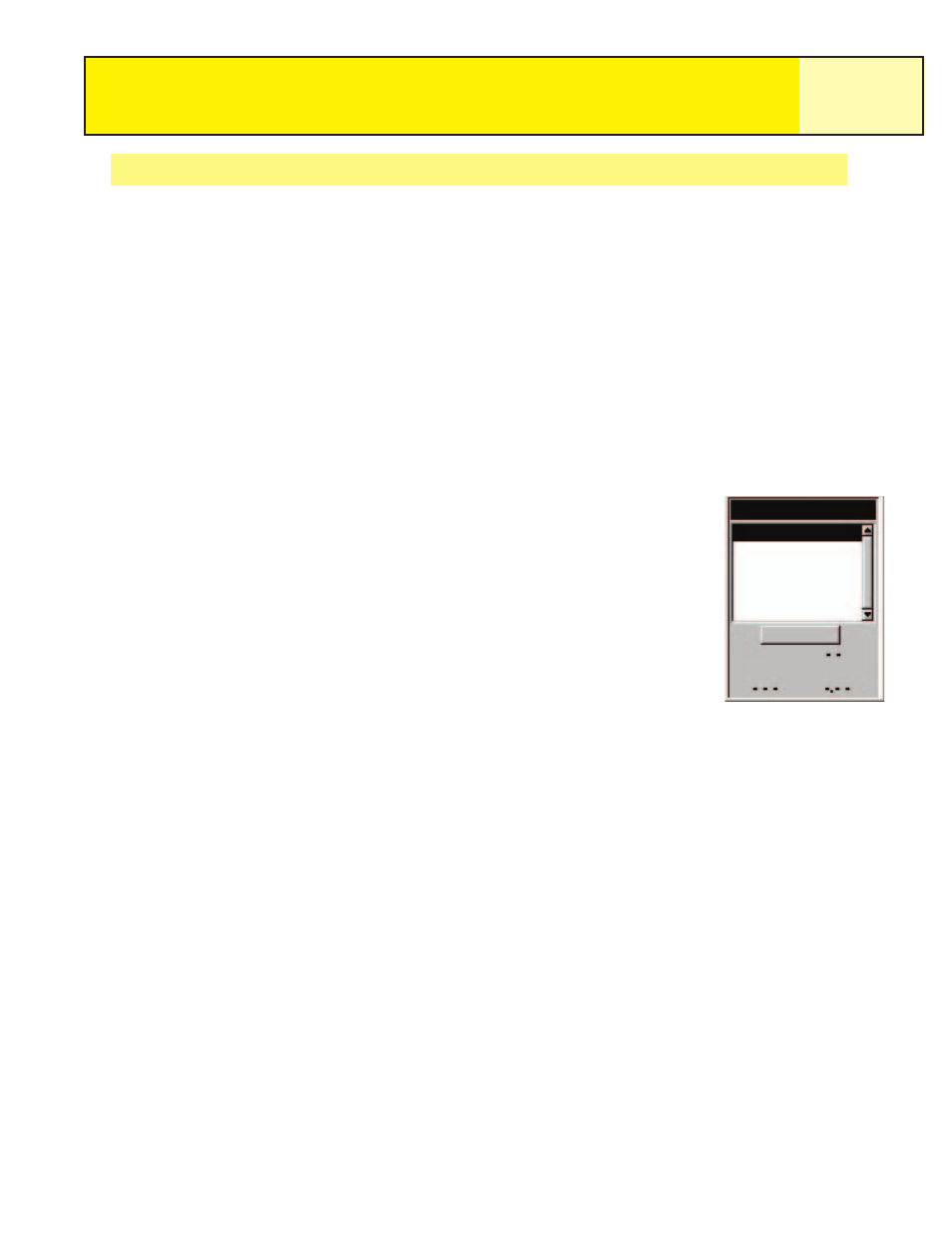
Creating a Multi-leg Route
The eXplorist will provide you an empty list for your route and you can use the POI’s saved in
the POI database to create the route. All the tools you’d need to create the route will be
described here.
Steps in creating a multi-leg route:
1.
Press MENU.
2.
Use the Arrow joystick to highlight
Routes.
3.
Press ENTER.
4.
Use the Arrow joystick to highlight
5.
Press ENTER.
6.
7.
The POI database is shown. Search the database for the POI
you want to use as the starting POI for the route.
8.
Continue pressing ENTER with
Select the next POI for the route from the POI database.
9.
[Optional] As you are creating the route you may want to
edit what you have already entered. You can insert, delete or
replace a POI that is already in the route list.
Inserting: Use the Arrow joystick to highlight the POI that you want to insert a new
leg before. Press MENU, highlight
Insert POI and press ENTER. Search the POI
database for the new POI. The new POI will be added inserting into the route you
are creating.
Deleting: Use the Arrow joystick to highlight the POI you want to delete from the
route. Press MENU, highlight
Delete POI and press ENTER.
Replacing: Use the Arrow joystick to highlight the POI you want to replace. Press
MENU, highlight
Replace POI and press ENTER. Search the POI database for the
new POI. The POI you select will replace the POI that was originally highlighted.
10. When you have added all of the legs to the route you are creating, use the Arrow
joystick to highlight
Save Route.
11. Press ENTER.
12. Use the Arrow joystick and the ENTER button to input a name, up to ten
characters, for the route.
13. Highlight
OK.
14. Press ENTER.
Routes
42
Create Route
Save Route
Leg
Bearing
Distance
Create Route screen
