Compass screen, Compass screen overview, Navigation screens 20 – Thales Navigation 200 User Manual
Page 25
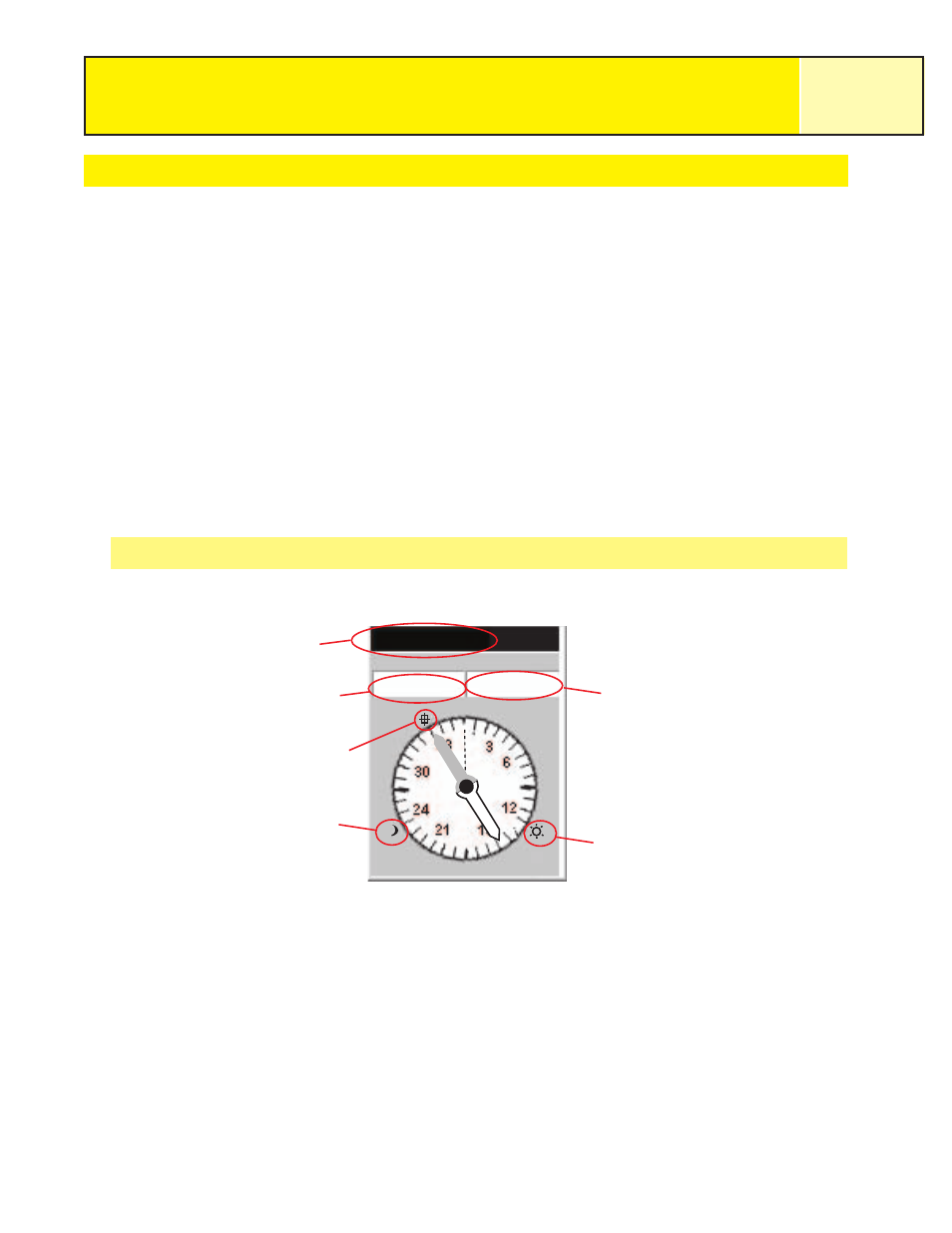
Compass Screen
The Compass screen provides an easy-to-use graphical compass that should be familiar to
most GPS users.
Highlights of the Compass screen:
• With an active route, the top of the Compass screen displays the name of the
destination.
• Press MENU and select
Customize page to change the information displayed at the top
of the screen.
• When there is no active route, the graphical compass performs like a standard compass,
indicating to your heading referenced to true north. (Note you must be moving at least
0.5 mph for the compass to display heading information.)
• With an active route, the compass graphically displays an icon representing your
destination. The compass arrow points in the direction you are heading when you are
moving.
Compass Screen Overview
The top of the screen (the header bar) displays the name of the destination if you have an
active route. Without an active route, the destination name is blank.
There are also two navigation information fields (customizable) displayed.
When there is no active route, the graphical compass indicates the direction you are
travelling. (When you are not moving, the compass points to the last computed heading.)
When there is an active route, an icon representing the destination is displayed outside the
compass diameter with the compass arrow pointing in the direction you are heading. When
the compass arrow points directly to the destination icon you are going in the direction of
your destination.
Navigation Screens
20
To:
VIEW
2.8
N
Speed
M
H
Distance
0.84
M
I
S
W
To:
VIEW
2.8
Speed
M
H
Distance
0.84
M
I
E
Destination
Data Field 1
Data Field 2
Destination Icon
Sun Locator Icon
Moon Locator
Icon
