Turning off the computer, Options for turning off the computer – Toshiba SATELLITE E300 User Manual
Page 78
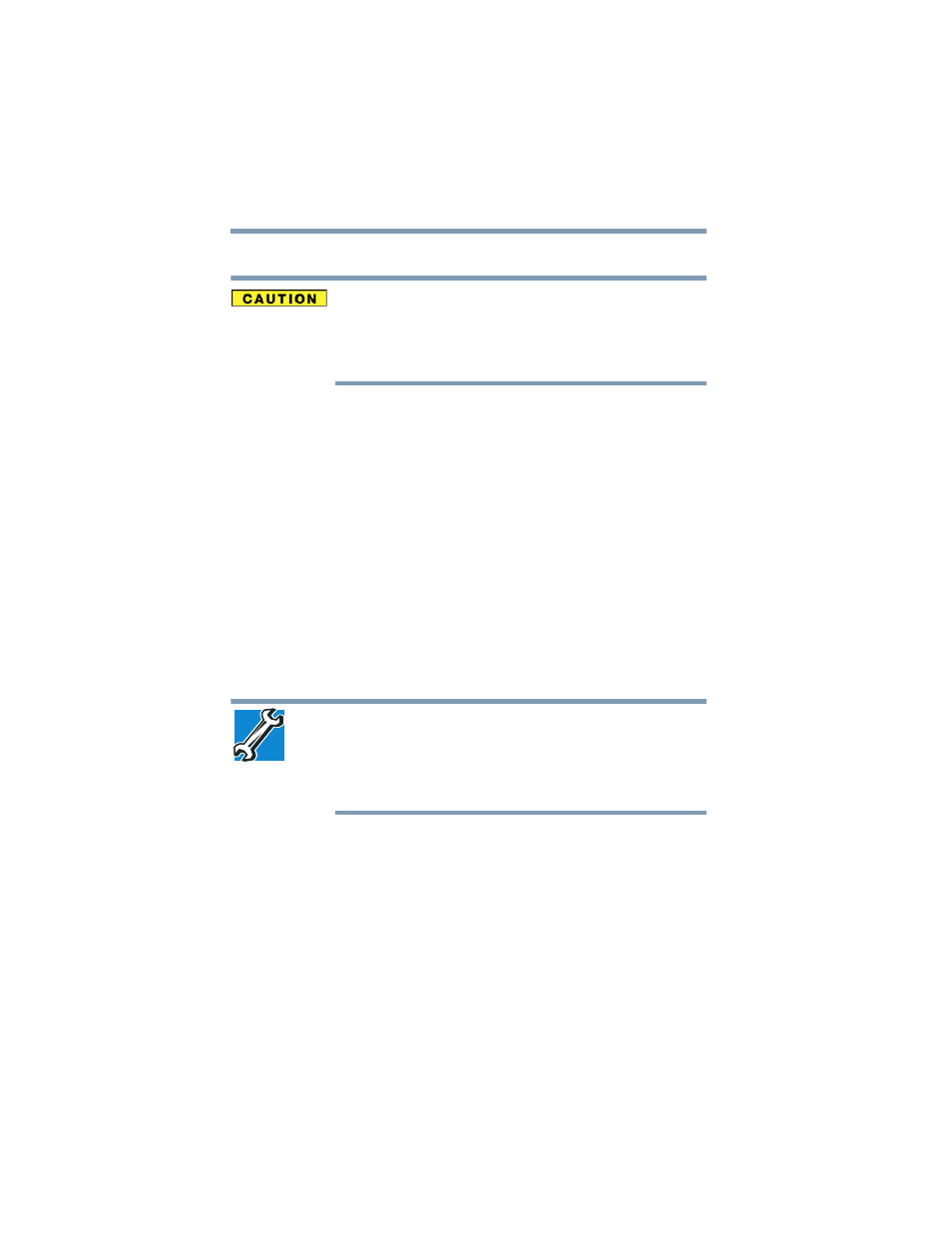
78
Getting Started
Turning off the computer
Turning off the computer
Pressing the power button before shutting down the Windows
®
operating system could cause you to lose your work. Make sure the
system indicator panel’s storage drive light and the drive in-use light
are off. If you turn off the power while a disk/disc is being accessed,
you may lose data or damage the disk/disc and/or drive.
It is a good idea to turn off your computer when you are not using it
for a while.
If you are using the computer for the first time, leave the computer
plugged into a power source (even though the computer is off) to
fully charge the main battery.
Options for turning off the computer
Depending on the operating system installed, you have more than
one option available for turning off the computer: Shut down,
Hibernate, and Sleep. Each option has its advantages.
❖
Use the Shut down or Hibernate command if you will not be
using the computer for several days or if you must turn off your
computer.
You must turn off your computer in order to upgrade your
computer’s internal hardware (such as memory).
TECHNICAL NOTE: Before using the Shut down option to turn off
your computer, save your files and make sure all disk/disc activity
lights are off.
If you change your mind and decide to continue working after all,
wait a few seconds before turning the computer on again.
❖
Use the Sleep command to save your work, system settings,
and current state of the desktop to memory, so that when you
turn on the computer again, you will quickly and automatically
return to where you left off.
Hibernation mode
Hibernation mode shuts the computer down completely, but it first
saves the current state of the computer to the internal storage drive.
Since Hibernation mode does not require power to maintain the
saved information, system settings are retained indefinitely.
