Checking total memory – Toshiba SATELLITE M300 User Manual
Page 59
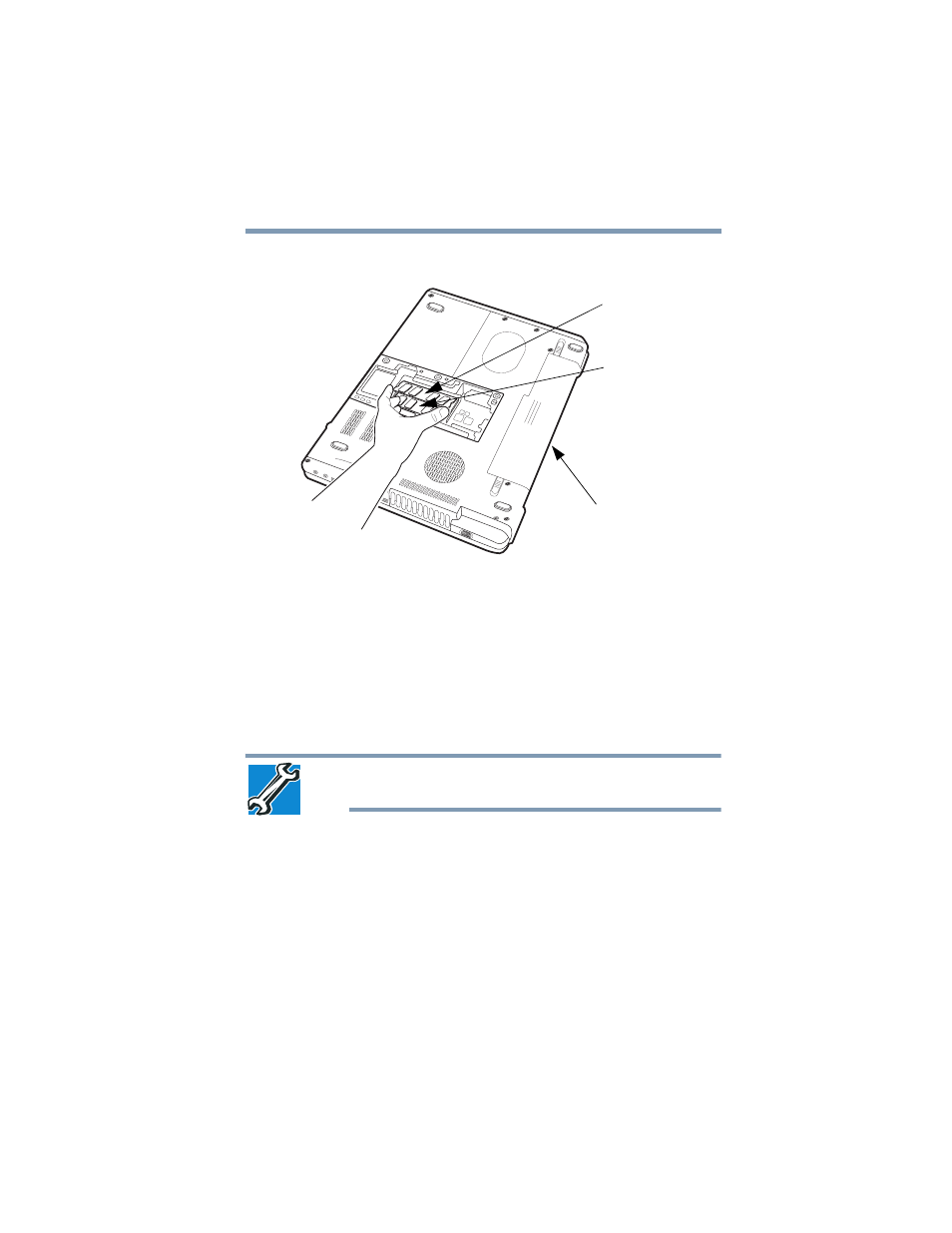
59
Getting Started
Adding memory (optional)
3
Gently lift the memory module to a 30-degree angle and slide it
out of the slot.
(Sample Illustration) Removing the memory module
4
Replace the memory module slot cover and secure it using the
screws.
5
Re-insert the main battery. For more information on inserting
the main battery, see
“Inserting a charged battery” on page 115
6
Turn the computer right side up.
7
Reconnect the cables.
8
Restart the computer.
TECHNICAL NOTE: You must have at least one memory module
installed for the computer to work.
Checking total memory
When you add or remove a memory module, you can check that the
computer has recognized the change. To do this:
1
Click Start, Control Panel, System and Maintenance, and
then System.
The System window appears.
Back of computer
Slot B
Slot A
- e310 (1 page)
- e750 (12 pages)
- e750 (1 page)
- NB100 (127 pages)
- NB305 (143 pages)
- NB305 (149 pages)
- NB305 (153 pages)
- Libretto U100 (250 pages)
- Satellite Pro L20 (178 pages)
- Tecra A7 (186 pages)
- Satellite Pro S200 (224 pages)
- Tecra A3 (182 pages)
- M5 (240 pages)
- Satellite Pro L40 (126 pages)
- Satellite Pro L40 (127 pages)
- NB200 (191 pages)
- Tecra M9 (212 pages)
- Tecra M4 (237 pages)
- Tecra A8 (220 pages)
- Satellite Pro M40X (170 pages)
- Satellite Pro P200 (175 pages)
- Equium U300 (147 pages)
- Tecra S3 (250 pages)
- Tecra A2 (198 pages)
- Satellite Pro M40 (190 pages)
- Tecra M7 (244 pages)
- A215-S4767 (2 pages)
- A215-S7422 (2 pages)
- U200 (2 pages)
- 2550CDT (2 pages)
- A210-EZ2202X (2 pages)
- A120 (4 pages)
- A210 (276 pages)
- Satellite Pro A300 (204 pages)
- A205 (237 pages)
- A20-S259 (12 pages)
- 4600 (2 pages)
- A215-S6804 (2 pages)
- A2 (2 pages)
- A210-EZ2203X (2 pages)
- Satellite Pro L310 (224 pages)
- A45 (277 pages)
- X500-S1801 (4 pages)
- A200 (244 pages)
- A200 (154 pages)
