Configuration – Topcom Skyr@cer 544 User Manual
Page 6
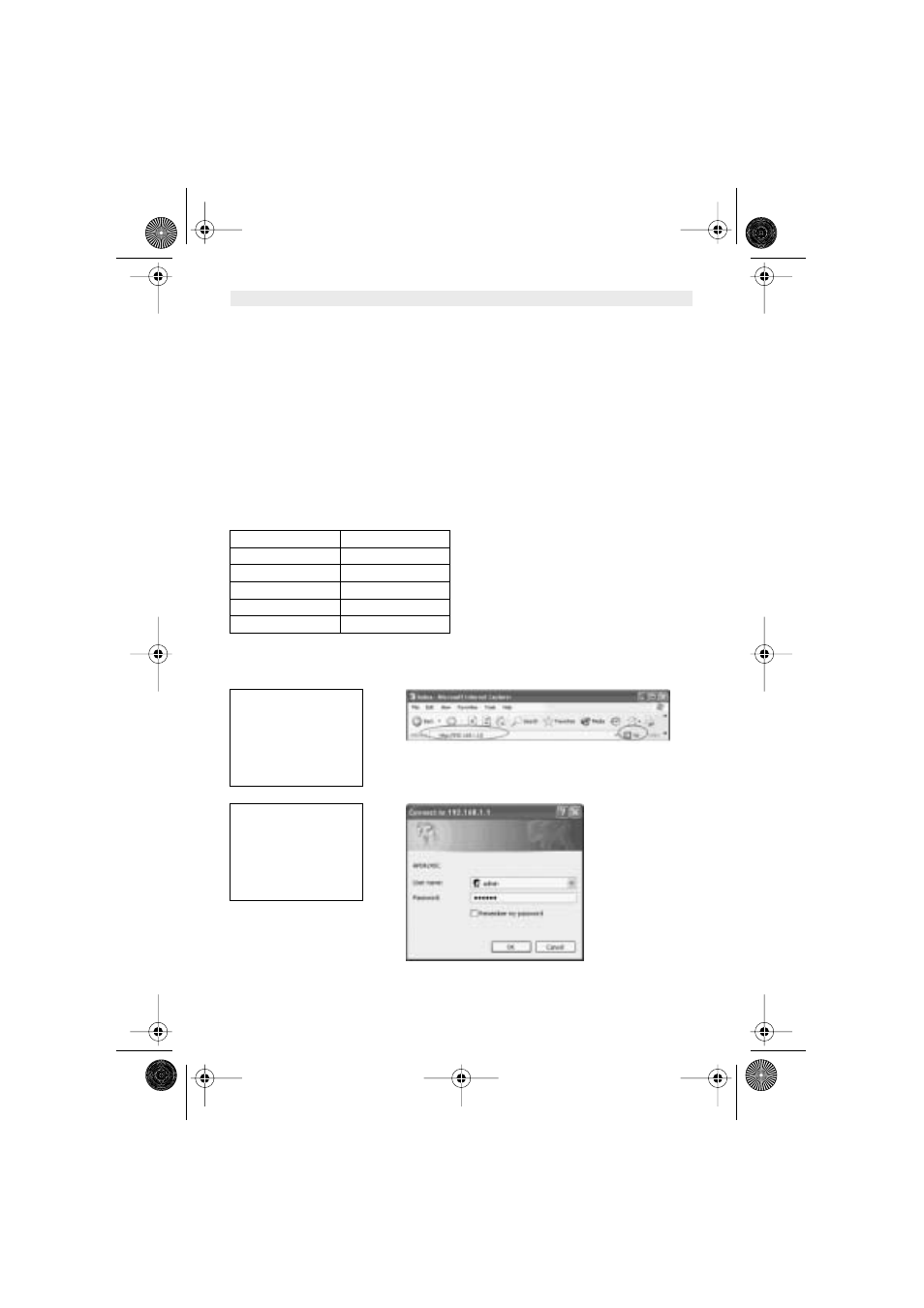
6
Skyr@cer Access Point 544
ENGLISH
3. CONFIGURATION
The web-based configuration menu provides user friendly graphic design for easy configuration.
Please go through the following check list before you consider using the configuration menu.
1.
You will need Internet Explorer v5.5 or higher and Netscape v4.0 or higher.
2. The Ethernet network adapter must be working properly.
3. If you are connecting the Access Point through a router or a local area network, which has
DHCP server enabled, you will not need to assign a static IP address to the computer that
you are using to configure the Access Point.
4. If you are not connecting the Access Point through a router or a local area network, which
has DHCP server enabled, you will need to assign a static IP address to the computer that
you are using to configure the Access Point.
5. The IP address assigned to the computer that you are using to configure the Access Point
must be in the same IP address range as Access Point’s
6. The power jack must be properly inserted to make sure that the Access Point is powered.
The Default Settings of the 22Mbps Access Point:
3.1. CONFIGURATION MENU
Enter the default Access Point IP address : 192.168.1.1
!Note: The default username is “admin” and the default password is also “admin”.
I
P Address
192.168.1.1
User Name
admin
Password
admin
ESSID
wireless
Channel
6
WEP
disabled
Open web browser
window.
Type in IP address.
Press “Enter” or “Go”.
Type in “User Name”.
Type in “Password”
Click
“OK”
.
[email protected] Page 6 Wednesday, February 12, 2003 3:19 PM
