Toshiba rd-xs30b ope, Initializing a dvd-ram disc (logical format) – Toshiba RD-XS30B User Manual
Page 22
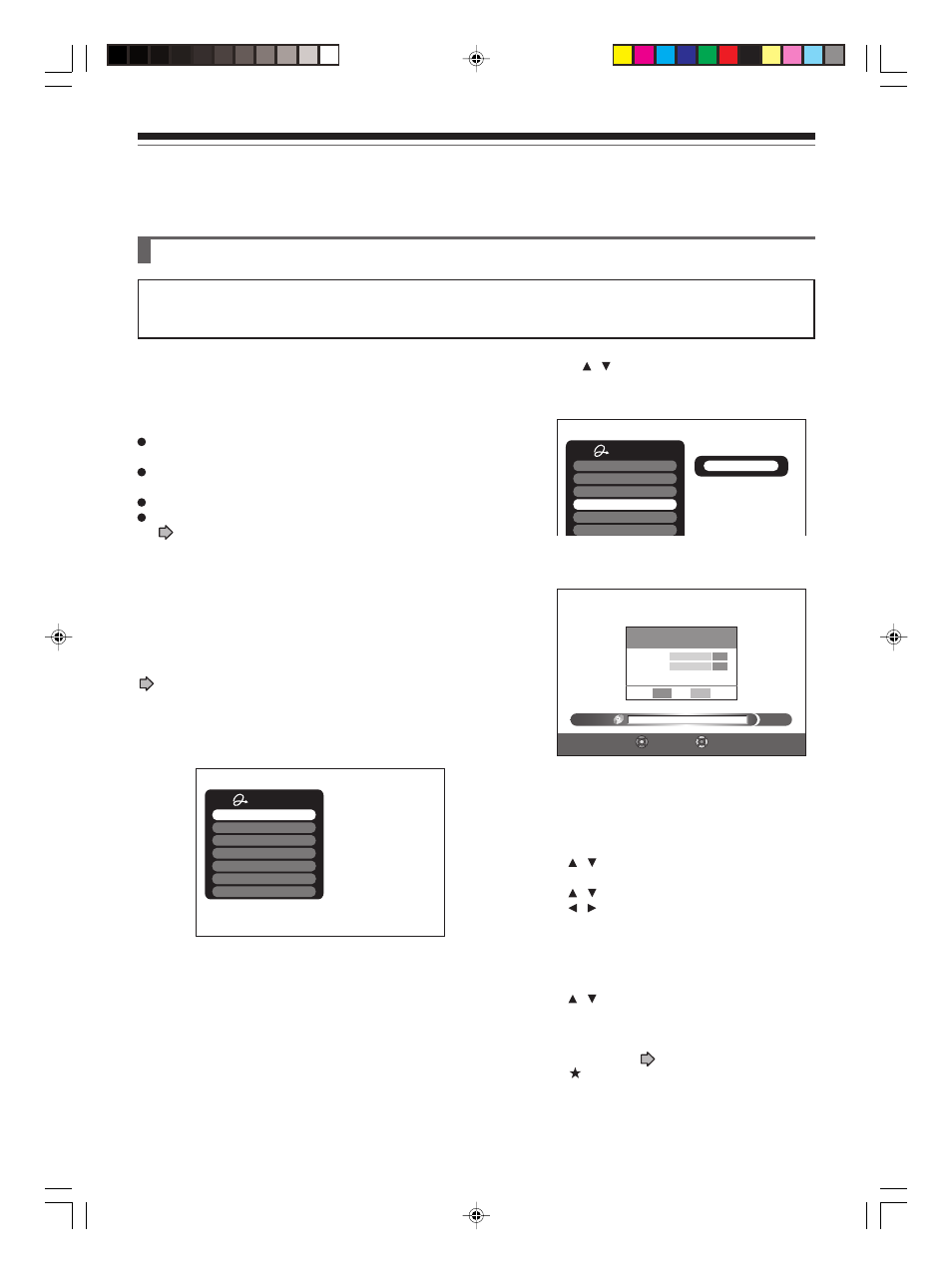
22
TOSHIBA RD-XS30B Ope
Before operating this recorder (Continued)
Introduction
Be sure to read this section prior to using a DVD-RAM disc on this recorder for the first time.
For DVD-R, initializing is not necessary.
Initializing a DVD-RAM disc (Logical Format)
A disc should be initialized in the following cases: (The
recorder may display a message to request you to do
so.)
e.g.
When you use a new DVD-RAM disc on this recorder
for the first time.
If data fragments produced by repeated recording or
erasing have accumulated.
If a disc error has occurred.
When you want to record on a DVD-RAM disc for PC.
(
page 7)
Initializing formats a disc logically and insures that it will
perform to its full capability. However, this erases all data
on the disc, so make sure that it does not matter if data
on the disc is erased whenever you initialize a disc.
How to initialize a disc
To initialize a DVD-RAM disc, load it in the recorder. See
page 18 for loading a disc.
1) During stop, press the QUICK MENU button.
The following menu appears. (The actual contents
depend on the operational status of the recorder.)
e.g.
2) Press the / buttons to select “Disc format”,
then press the ENTER button.
A sub menu appears on the right side.
e.g.
3) Press the ENTER button.
e.g.
Numbering a disc
The recorder automatically numbers discs when
initializing. However, you can assign a desired number
(using 3 digits) and designate sides A and B on a double-
sided disc.
(1) Press the / buttons to select “Edit” of “Disc
Number” then press the ENTER button.
(2) Press the / buttons to select a digit.
(3) Press the / buttons to shift to the next place.
(4) Repeat steps (2) and (3).
(5) Press the ENTER button.
Naming a disc
You can name a disc.
(1) Press the / buttons to select “Edit” of “Disc
Name”, then press the ENTER button.
The character input window appears.
(2) Enter a disc name following the procedure of
“Entering characters” (
page 24).
(3) Press the
button to eliminate the window.
DVD-R Broadcast Record
AV Record Quality
Exit
Quick Menu
Bit rate
Special Playback Mode
Disc Information
Disc format
AV Record Quality
DVD-R Broadcast Record
DVD-R Broadcast Record
AV Record Quality
DVD-RAM Format
Quick Menu
Bit rate
Special Playback Mode
Disc Information
Disc format
AV Record Quality
DVD-R Broadcast Record
%
0
DV D - R A M Format
0 0 1 –
Set
Select
Disc Number
Disc Name
Unformat
Start
Cancel
Edit
Edit
Disc format
RD-XS30B.Ope(US)p018-026
2/15/03, 2:56 AM
22
