Troubleshooting – Targus 410-0008-001A User Manual
Page 9
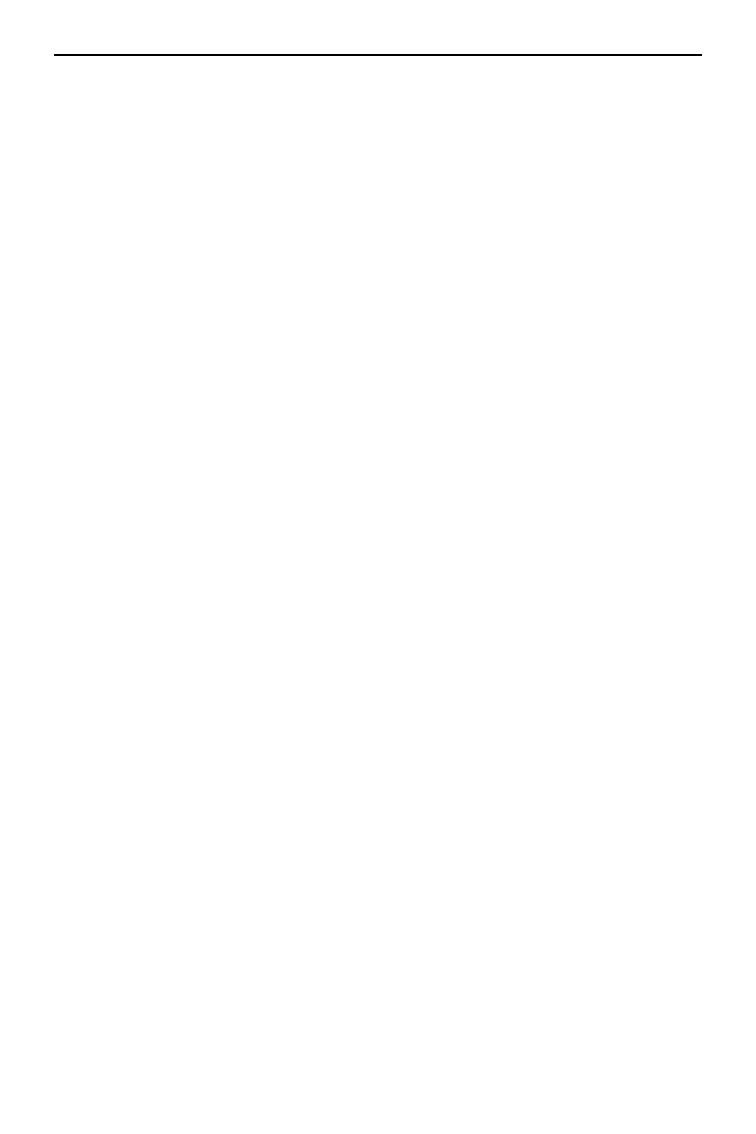
9
Targus Wireless Laser Rechargeable Notebook Mouse
• Avoid using the mouse on a metal surface. Metals,
such as iron, aluminum or copper, shield the radio
frequency transmission and may slow down the
mouse’s response time or cause the mouse to fail
temporarily.
• The mouse will enter a suspend mode at the same time
your computer does. To activate the mouse press any
mouse button.
• If your computer has a metal case that contains
aluminum or magnesium, use the mouse to the side.
The display panel may interfere with the radio
frequency signal if you use the mouse directly in front
of the computer.
Troubleshooting
What do I do if the mouse does not work?
• Make sure that the polarity of the batteries is correct.
The positive (+) and negative (-) ends of each battery
must match the positive (+) and negative (-)
connections in the battery housing.
• Make sure that the batteries are fully charged. Check
your computer’s suspend mode settings, as the mouse
will not charge while the computer is in suspend mode.
• Check that the receiver's USB connector is firmly
attached to the USB port on your computer.
• Make sure you have established a wireless link
between the mouse and its receiver. See
“Synchronization” on page 7.
