Using the remote control, Preparing the remote control for use, Installing the remote control batteries – Toshiba 32A35 User Manual
Page 11: Caution
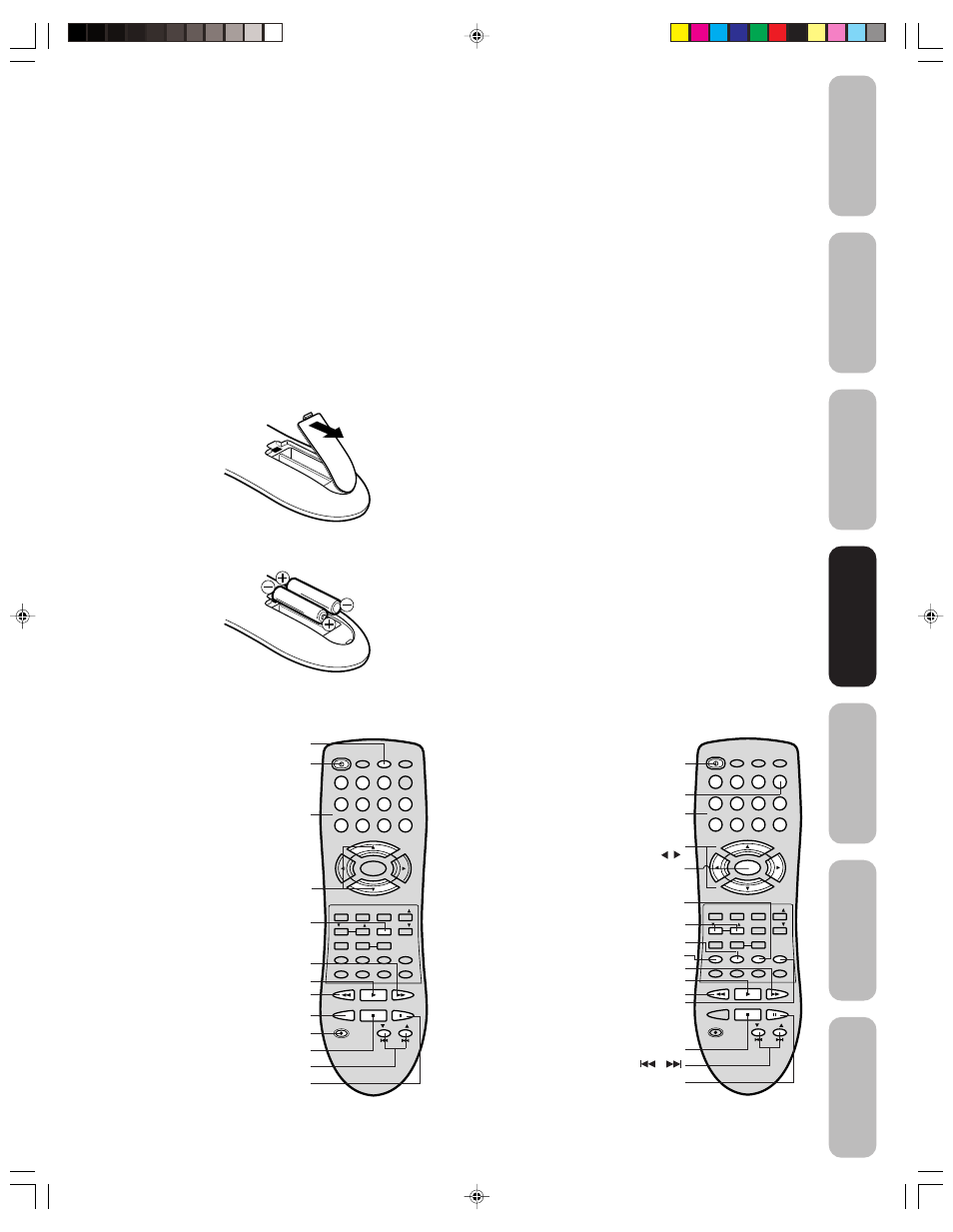
11
Appendix
Using the TV
’s
Features
Setting up
your TV
Using the
Remote Control
Connecting
your TV
W
elcome to
T
oshiba
Important
Safeguards
Using the remote control
Preparing the remote control for use
With the remote control, you can operate your TV, most VCR and DVD
player models, and cable TV converters together, even if they are
different brands. If you will be using your TV with a Toshiba VCR or DVD
player, your remote control is already programmed and ready to use with
most Toshiba devices. If you own different brands of VCRs, DVD players,
and/or converters (or a Toshiba device that the remote control is not pre-
programmed to operate), you first have to program your remote control.
(See “Programming the remote control to operate your other devices”
on page 12.)
Installing the remote control batteries
To install the batteries:
1. Open the battery cover on the back of the remote control.
2. Install two “AAA” size batteries. Match the + and – signs on the
batteries to the signs on the battery compartment.
3. Close the battery cover on the remote control until the lock snaps.
To control a VCR:
Program the remote
control to recognize
the brand of your VCR
(see “Programming the
remote control to
operate your other
devices” on page 12).
The buttons shown at
right will then control
the VCR. Press the
VCR button first.
Using the remote control to operate your other devices
Using the
Remote Control
Power
CH Enter
VCR
POWER
1
2
3
4
5
6
7
8
9
0
TV
VCR
CABLE
DVD
100
CH +
CH –
FAV
EXIT
RECALL
TV/VIDEO
CH RTN
CODE
MTS
SLEEP
MUTE
REW
FF
PLAY
TV/VCR
PAUSE/STILL
REC
VCR CH
DVD SKIP
STOP
RESET
CAP/TEXT
DVD CLEAR
DVD MENU
TOP MENU
1/2
MENU/
ENTER
VOL
FAV
VOL
+
–
+10
VOL
DISPLAY
Channel
Numbers
Play
Fast Forward
Rewind
TV/VCR
Record
Stop
Pause/Still
VCR CH
▲/▼
Program the remote
control to recognize the
brand of your DVD
player (see
“Programming the
remote control to
operate your other
devices” on page 12).
The buttons shown at
right will then control the
DVD player. Press the
DVD button first.
Power
POWER
1
2
3
4
5
6
7
8
9
0
TV
VCR
CABLE
DVD
100
CH +
CH –
FAV
EXIT
RECALL
TV/VIDEO
CH RTN
CODE
MTS
SLEEP
MUTE
REW
FF
PLAY
TV/VCR
PAUSE/STILL
REC
VCR CH
DVD SKIP
STOP
RESET
CAP/TEXT
DVD CLEAR
DVD MENU
TOP MENU
1/2
MENU/
ENTER
VOL
FAV
VOL
+
–
+10
VOL
DISPLAY
Number
buttons
Play
Fast Forward
Rewind
Stop
Pause/Still
DVD Skip
/
DVD
Channel +/–
DVD Clear
TOP Menu
DVD Menu
Enter
Volume
▲/▼ (TV)
DVD MENU
▲/▼/ /
Display
To control a DVD player:
Note:
The TV remote control may not operate your
VCR, DVD player, or cable TV converter.
Refer to the owner's manual supplied with the
applicable equipment to see which features
may be available. Additionally, the remote
control for this TV may not support certain
features available on the original remote
controls for such additional equipment, in
which case it is suggested that you use the
original remote control for the applicable
device.
Caution:
• Never throw batteries into a fire.
Notes:
• Be sure to use AAA size batteries.
• Dispose of batteries in a designated disposal area.
• Batteries should always be disposed of with the
environment in mind. Always dispose of batteries in
accordance with applicable laws and regulations.
• If the remote control does not operate correctly,
or if the operating range becomes reduced,
replace batteries with new ones.
• When necessary to replace batteries in the
remote control, always replace both batteries
with new ones. Never mix battery types or use
new and used batteries in combination.
• Always remove batteries from remote control if they
are dead or if the remote control is not to be used for
an extended period of time. This will prevent battery
acid from leaking into the battery compartment.
J3N51621A(E)_P07-16
29/03/2005, 2:55 AM
11
