Installation results, Additional configuration – Technicolor - Thomson 300 Series User Manual
Page 29
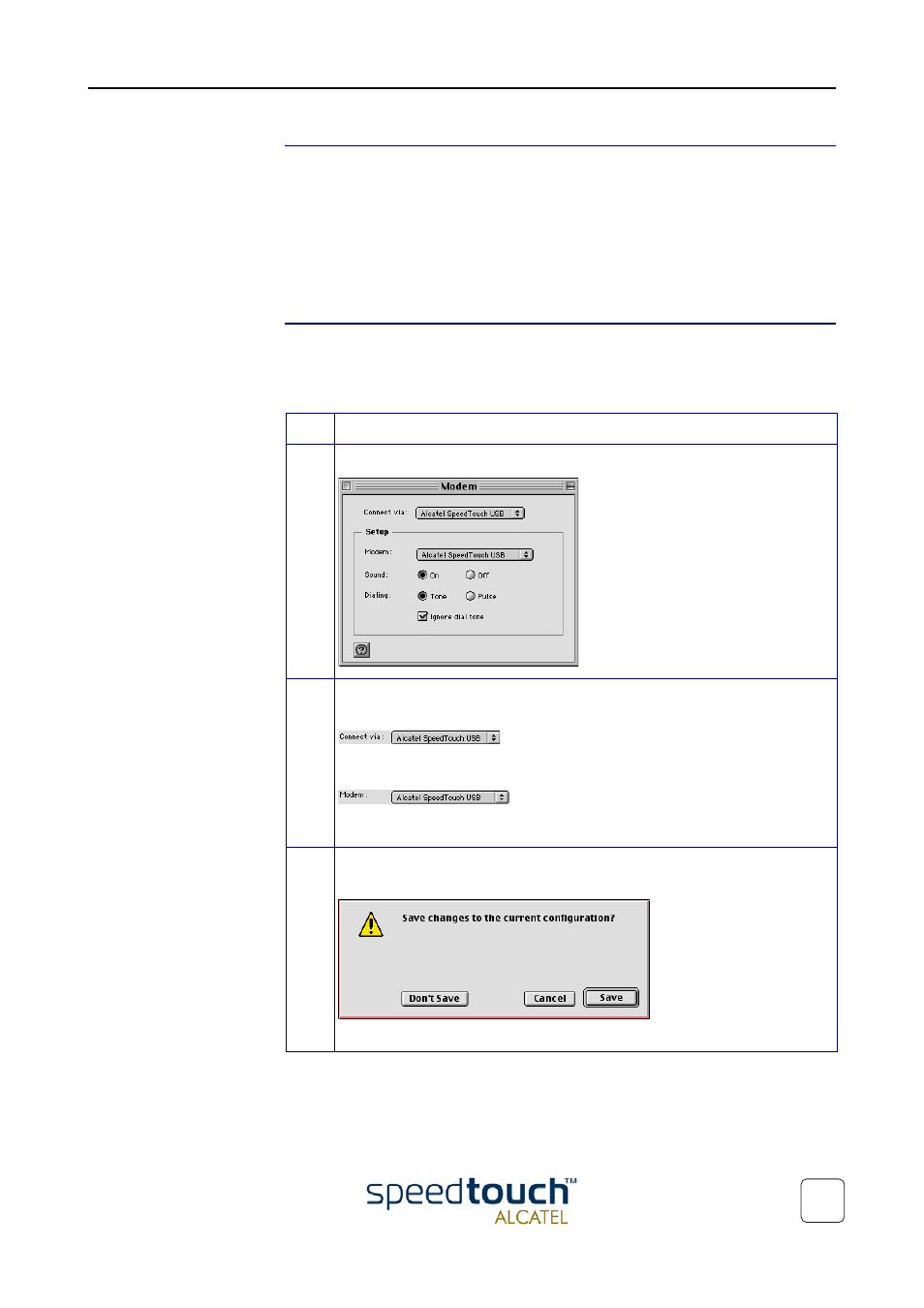
4 SpeedTouch™ for Mac OS
3EC 36714 BAAA TCZZA Ed. 01
25
Installation results
After you have correctly followed the SpeedTouch™ installation procedure, the
following applications and icons are added to your system:
•
SpeedTouch USB added in modem list:
In the list of available modems, the Alcatel SpeedTouch USB is added
•
SpeedTouch USB status and Diagnostics icon:
An SpeedTouch™ status icon is added to the control strip, allowing instant status
information of the SpeedTouch™.
Additional configuration
Next to the installation of the SpeedTouch™ software, the SpeedTouch™ must be
configured as default modem for the remote access application.
Proceed as follows:
Step
Action
1
Open the Modem control panel:
2
Check for the following:In the 'Connect via' field, Alcatel SpeedTouch USB
must be selected:
In the 'Modem' field, Alcatel SpeedTouch USB must be selected:
In case other selections are made, make the appropriate adaptions:
3
Close the Modem control panel.
A dialog box appears asking whether you want to save the changes you made:
Click Save to save your changes to the configuration.
