Locking the video inputs, Locking channels, Using the tv/dvd’ s features – Toshiba 20HLV86 User Manual
Page 28
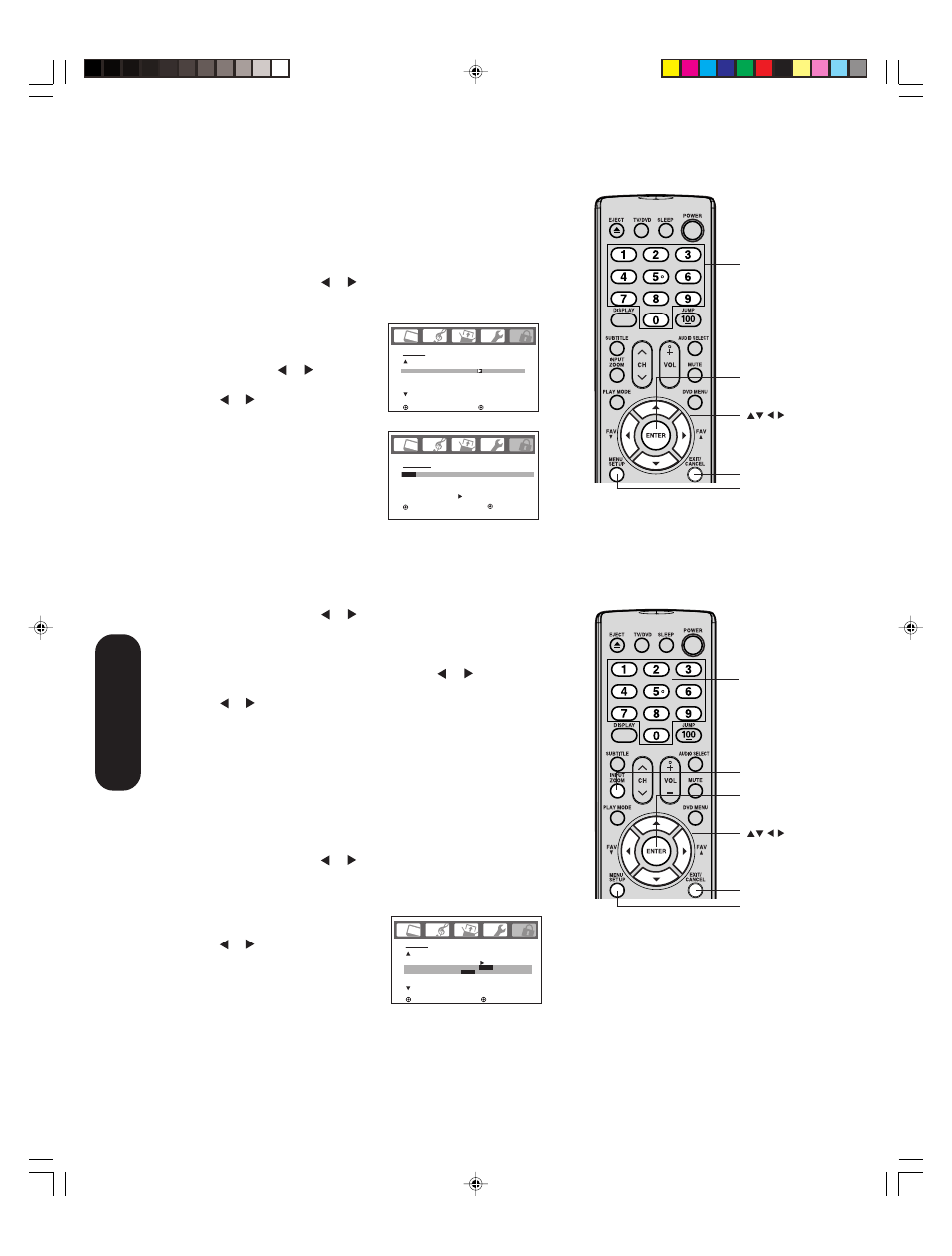
28
Locking the video inputs
With the VIDEO LOCK feature, you can lock out the input sources
(VIDEO-1, VIDEO-2, COLORSTREAM HD, HDMI, PC, GAME) and
channels 3 and 4. You will not be able to select the input sources with
the INPUT button or Channel buttons unless you clear the setting.
To set up the video lock:
1. Press MENU, then press or to display the LOCKS menu.
2. Press
▲ or ▼ to display the password entering mode.
3. Use the Channel Number buttons (0-9) to enter your password,
then press ENTER. The LOCKS menu appears.
4. Press
▲ or ▼ to highlight VIDEO
LOCK.
5. Press or to select:
• OFF: Unlocks all video input
sources.
• VIDEO: Locks VIDEO-1, VIDEO-
2, COLORSTREAM HD, HDMI,
PC, GAME.
• VIDEO +: Locks VIDEO-1, VIDEO-2, COLORSTREAM HD,
HDMI, PC, GAME, channel 3 and channel 4. This option should
be used if you use the antenna terminal to play a video tape.
6. Press EXIT to return to normal viewing.
Note:
After programming VIDEO LOCK, change
channels or press the INPUT key before
turning off the TV/DVD.
L O C K S
L O C K
C H L O C K
V I D E O L O C K
G A M E T I M E R
: S E L E C T
: A D J U S T
O F F
O F F
O F F
/ V I D E O / V I D E O +
C H L O C K
: C H 0 0 2
S E T
/ C L E A R
T V C A B L E
L O C K E D C H
0 0 0
0 0 0
0 0 0
R E T U R N
: S E L E C T
: A D J U S T
E N T E R : S E T
ENTER
EXIT
Channel
Numbers
INPUT
L O C K S
L O C K
C H L O C K
V I D E O L O C K
G A M E T I M E R
: S E L E C T
: A D J U S T
O F F
O F F
Locking channels
With the CH LOCK feature, you can lock specific channels. You will not
be able to tune locked channels unless you clear the setting. You can
choose to lock up to nine TV channels and nine cable channels.
To lock channels:
1. Use the Channel Number buttons (0-9 and 100) to display the
television channel you wish to lock.
2. Press MENU, then press or to display the LOCKS menu.
3. Press
▲ or ▼ to display the password entering mode.
4. Use the Channel Number buttons (0-9) to enter your password,
then press ENTER. The LOCKS
menu appears.
5. Press
▲ or ▼ to highlight CH
LOCK and press or to display
the CH LOCK menu.
6. Press or to select the follow-
ing:
• SET– to set the channel as one
to be locked. Then press
ENTER.
• CLEAR– to clear all channels
from the list of locked channels.
Then press ENTER.
7. Repeat steps 1 through 6 to lock
other channels. When you have finished locking channels, press
EXIT to return to normal viewing.
If you try to tune a locked channel, the TV/DVD will not display it, but
will display the nearest unlocked channel.
To unlock channels:
1. Press MENU, then press or to display the LOCKS menu.
2. Press
▲ or ▼ to display the password entering mode.
3. Use the Channel Number buttons (0-9) to enter your password,
then press ENTER. The LOCKS menu appears.
4. Press
▲ or ▼ to highlight CH LOCK and press or to display
the CH LOCK menu.
5. Press or to highlight CLEAR and clear all channels from the
list of locked channels. Press ENTER.
6. Press EXIT to return to normal viewing.
Note:
After programming CH LOCK, change
channels before turning off the television.
ENTER
EXIT
Channel
Numbers
Using the
TV/DVD’
s Features
MENU
MENU
5X20301A(E)P26-30
13/3/06, 7:14 PM
28
