Transition Networks SMACF10XX User Manual
Page 2
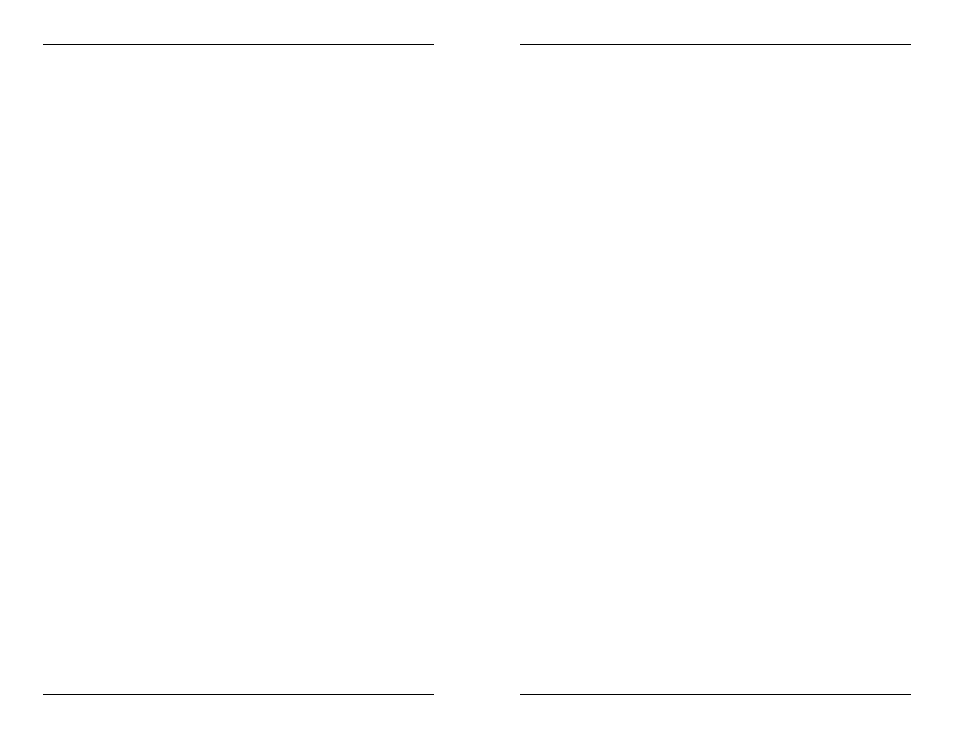
8.
Optionally Change Passwords To optionally set on-site
passwords by changing the default community names, at the
superuser command-line prompt, type and enter:
[SU] CPSMM100> SET PUBLIC=<
public name>
[SU] CPSMM100> SET PRIVATE=<
private name>
[SU] CPSMM100> SAVE
9.
Set IP, Gateway, and Subnet Addresses
At the
superuser
command-line prompt, type and enter IP, gateway, and subnet
addresses
(in format: nnn.nnn.nnn.nnn):
[SU] CPSMM100> SET IP=<
IP address>
[SU] CPSMM100> SET NETMASK=<
mask>
[SU] CPSMM100> SET GATEWAY=<
gateway address>
[SU] CPSMM100> SAVE
10.
Enter "secret word"
At the
superuser command-line prompt,
type and enter:
[SU] CPSMM100> SECRET=
[SU] CPSMM100> SAVE
Configure Reporting Unit(s)
11.
Connect Reporting Unit to Terminal
Refer to steps 4 and 5 for
direction and terminal settings.
12.
Bring up Reporting Unit Interface at Terminal
(SMACF10xx
Management Unit ONLY) First set switch at back of SMACF10xx
Management Unit to DOWN position.
(All SMACF10xx Reporting
Units) Press
Menu.
13.
Optionally Change CLI Login Password Pressing
default Transition Networks Reporting Unit password. Optionally
set an on-site Reporting Unit log-in password, using the command:
p
14.
Enter "secret word"
Enter a secret word
(identical to the secret
word entered in the SMACF10xx Management Unit or the
CPSMM-xxx PointSystem
™
Management Module), using the
command:
c
Repeat steps 11-14 for all installed SMACF10xx Reporting Units.
3
Manage SMACF10xx Units at Web Interface
15.
Open Internet Browser Use browser versions IE 4.0, Netscape
4.0, or Opera 4.0 and above.
16.
Enter Management Unit or Management Module IP Address At
WWW location prompt, enter the IP address
(in format:
nnn.nnn.nnn.nnn) of the configured SMACF10xx Management Unit
or CPSMM-xxx
PointSystem
™
Management Module.
17. Enter
Password
At the password prompt that comes up, enter
the
case-sensitive Transition Networks default password
private
(unless password was changed in step 8).
A display showing available SMACF10xx units comes up. Refer to on-
line help available from the display for detailed direction for managing
the SMACF10xx units.
© 2002 TRANSITION Networks.
All rights reserved. No part of this work may be reproduced or used in any form
or by any means – graphic, electronic, or mechanical – without written
permission from TRANSITION Networks.
Printed in the U.S.A.
33265.A
4
