Tascam US-144 User Manual
Page 2
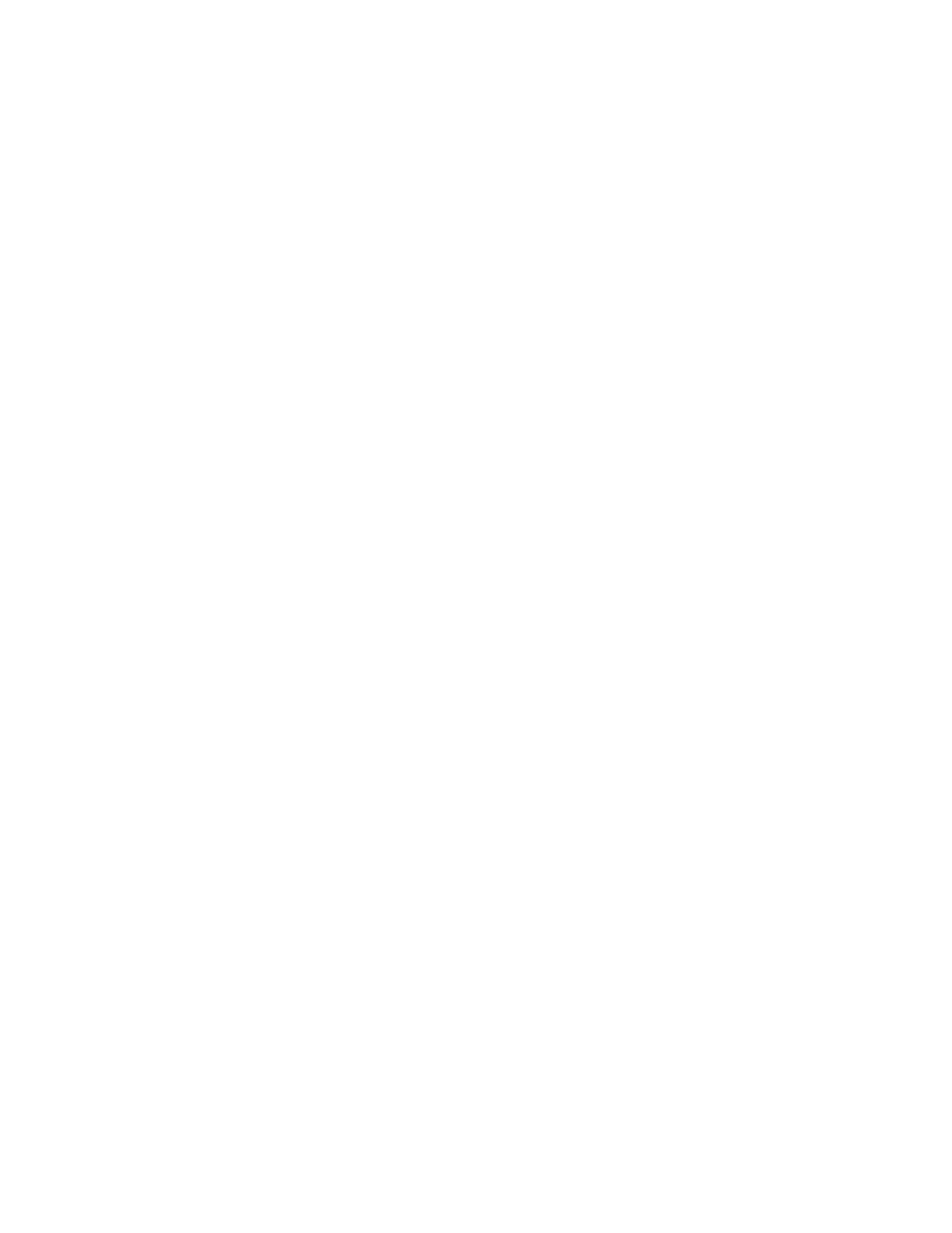
Windows Driver Version 1.10 Release Notes
New Features in 1.10
• Support for 32-bit Windows Vista has been added.
Known Issues in 1.10
• PCs with nVIDIA USB controller chips may not offer optimum performance for
audio streaming over USB 2.0, resulting in audio artifacts. A higher latency
setting or the addition of a non-nVIDIA USB 2.0 card is required.
o
To find out what controller chip your PC uses:
Go to START > Control Panel > System
Click on the Hardware tab, then the Device Manager button
Click the “+” (plus) sign next to Universal Serial Bus Controllers
You will see the chip manufacturer of all installed USB controllers
• If a WDM audio app (iTunes / Windows Media Player) is running and a US-122L
/ US-144 unit changes its sample rate, the audio will play at the wrong pitch. The
workaround is to quit the WDM audio app and launch it again. The app should
now play audio at the correct pitch.
• In order to use a US-122L or US-144 reliably with Windows Media Player, select
the US-122L or US-144 as the Sound playback Default Device in the Audio tab of
the Sounds and Audio Devices control panel. Do not configure the audio
interface from within Windows Media Player.
• The US-122L and US-144 drivers are not currently compatible with 64-bit
Windows.
Miscellaneous
• The MIDI Activity and USB LEDs may continue to illuminate after a connected
computer is powered off.
• The US-144's digital input will not be available if the clock mode in the control
panel is set to "Internal". To use the digital input, set the clock mode to
“Automatic” so the US-144 will clock to the external device.
• The MIDI IN indicator lights when any MIDI data is being received at the MIDI
IN connector.
o
NOTE: A device that transmits the MIDI Active Sense message will
cause this indicator to flash. To avoid this, disable the use of MIDI Active
Sense on the sending device.
• Cubase and Nuendo allow their ASIO ports to be renamed. In the event it
becomes necessary to reset the port names (as would be the case when switching
between a US-122L and a US-144), perform the following steps:
o
From the Devices menu, select Device Setup
o
Click on VST Inputs, then click the Reset button
o
Click on VST Outputs, then click the Reset button
