Transcend Information PF830 User Manual
Page 31
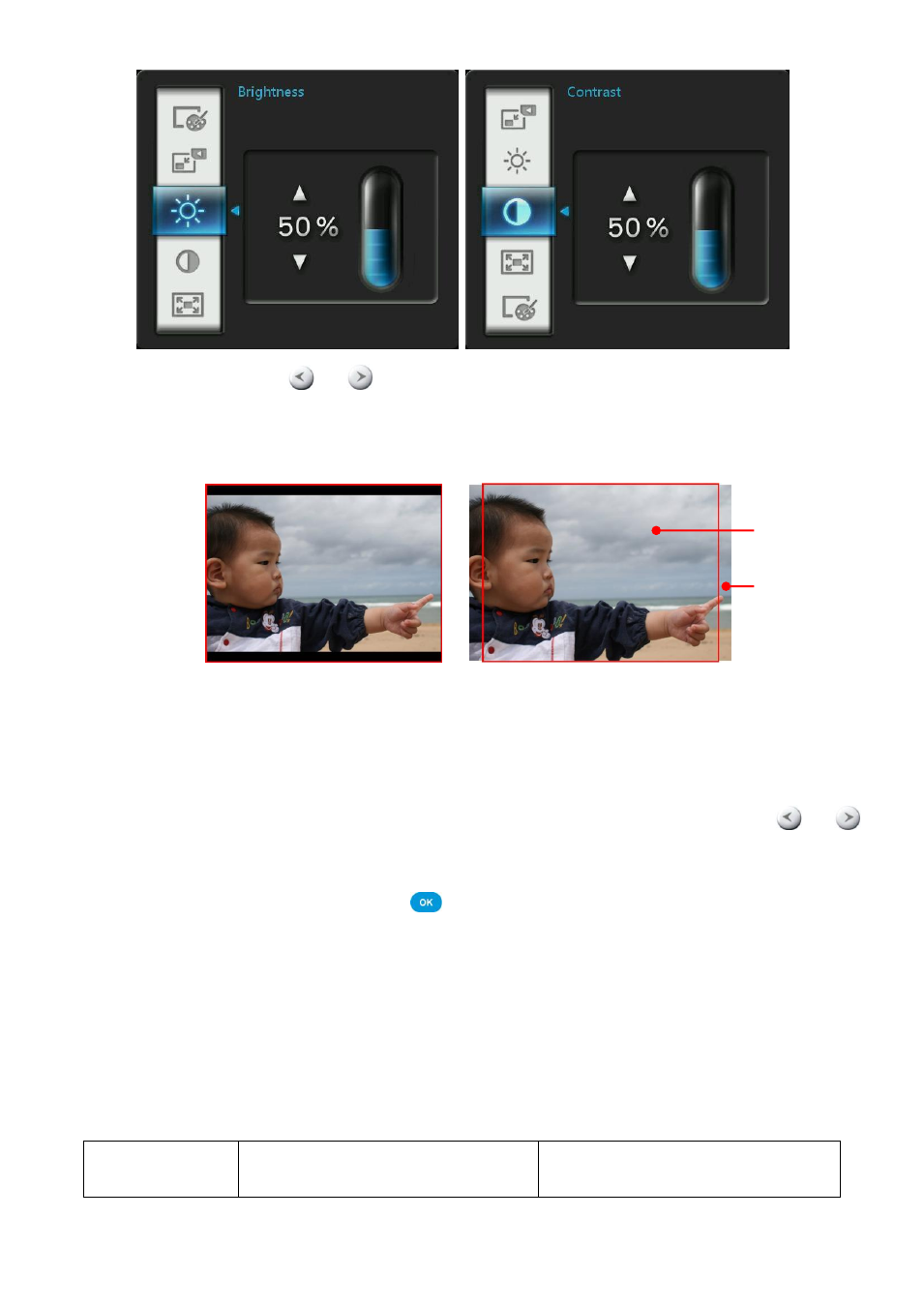
30
Fullscreen: Press
or
to enable or disable. If disabled, Photo Frame will preserve the
original dimensions of the image on the screen. If enabled, Photo Frame will enlarge the photo to
fit the screen, while preserving its original aspect ratio. Depending on its dimensions, some parts
of the photo may not be displayed in fullscreen mode.
Fullscreen disabled
Fullscreen enabled
Optimize My Favorites Image Size: When this option is enabled, the
“Add to My Favorites”
funtion will resize all photos to the Photo Frame
’s native 800x600 resolution to maximize storage
space.
Color Mode: This setting adjusts the color of the Photo Frame
’s screen. Highlight Color Mode
and press OK to display a preview image of what your photos will look like. Use the
or
keys to choose between the three Color Modes: Natural, Standard, and Vivid, then press OK to
confirm.
3. After making your adjustments, press
to save.
NOTE:
The Photo Frame always preserves the original aspect ratio of all images based on each
picture file’s
orientation information (EXIF), and NEVER stretches them to fill the entire screen. An easy, distortion-free
way to remove the black bars from the top/bottom or sides of an image is to use the Fullscreen option
mentioned above, or the Zoom function. The way photos are displayed depends on the Photo Frame
’s
orientation (see graph below)
Detected Photo
Type (EXIF)
Horizontal
Vertical
Fullscreen
displayed image
Undisplayed
portion
